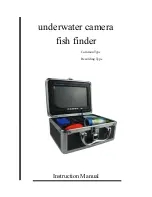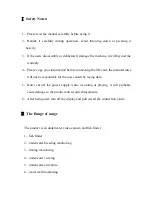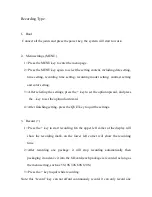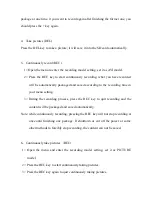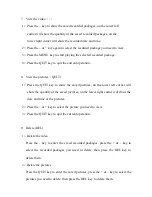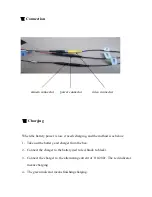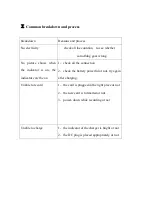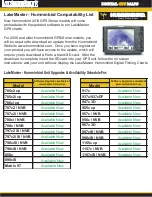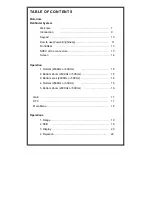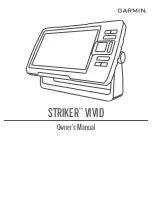package at one time, it you want to record again after finishing the former one, you
should press the + key again.
4
、
Take pictures (DEL)
Press the DEL key to take a picture; it will save it into the SD card automatically.
5
、
Continuously record (REC)
1> Open the menu to enter the recording model setting, set it as AVI model.
2> Press the REC key to start continuously recording, what you have recorded
will be automatically packaged and saved according to the recording time in
your menu setting.
3> During the recording process, press the REC key to quit recording and the
content will be packaged and saved automatically.
Note: while continuously recording, pressing the REC key will not stop recording at
once until finishing one package. If shutdown or cut off the power or some
other methods to forcibly stop recording, the content can not be saved.
6
、
Continuously take pictures
(
REC)
1> Open the menu and enter the recording model setting, set it as PICTURE
model.
2> Press the REC key to start continuously taking pictures.
3> Press the REC key again to quit continuously taking pictures.