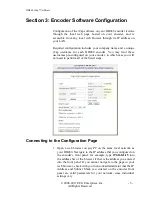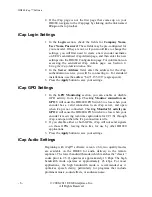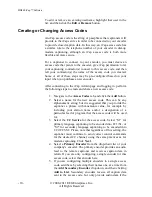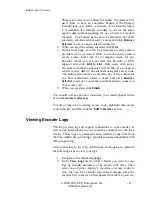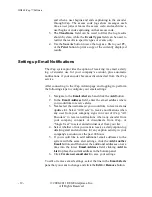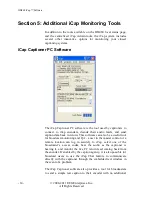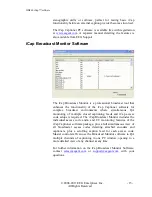HD480 iCap™ Software
- 4 -
© 2008-2011 EEG Enterprises, Inc.
All Rights Reserved
Network Setup
To connect to the iCap service, the HD480 must be assigned valid
IP address, subnet mask, and gateway settings for your LAN, and
must also be at a location on your network where outbound
connections are permitted to the public internet. It is
not
necessary
to permit inbound connections, or to provide the HD480 with a
public IP address or a VPN connection. As a general guideline, the
HD480 will be able to connect from most environments where you
can access WWW websites from a PC.
Connect an Ethernet connector from your router or switch to the
rear panel of the HD480. Use the front panel LCD menu to assign
your encoder an IP address by navigating to
System Setup |
Network Setup | IP Address
. This IP address must fall within your
subnet and not overlap with an IP assigned to any other computers
or equipment. You also need to set your subnet mask by navigating
to
System Setup | Network Setup | Subnet Mask
, and your
internet gateway address using
System Setup | Network Setup |
Gateway.
If your first attempts to connect to iCap do not work, you should
check with your network administrator whether additional
configuration of a router or firewall may be necessary. For more
detailed information about network and firewall requirements for
using iCap, please refer to the EEG Application Note
iCap
Networking and Firewall Requirements
.
GPO Setup
If you wish to use the GPO status monitoring features of iCap, you
may connect external devices to GPO switches 3 and 4 on the rear
panel of the encoder. For complete pin-outs and electrical details,
see the HD480 product manual.