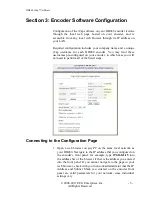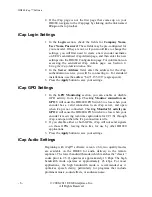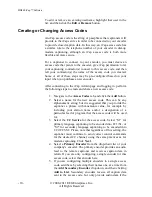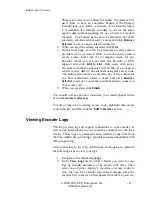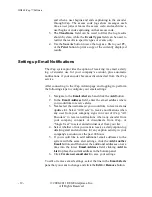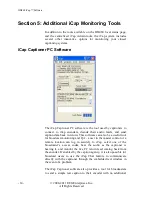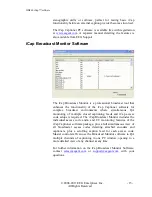HD480 iCap™ software
© 2008-2011 EEG Enterprises, Inc.
- 13 -
All Rights Reserved
Live Monitoring with the iCap Admin Site
The iCap Admin site also provides live feedback on the status of
your encoders and access codes. This instant monitoring provides a
valuable tool for QA, troubleshooting, and confirming encoder
status during setup. The default update rate of the iCap Admin
pages is about once per minute, but you can view more up-to-date
information by clicking the refresh button at the bottom of the data
view.
Do not use the refresh button in your browser toolbar, as
in many browsers this will reload the entire site, and you will be
returned to the initial login page.
On the
Users
page, all encoders currently connected to the iCap
service will appear at the top of the page, with a green “Yes” in the
Online
column. If a captioner is currently captioning to the encoder
using iCap, the
CC Activity
column will also display text in green,
indicating whether the captioner is active in S1, S2, or both.
Finally, the
Audio Status
column will display “Audio OK” if the
iCap system is steadily delivering audio from your encoder to the
captioner. If the status reads “No Listeners”, this indicates that no
captioners have connected to your encoder recently, and so no
audio is being sent at this time and the status cannot be determined;
if it reads “No Audio” or “Check Firewall”, there may be a problem
with your configuration.
On the
Access Code
page, the names of all encoders that are
currently connected to the iCap service are highlighted in green.
The
Active Users
column provides a count of the current number of
captioners connected and listening to this access code. The
CC
Activity
column shows if there is a captioner currently active to
send caption data to encoders on the access code.