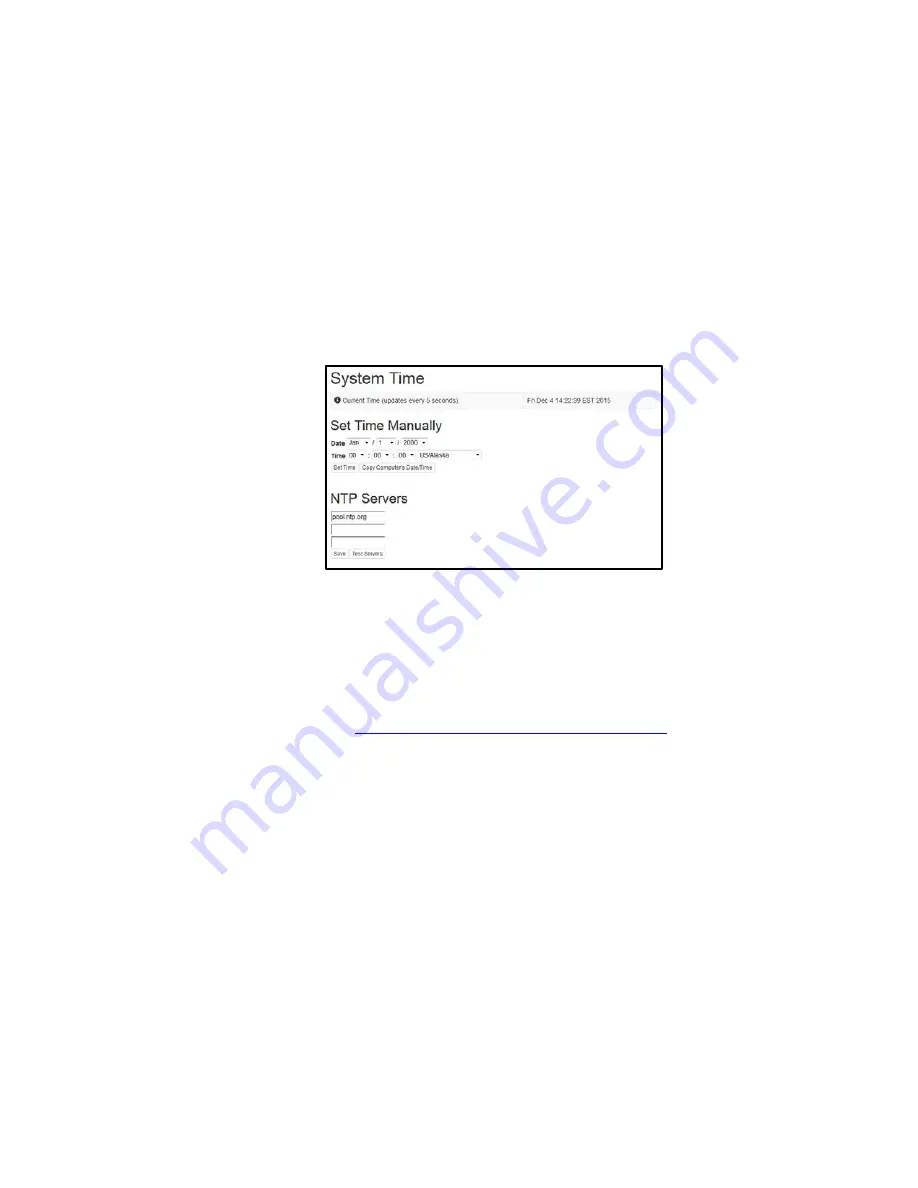
EN537 Smart Encoder
5
Copyright © 2018 EEG Enterprises, Inc.
All Rights Reserved.
Security Settings and Password Protection
To limit access to the encoder’s web interface for security purposes, you may set up a password through
the front panel of your encoder via
Setup > Security > Security Mode > Password.
This password will be
for access to the encoder’s web interface, not the encoder LCD menu.
Many of the encoder’s crucial
features are controlled via the encoder’s web interface.
Setting Date & Time
The Date and Time can be set by selecting Date/Time from the side menu on the web interface.
Figure 1: Date/Time Settings on the Encoder Web Interface
Updating Your Encoder
Before updating you must first download the latest update file for your encoder model from the product
updates section of our website
https://eegent.com/support/product_updates
Once you have downloaded the latest version for your encoder model you can apply it to the encoder
either through the web interface OR the front panel USB port / LCD Menu.
Web Interface:
Select
Update
from the left side menu. Browse for the update file
downloaded from our website, then click
Upload
, and finally click
Proceed
.
USB / LCD:
Transfer the update file to any USB stick. Insert the memory stick into the front
panel USB port, navigate to the
System Setup > Update
from the LCD menu, and press enter
to proceed and install the update. A message will appear on the LCD screen when the update
has finished.
Do not remove the memory device while the update is running.
Some updates will require a power-cycle before they take effect; in this case, the encoder will power
down automatically once the update is complete.






















