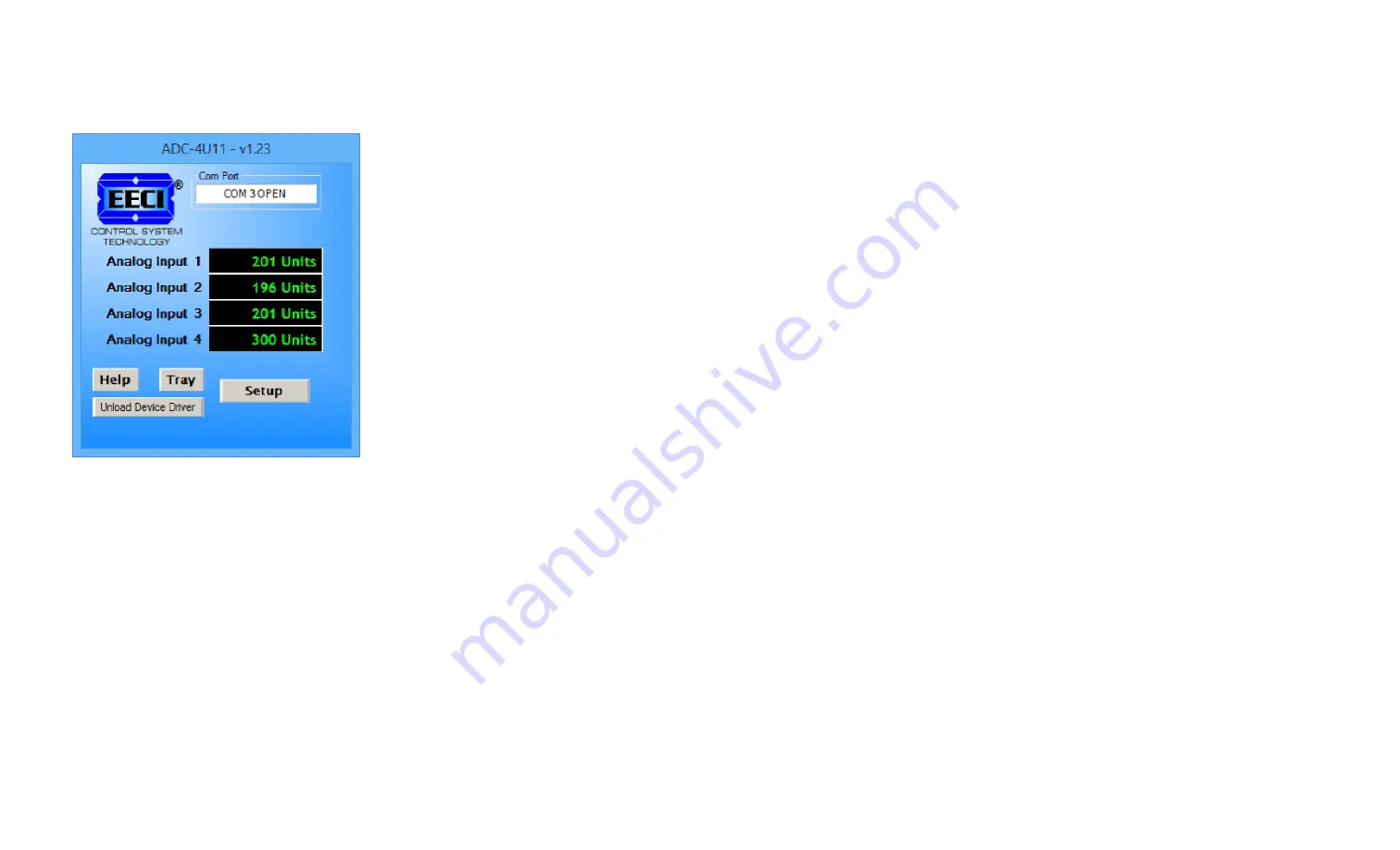
*you may need to expand the arrow in your system tray to see all the icons (the tray is the row of icons on the lower
right of your screen, next to your clock).
UPDATES FOR THE ADC-4U11 DEVICE DRIVER/USER INTERFACE
Click the "Check for Updates" button under Setup in the ADC-4U11 User Interface or contact EECI support. There is
no charge for the updates.
THE ADC-4U11 DATA LOGGER
The ADC-4U11 User Interface provides a data logger function that will save analog input readings to a file at preset
time intervals. Scale and offset values may be factored into the recorded data event along with an input label by
entering the desired values at the setup screen by clicking the Analog Setup button. The ADC-4U11 data logger may
be used stand alone if an external application is not used. The file output format may be set to plain text, CSV or text
delimited formats and may be imported into database or spreadsheet applications if required. The data log interval
may be set to seconds or minutes by clicking the button to the right of the setting. A suffix may be added to the
logged value (such as PSI, Volts, °, etc.). Extended ASCII characters may be added by holding down the alt key and
entering the ASCII code on your keyboard keypad. Example: to display a degree symbol, hold down the alt key and
enter 248 on your keypad. The precision setting allows you to log your data in integer only, tenth, hundredth,
thousandth or auto select.
PROGRAMMING EXAMPLES
VISUAL BASIC EXAMPLE
(Microsoft Visual Studio)
'To use these example, copy the code module (supplied on your CD) to a sub called readInputs(). From the toolbox,
drag (4) labels and a timer control to your form. Insert the following code into the timer sub. The (4) ADC-4U11 analog
inputs are displayed in labels 1 through 4.
Private Sub Timer1_Tick(sender As Object, e As EventArgs) Handles Timer1.Tick
readInputs() 'collect analog inputs
For W = 1 To 4
MyLabelArray(W).Text = inputBytes(W)
Next W
End Sub
VISUAL C# EXAMPLE
(Microsoft Visual Studio)
private void timer1_Tick(object sender, EventArgs e)
{
ReadInputs();
for (int i = 1; i < 5; i ++)
{
MyLabelArray[i].Text = inputBytes[i].ToString();
}
}
The entire source code program examples and the complete project code are provided on your installation CD along
with additional source code examples in other programming languages. The programs are intended to demonstrate
the fundamentals needed for development of your own software. The program examples may be copied to your
program and used as a subroutine if desired.
These examples will run in all versions of Visual Studio including Visual Studio Express. The installation CD will have
examples in all the programming languages used with Microsoft Visual Studio including Visual Basic, Visual C#,
Visual C++ and ASP .Net. Additional source code examples are available in several other variations which may be
more suitable for alternate programming languages. Please contact EECI technical support for more information.
Page 7
accessories. A variety of relay cards with various contact configurations are available for connection to the expansion
modules. A partial list of relay cards includes the RD-8, RD-8M, RG-8, RH-8, RI-8, RJ-8, RL-8, RN-8, RN-8M, RP-8
and RJ-8. The RYD-8 relay driver card may be used to control larger power relays, contactors, solenoids, valves or
other devices. The DA-1 Digital to Analog converter may be used to output a 0 to 5 volt or a 0 to 10 volt analog level.
For additional information on the EX-8M Expansion card, please refer the the EX-8M Technical Reference available
on the EECI web site.
THE ADC-4U11 USER INTERFACE
The ADC-4U11 User Interface allows you to set all of
the basic operating characteristics of the hardware and
permits the ADC-4U11 to send and receive data from
other Windows applications or programs that you
create. Please see page 12 for the Setup dialog.
When the user interface is loaded for the first time you
are prompted for the com port that is to be used with the
ADC-4U11. This com port number is saved in the
settings file "adc4U11-set.ini" which is created in the
folder c:\eeci\adc-4U11. The interface will then start
using the com port assigned. The com port indicator
should have a "COM Open" message as shown to the
left with the correct com port shown. The com port may
be changed by clicking the Setup button and changing
the com number in the Com Port box and clicking Apply.
Available com ports are updated by clicking the "Com
Port" button under Setup.
Clicking the Setup button allows you to label the analog
inputs for each of the 4 channels. The com port, baud
rate and sampling rate settings are changed below.
Checking the box for differential input will allow
differential inputs to be connected to the terminal block
on the ADC-4U11 (display will change to two channel
mode). The boxes for reference input allow you to set the desired voltage input range. Un-checking the Allow
External Commands box will prevent other Windows applications from sending or receiving data from the ADC-4U11.
The data logger may be enabled by checking the box in the data logger section and entering the desired time interval
and file type information. See page 12 for additional information.
The ADC-4U11 User Interface may be started in driver only mode by checking the Start Minimized box. Any changes
made to Setup will not take effect until you click the Apply button. Clicking the Apply button saves the new settings to
the adc4U11-set.ini file so that if the device driver is unloaded, it will restart with all the new settings. Click the Tray
button (driver only mode) to close the User Interface after the ADC-4U11 is set-up for your application. A blue 4 icon
will appear in your system tray (click to re-open the user interface). The ADC-4U11 User Interface may be left open
when used as a stand alone data logger or if an external application is not used. The ADC-4U11 User Interface may
be completely shut down (and driver unloaded) by clicking the"Unload Device Driver button. Once shut down, you will
need to double click the ADC-4U11 desktop icon to re-load the ADC-4U11 device driver. The Help button will provide
additional assistance if you installed the Help files from the ADC-4U11 installation CD.
AUTO START-UP FOR THE ADC-4U11 DEVICE DRIVER
By default, the ADC-4U11 device driver is only loaded on demand to conserve system resources. You may install the
ADC-4U11 device driver permanently by checking the "Driver Only" check box under Setup in the ADC-4U11 User
Interface. You will then always see the ADC-4U11 system icon in your system tray* along with the other system
devices (such as your speaker, printer or display adapter). Click the blue 4 icon in your system tray to open the
ADC-4U11 User Interface. If the ADC-4U11 device driver is not installed permanently, you will need to double click
the ADC-4U11 desktop icon to load the ADC-4U11 device driver each time your system starts.
Page 6







