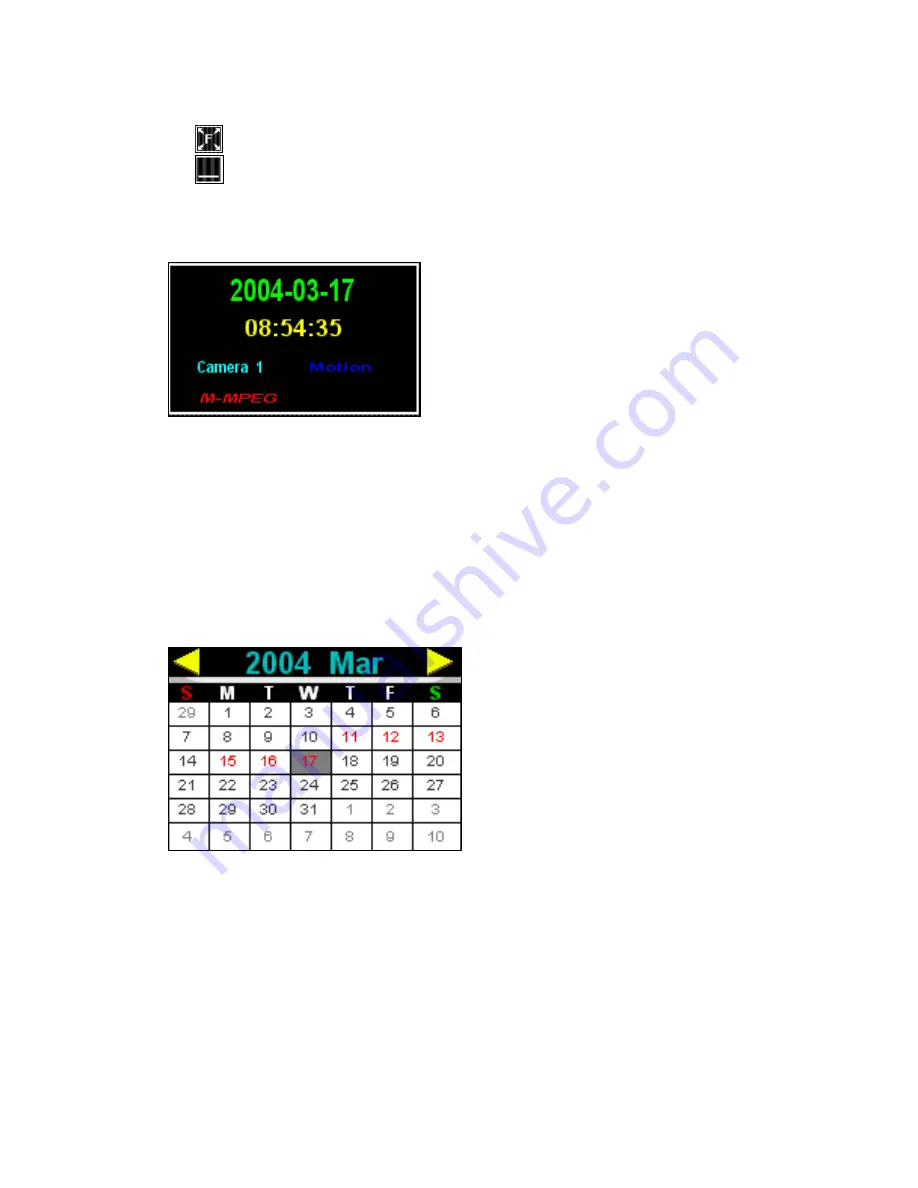
captured image.
-
: Full-Screen-Mode : The Screen will be filled with playback image only.
-
: Min-Screen Mode : Minimize the Window.
4.1.2. Status Information Window
: This window will show the status of displayed image and captured time information.
-
Date and Time information (Captured).
-
Camera Information : Show the camera number.
-
Record Mode : Show the recorded mode of displayed image.
-
Type of Image : Show the type of captured image.
-
Size of Image : Show the size of captured image.
4.1.3. Calendar Window
: This calendar will show the dates when image is recorded. If the color of a date is RED, there are some
recorded images in that date. If the color of a date is black, there is no recorded image in that date.
When User clicks the specific date in this calendar, Record Table will show the recorded time
information.
-
Month and Year
-
Left Arrow : to move to the last month, click this button.
-
Right Arrow : to move to the next month, click this button.
Users Guide
Page
43
of
98
Perpetual Digital
Summary of Contents for Navwatch EE904DVS
Page 1: ......
Page 19: ...7 Advanced Setup Users Guide Page 19 of 98 Perpetual Digital...
Page 81: ...Ex D Edit the Item BANANA Users Guide Page 81 of 98 Perpetual Digital...
Page 82: ...Ex E Code Select Action Code Cash Amount Users Guide Page 82 of 98 Perpetual Digital...
Page 83: ...Ex E Value Edit the value 6 00 Users Guide Page 83 of 98 Perpetual Digital...
















































