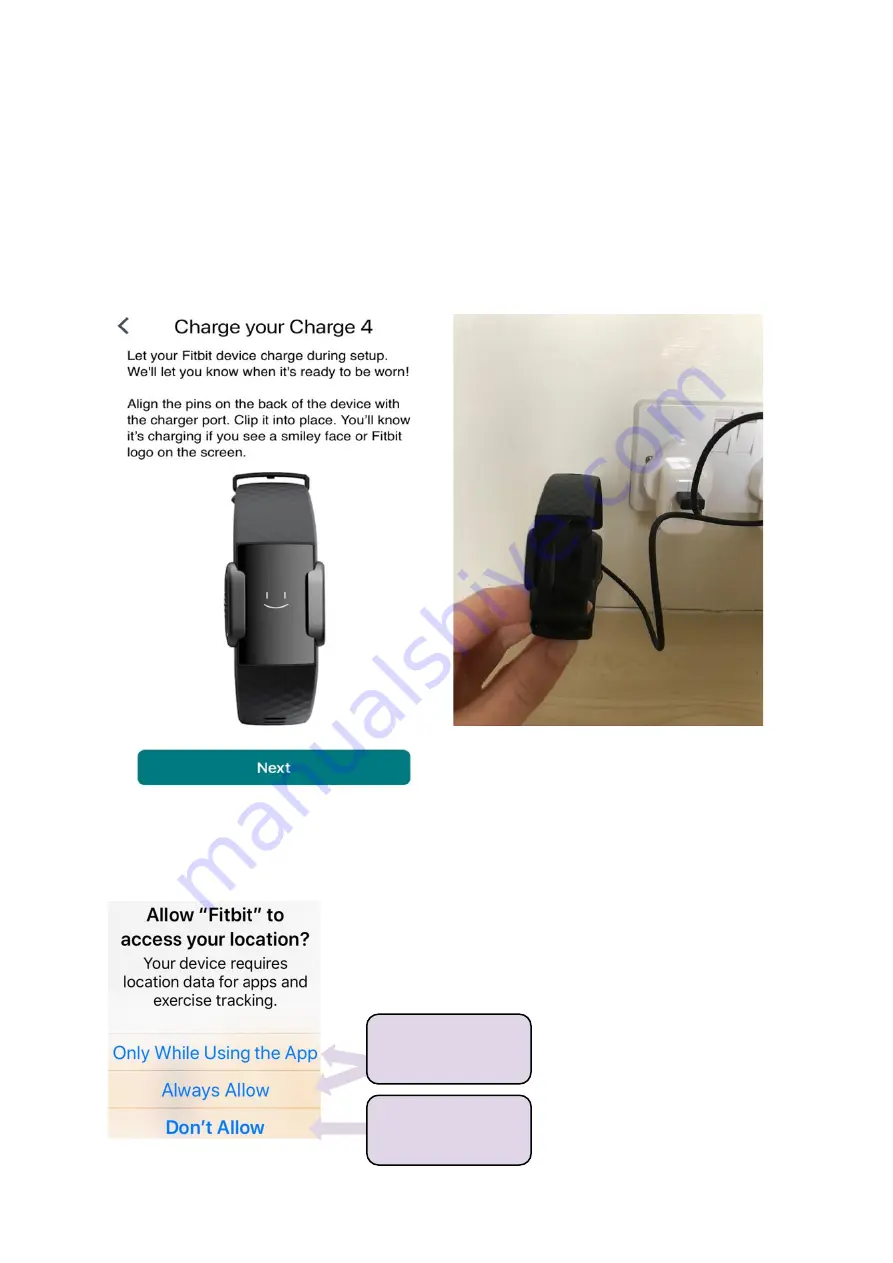
8
EDoN Fitbit Set Up Guide_v2.0, 05-Aug-2022
5. Connecting Fitbit to the app
1. Allow Fitbit permission to turn on Bluetooth.
2. Plug in your Fitbit to Charge, as prompted by the app. You will need to use the cable
in the box and attach that to an existing plug socket which is compatible with USB
Please note
, Fitbit does not provide a USB compatible wall socket in the box. If you
require a wall socket for your Fitbit, please contact the researcher.
3. The app will request to access your location. If you agree to this, EDoN will only be
able to access data such as how far you have walked that day (we will not have
access to specific location data).
Click here to
agree
Click here to
disagree














