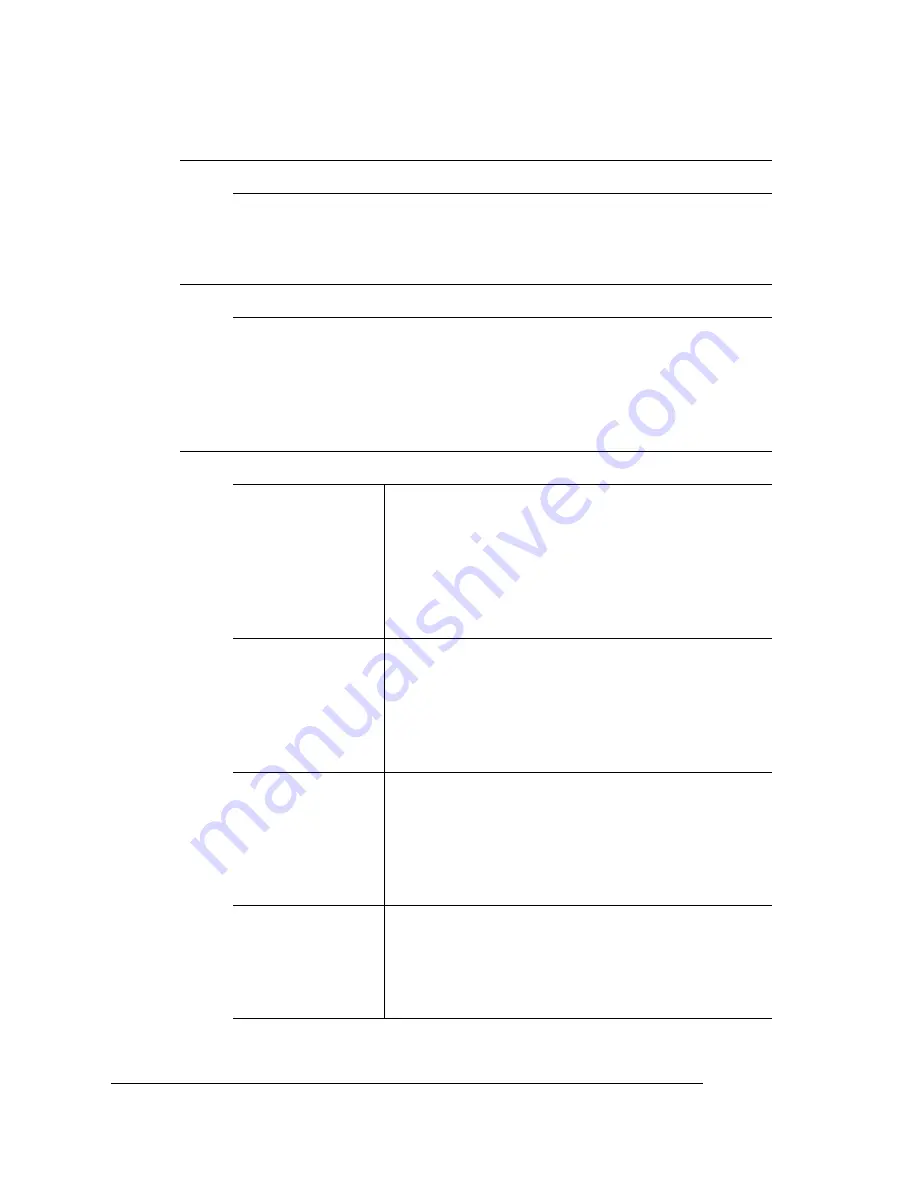
QMS World-
wide Offices
QMS magicolor 2
Getting Started
A-6
QMS in Japan
General Contact
(+81)-3 3779-9600
Fax (+81)-3 3779-9650
Internet http://www.qmsj.co.jp
QMS in Latin America
General Contact
Cra 43 DD#8-42
Officina 201
Medellin, Colombia
(+57) (4) 312 13 70
Fax (+57) (4) 268 92 97
QMS EMEA
QMS Australia
Anitech
Sydney Business & Tech. Centre
52/2 Railway Parade
2141 Lidcombe NSW
Australia
(+61) 2–9901 3235
Fax (+61) 2–9901 3273
QMS Benelux
Belgium, Nether-
lands, and all
unlisted countries
Planetenbaan 60 ‘Corner Plaza’
3606 AK Maarssen
The Netherlands
(+31) 346–551333
Fax (+31) 346–550170
Internet http://www.qms.nl
QMS France
Vélizy Plus
1 Bis, Rue du Petit Clamart
78142 Vélizy Cedex
France
(+33) 1–410 79 393
Fax (+33) 1–408 30 110
QMS GmbH
Germany and
Austria
Gustav Heinemann Ring 212
D-81739 Munich
Germany
(+49) 89 63 02 67 0
Fax (+49) 89 63 02 67 67
EDNord - Istedgade 37A - 9000 Aalborg - telefon 96333500
Summary of Contents for QMS magicolor 2
Page 36: ...EDNord Istedgade 37A 9000 Aalborg telefon 96333500 ...
Page 54: ...EDNord Istedgade 37A 9000 Aalborg telefon 96333500 ...
Page 68: ...EDNord Istedgade 37A 9000 Aalborg telefon 96333500 ...
Page 78: ...EDNord Istedgade 37A 9000 Aalborg telefon 96333500 ...
Page 92: ...EDNord Istedgade 37A 9000 Aalborg telefon 96333500 ...





















