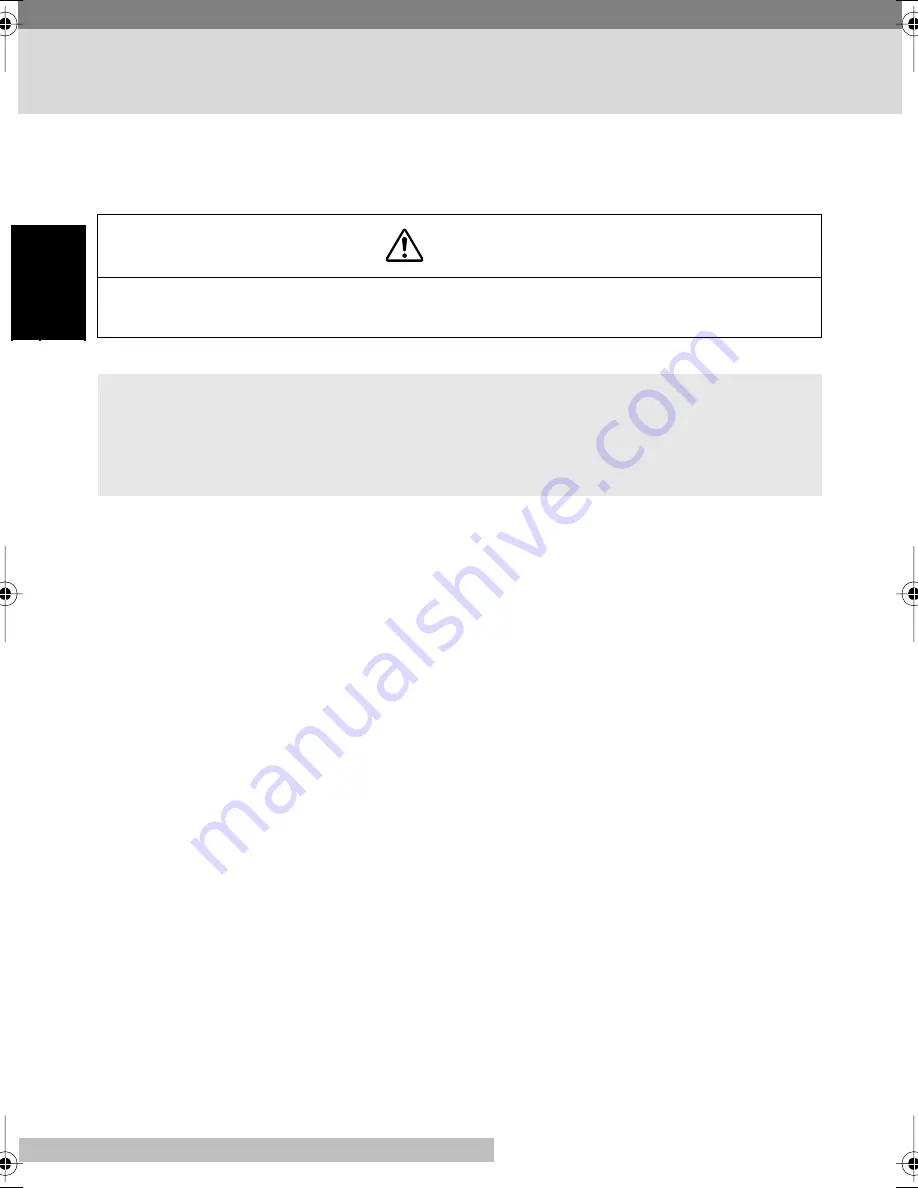
En-46
E
nglis
h
Cleaning the Printer
Dust, dirt, and paper debris on the outer surfaces and inside the printer can inter-
fere with printer performance. Clean the printer regularly.
Cleaning the Outside of the Printer
■
■
■
■
Wipe the outside of the printer with a soft cloth moistened with a neutral, house-
hold detergent.
ATTENTION
• The fusing unit inside the printer can become very hot during operation. Do not touch
the area to avoid injury.
Note
• Use a soft cloth to clean the printer. Never use abrasives or corrosive detergents.
• Wait for at least 10 minutes after the printer has been turned off and make sure that
the fusing unit has cooled before cleaning the interior of the printer.
PP1100.book Page 46 Wednesday, March 14, 2001 2:37 PM
EDNord - Istedgade 37A - 9000 Aalborg - telefon 96333500





































