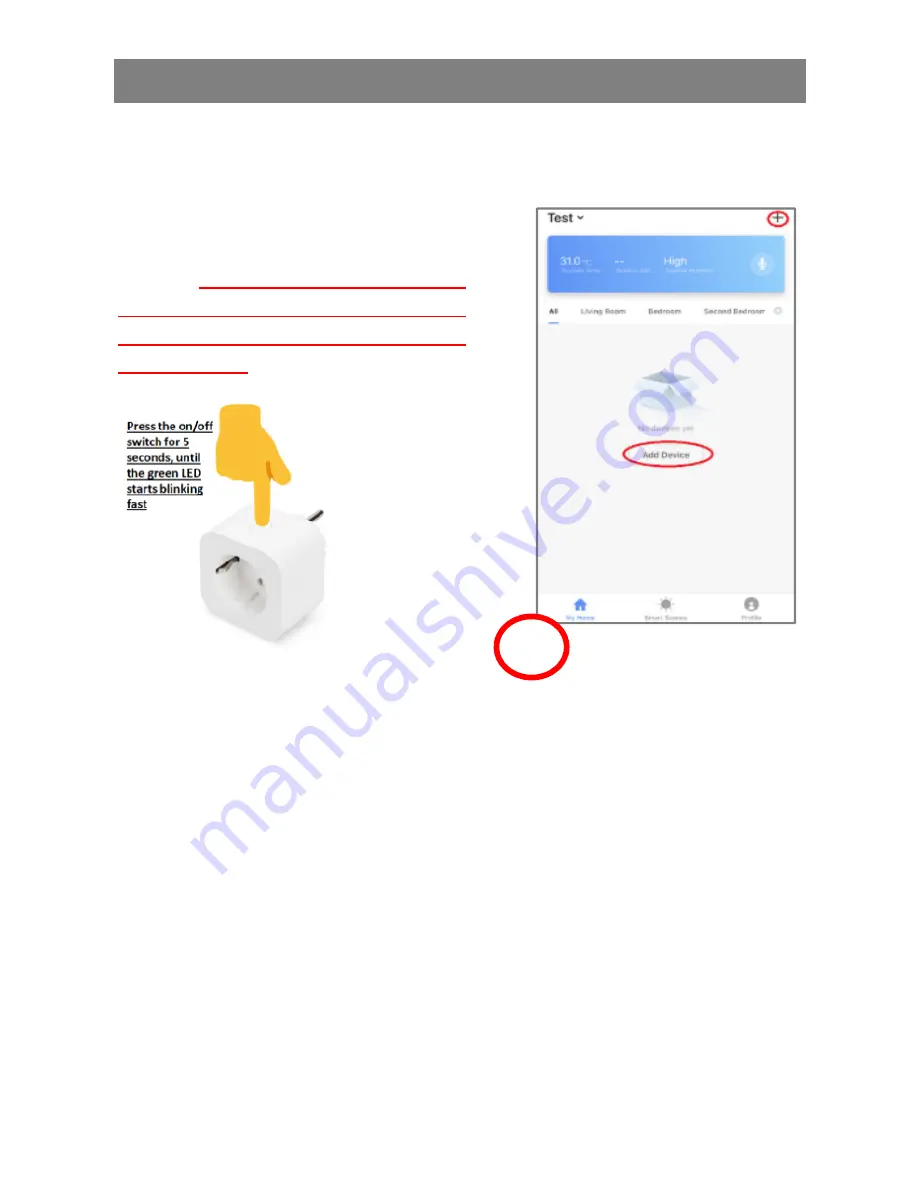
2.
Connect smart plug to your Wi-Fi
With Smartphone/tablet
Please insert the ednet voice
controlled smart plug into a wall
outlet.
Press the on/off switch
on the smart plug for 5 seconds,
until the green LED starts
blinking fast
.
Please tab the “+” icon or tab
“Add Device” in the app and
follow the instructions in the app
to connect your ednet voice
controlled smart plug to your
WiFi.
(1)
Please select “Electrical Outlet ”
to start.
(2)
1
Summary of Contents for 84334
Page 1: ...VOICE CONTROLLED SMART PLUG Quick Installation Guide 84334 84336...
Page 5: ......
Page 11: ......
Page 13: ...Confirm that the LED is fast blinking 3 2 3...
Page 18: ...4 3...
Page 20: ...Please enable the Smart Life skill and move forward with the account linking 3 3...
Page 25: ...Search for Smart Life and add the Smart Life action 3 3...



























