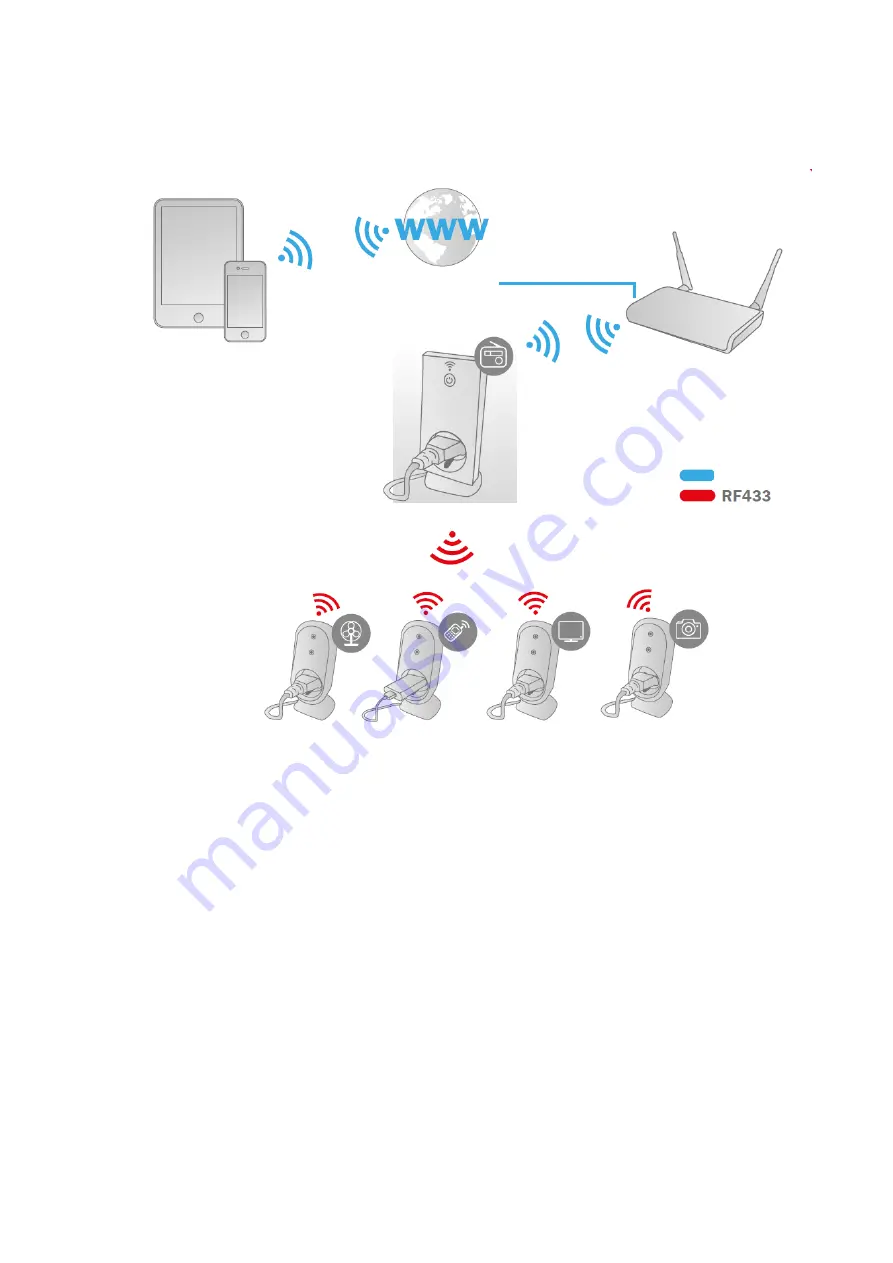
1. Installation
* Please make sure that the WiFi Central Units and Smart phones
are connected to Internet in order to install and control POWER
ON/OFF via Smart Phone anytime anywhere.
Internet
WiFi Central Unit
Router
Smart Plug 2
Smart Plug 3
Smart Plug 4
Smart Plug 1
Internet
Smartphone
WiFi
Tablet































