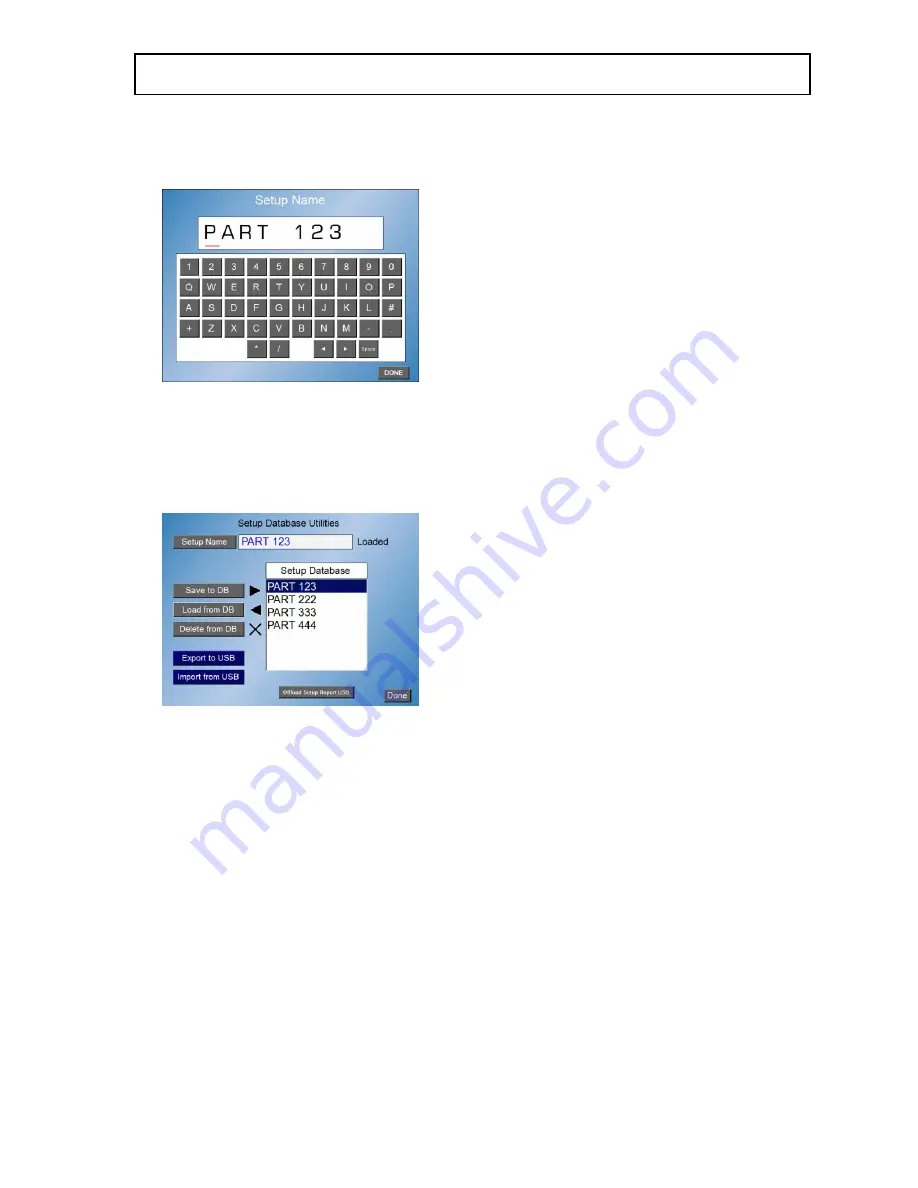
4.1.2 – Naming Setup - the first step is to name the new setup by touching the
Setup Name key. A software keyboard will appear allowing up to ten alpha
numeric characters to be selected. Once finished press the Done key.
4.1.3 – Saving a Setup - the setup can be saved to the Accu-touch
TM
memory
by touching the “Save to DB” key. Once saved the name will appear in the list.
Touch the “Done” key when finished which will exit you out one level to the
“System Setup” menu. If complete, touch the “Done” key and the main screen
will appear.
4.1.4 – Recalling existing setups – select the setup needing to be loaded by
touching the setup name shown or scrolling down or up to the setup name
required. Once the required setup name is highlighted, touch the “Load from
DB” key and the system will respond with a warning before overwriting the
existing setup. If loading a new program, touch the YES key and the setup will
load with a “Load Complete” message when finished. Touch the “OK” key and
if finished, touch the “Done” key. If not, touch the NO key and select the
appropriate name. Touch Done key to exit.
4.1.5 – Deleting an existing setup – touch the setup name or scroll down to the
setup name using the side bar until it is highlighted. Touch the Delete from
DB key and a pop up warning menu will appear asking “Delete Setup : XYZ
Deleted From Database? YES NO” . If this is the setup to delete, touch the YES
key. If not touch the NO key and select the appropriate name. Touch Done key
to exit.
Database setup - continued






























