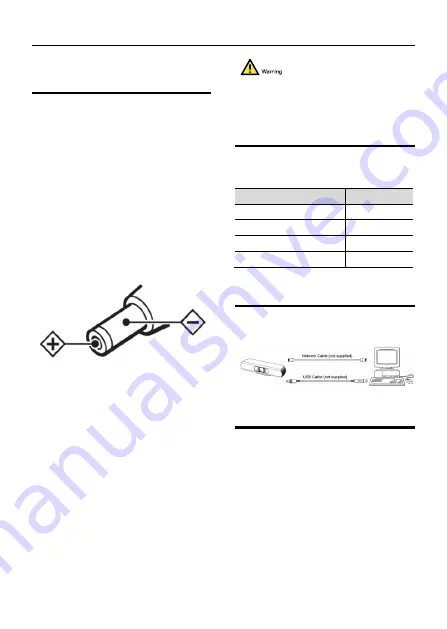
4K Ultra HD Camera With Autofocus User Manual
1
1
Note
Electric Safety
Installation and operation must accord with
electric safety standard.
Use caution to transport
Avoid stress, vibration or soakage in
transport, storage and installation.
Polarity of power supply
The power supply of this product is +12V,
the max electrical current is 2A. Polarity of
the power supply plug drawing shows as
below.
Installation Precautions
Do not grasp the camera lens when carrying
it. Don’t touch camera lens by hand.
Mechanical damage may be caused by
doing so.
Do not use in corrosive liquid, gas or solid
environment to avoid any cover (plastic
material) damage. Make sure there is no
obstacle within rotation range.
Never power on before installation is
completed.
Do not dismantle the camera
We are not responsible for any
unauthorized modification or dismantling.
Specific frequencies of electromagnetic field
may affect the image of the camera!
2
Supplied Accessories
When you unpack, check that all the
supplied accessories are included:
Name
Quantity
Camera
1
AC Power Adaptor
1
Remote Controller
1
User Manual
1
3
Quick Start
Please check connections are correct
before starting.
4
About Product
4.1 Features
4K ultra high definition
Support 4K ultra high definition, ultra high
definition with ultra high resolution, the
maximum can provide 4K@30fps/25fps
image output, while down compatible with
1080p, 720p and other resolutions.
Intelligent teaching tracking (optional)
The built-in leading image recognition and




































