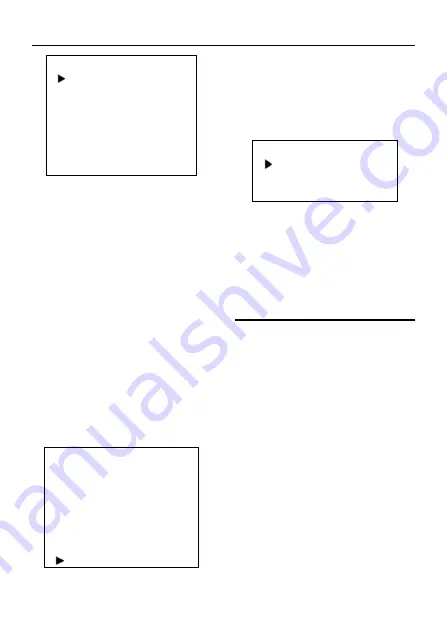
4K Ultra HD Camera With Autofocus User Manual
8
SETTING
Language
English
Protocol
VISCA
Visca Addr
1
AF Sense
Low
EPTZ
On
Zoom Limit
3x
Return
Language: Optional items: English,
Chinese.
Protocol: Optional items: VISCA, PELCO-D,
PELCO-P.
Visca Addr: Optional items: 1 ~ 7.
P-D Addr: Optional items: 0 ~ 254.
P-P Addr: Optional items: 0 ~ 31.
AF Sense: Optional items: Low, Middle,
High.
EPTZ: Optional items: On, Off.
Zoom Limit: Optional items: 1.5x, 2x, 3x, 4x,
8x (Effective only in EPTZ item to On)
5.7 INFORMATION
Move the main menu cursor to
[INFORMATION], and press [HOME] key
enter the information page, as shown in the
following figure.
INFORMATION
Version
8.1.26
Model
O10.V
Date
2017-11-24
IP
192.168.100.88
Gateway
192.168.100.1
Netmask
255.255.255.0
Return
5.8 RESTORE DEFAULT
Move the main menu cursor to [RESTORE
DEFAULT], and press [HOME] key enter the
restore default page, as shown in the
following figure.
RESTORE DEFAULT
Yes
No
Return
Yes: Confirm restore factory settings.
No: Cancel restore factory settings.
Note: Press [HOME] button to confirm, all
parameter restore default, include IR
Remote address and VISICA address.
6
Network Function
6.1 Operating Environment
Operating System: Windows 2000/2003/XP/
vista/7/8/10
Network Protocol: TCP/IP
Client PC: P4/128M RAM/40GHD/support
scaled graphics card, support DirectX8.0 or
more advanced version.
6.2 Equipment Installation
1) Connect internet camera to your internet
or to your PC directly via internet cable.
2) Turn on DC 12V power.
3) When the network connection is normal,
the connection light (Green) is lit up at
the network interface within 5 seconds,
which indicates that the physical
connection of the camera is completed.



















