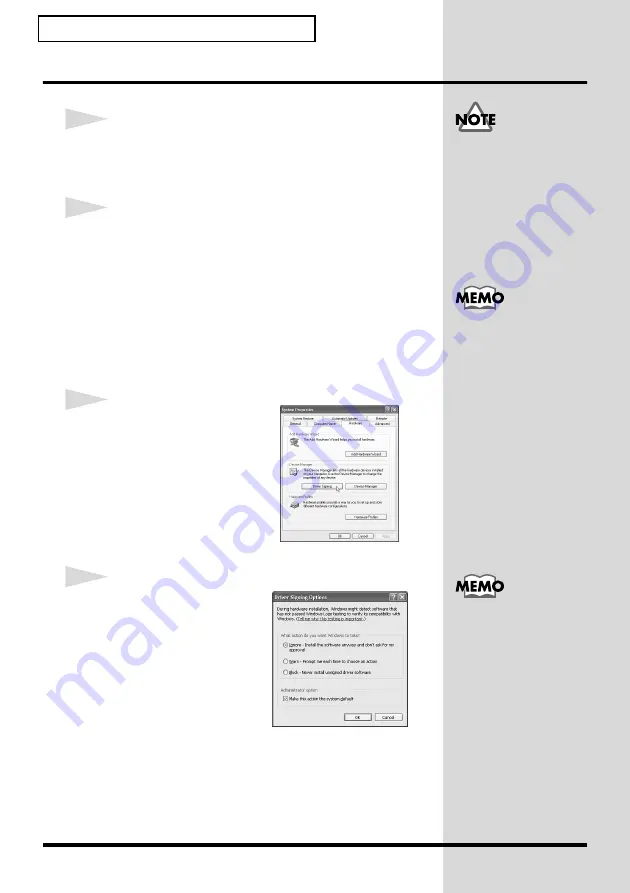
10
Installing & Setup the Driver
Windows XP users
1
With the UM-2 disconnected, start up Windows.
Disconnect all USB cables except for a USB keyboard and USB
mouse (if used).
2
Open the
System Properties
dialog box.
1.
Click the Windows
start
menu, and from the menu,
select
Control Panel
.
2.
In
“Pick a category”
, click
“Performance and
Maintenance”
.
3.
In
“or pick a Control Panel icon”
, click the
System
icon.
fig.2-1
3
Click the
Hardware
tab,
and then click
[Driver
Signing]
.
Open the
Driver Signing
Options
dialog box.
fig.2-2
4
Make sure that
“What
action do you want
Windows to take?”
is
set to
“Ignore”
.
If it is set to
“Ignore”
,
simply click
[OK]
.
If it is not set to
“Ignore”
,
make a note of the current
setting (“Warn” or “Block”). Then change the setting to
“Ignore”
and click
[OK]
.
After installing the driver, restore the original setting.
(
If you changed “What action do you want Windows to
If you are using Windows XP
Professional, you must log on
using a user name with an
administrative account type
(e.g., Administrator). For
details on user accounts,
please consult the system
administrator of your
computer.
Depending on how your
system is set up, the
System
icon may be displayed directly
in the
Control Panel
(the
Classic view). In this case,
double-click the
System
icon.
If you changed
“What action
do you want Windows to
take?”
in
step 4
, you must
restore the previous setting
after you have installed the
driver. (
➝

























