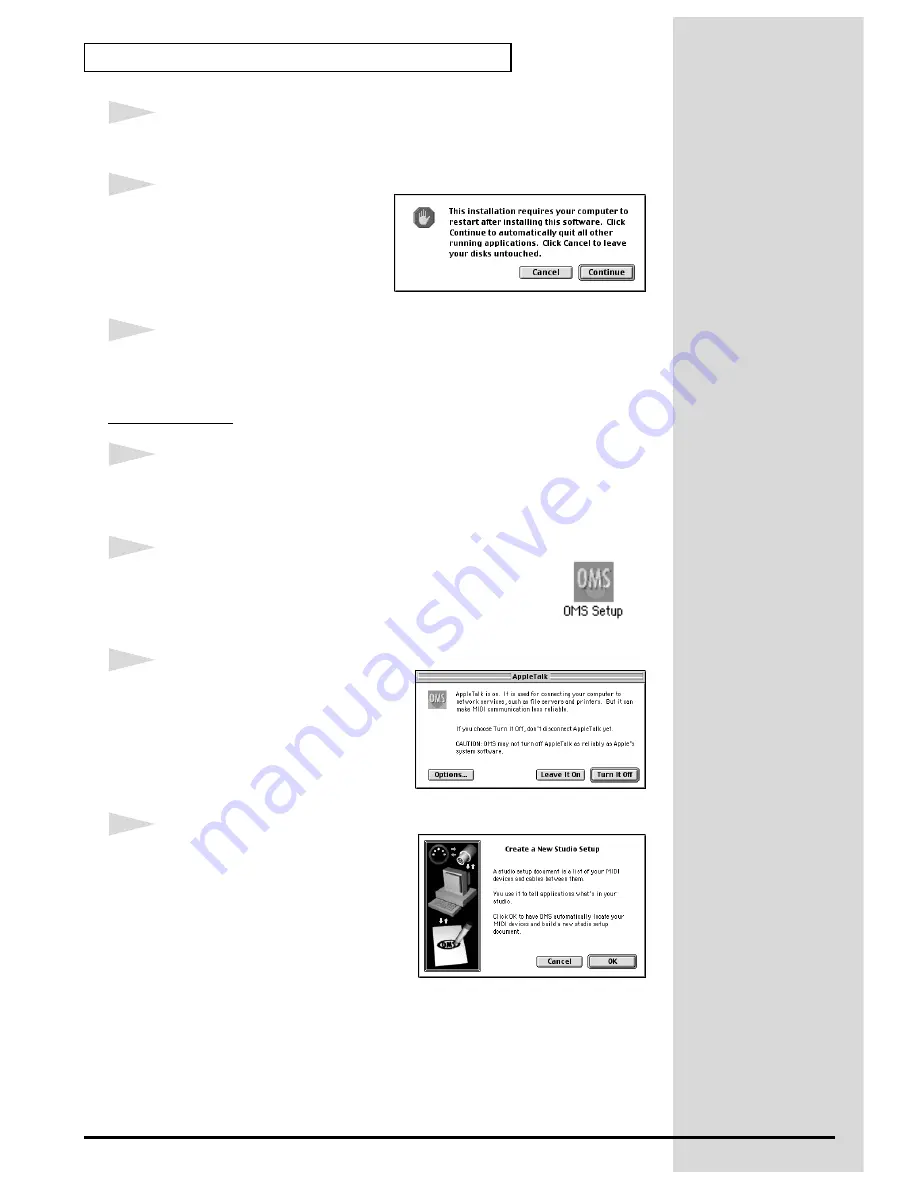
52
Getting connected and installing drivers (Macintosh)
4
Verify the installation location, and click
[Install]
.
fig.3-2_40
5
If a message like the following is
displayed, click
[Continue]
.
The other currently running
applications will exit, and
installation will continue.
6
A dialog box will indicate Installation completed.
Click
[Restart]
to restart your Macintosh.
OMS settings
1
From the CD-ROM, drag the
Driver-OMS Driver-OMS Settings
folder to
the hard disk of your Macintosh to copy it.
fig.3-4
2
In the
Opcode-OMS Application
folder where you
installed OMS, double-click
OMS Setup
to start it up.
fig.3-5_35
3
If a dialog box like the one shown
here appears, click
[Turn It Off]
. A
confirmation dialog box will then
appear, so click
[OK]
.
fig.3-6_35
4
The Create New Setup dialog box will
appear.
Click
[Cancel]
. If you accidentally
clicked
[OK]
, click
[Cancel]
in the next
screen.
Summary of Contents for StudioCanvas SD-20 24bit Digital
Page 273: ...273 MEMO ...
Page 274: ...274 MEMO ...






























