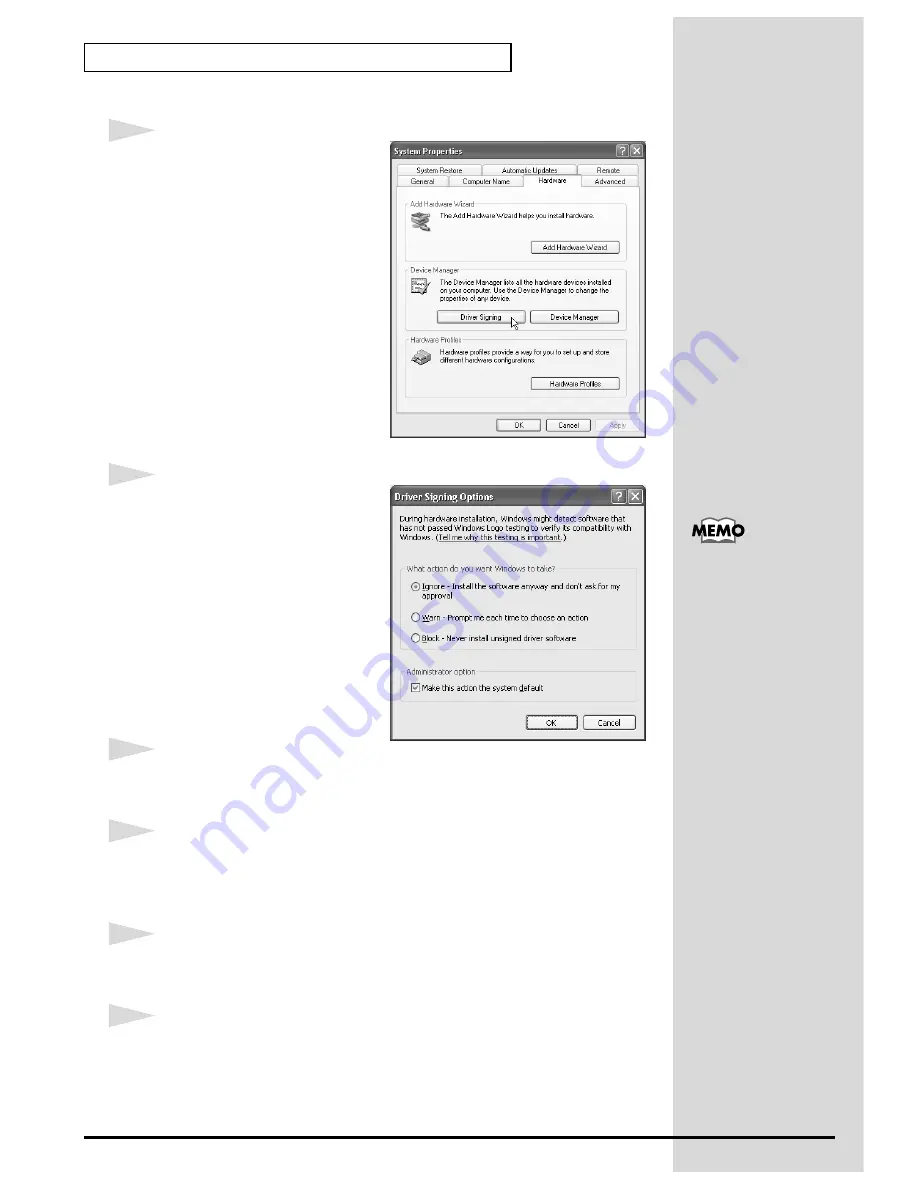
30
Getting connected and installing drivers (Windows)
fig.2-1
8
Open the
Driver Signing
Options
dialog box.
Click the
Hardware
tab, and then
click
[Driver Signing]
.
fig.2-2
9
Make sure that “
What action do
you want Windows to take?
” is
set to “
Ignore
.”
If it is set to “
Ignore
”, simply click
[OK]
.
If it is not set to “
Ignore
”, make a
note of the current setting
(“Warn” or “Block”). Then change
the setting to “
Ignore
” and click
[OK]
10
Close the System Properties dialog box.
Click
[OK]
.
11
Exit all currently running software (applications).
Also close any open windows. If you are using virus checking or similar
software, be sure to exit it as well.
12
Prepare the CD-ROM.
Insert the CD-ROM into the CD-ROM drive of your computer.
13
Open the “
Run...
” dialog box.
Click the Windows
start
button. From the menu that appears, select “
Run...
”
If you changed “
What
action do you want
Windows to take?
” in
step 8, you must restore
the previous setting after
you have installed the
driver. (->
If you changed
“What action do you
want Windows to take?”
(p. 22))
Summary of Contents for StudioCanvas SD-20 24bit Digital
Page 273: ...273 MEMO ...
Page 274: ...274 MEMO ...






























