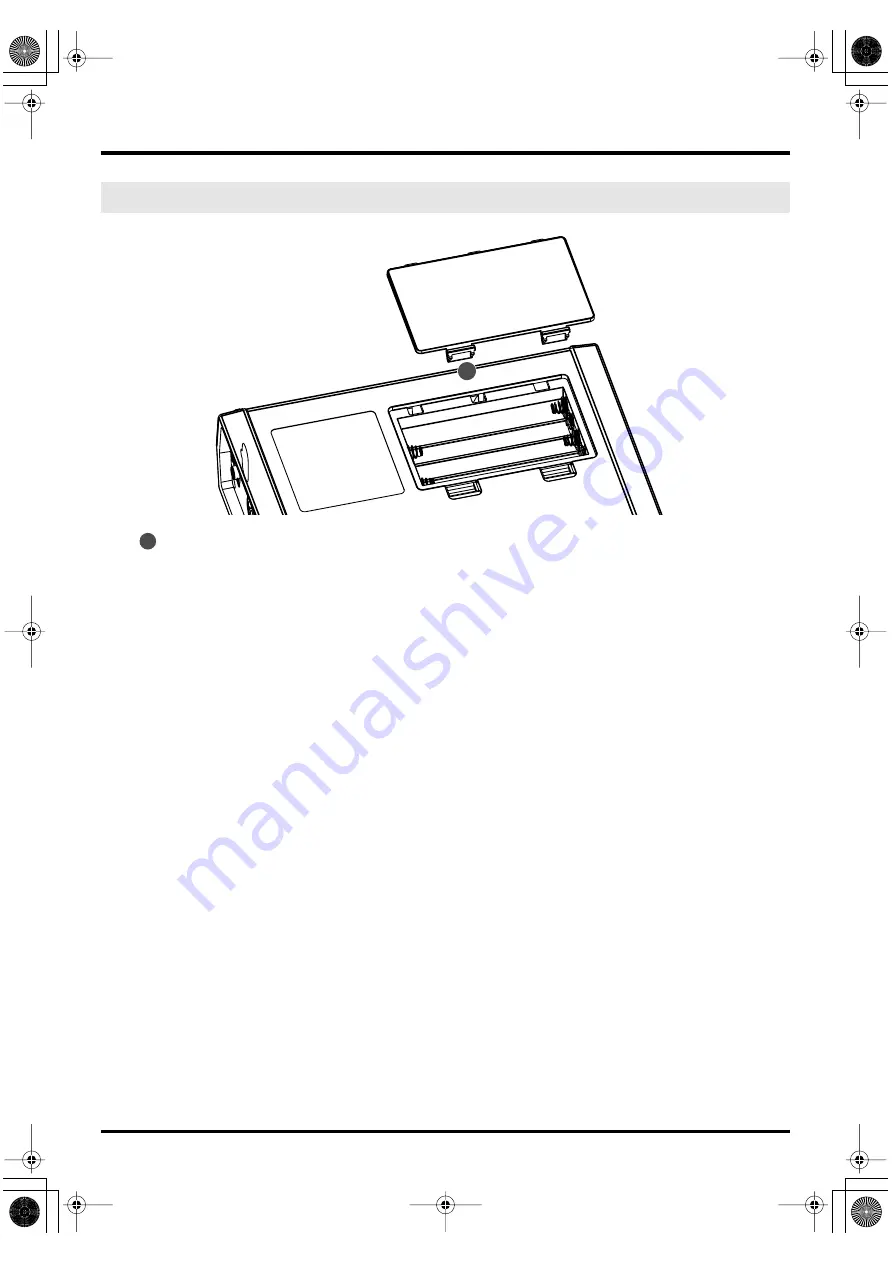
17
Introducing the R-4
Battery compartment
Install batteries here if you want to operate the R-4 on battery power.
The orientation in which you must insert the batteries is shown on the side of the battery compartment.
Be sure to observe the correct polarity when installing the batteries.
If you’re using the AC adaptor, there’s no need to install batteries.
Make sure to switch off the R-4’s power before you change from AC adaptor operation to battery operation,
or vice versa.
For details, refer to
“Installing batteries and turning the power on”
Bottom panel
41
41
R-4_e.book 17 ページ 2005年2月10日 木曜日 午後3時36分






























