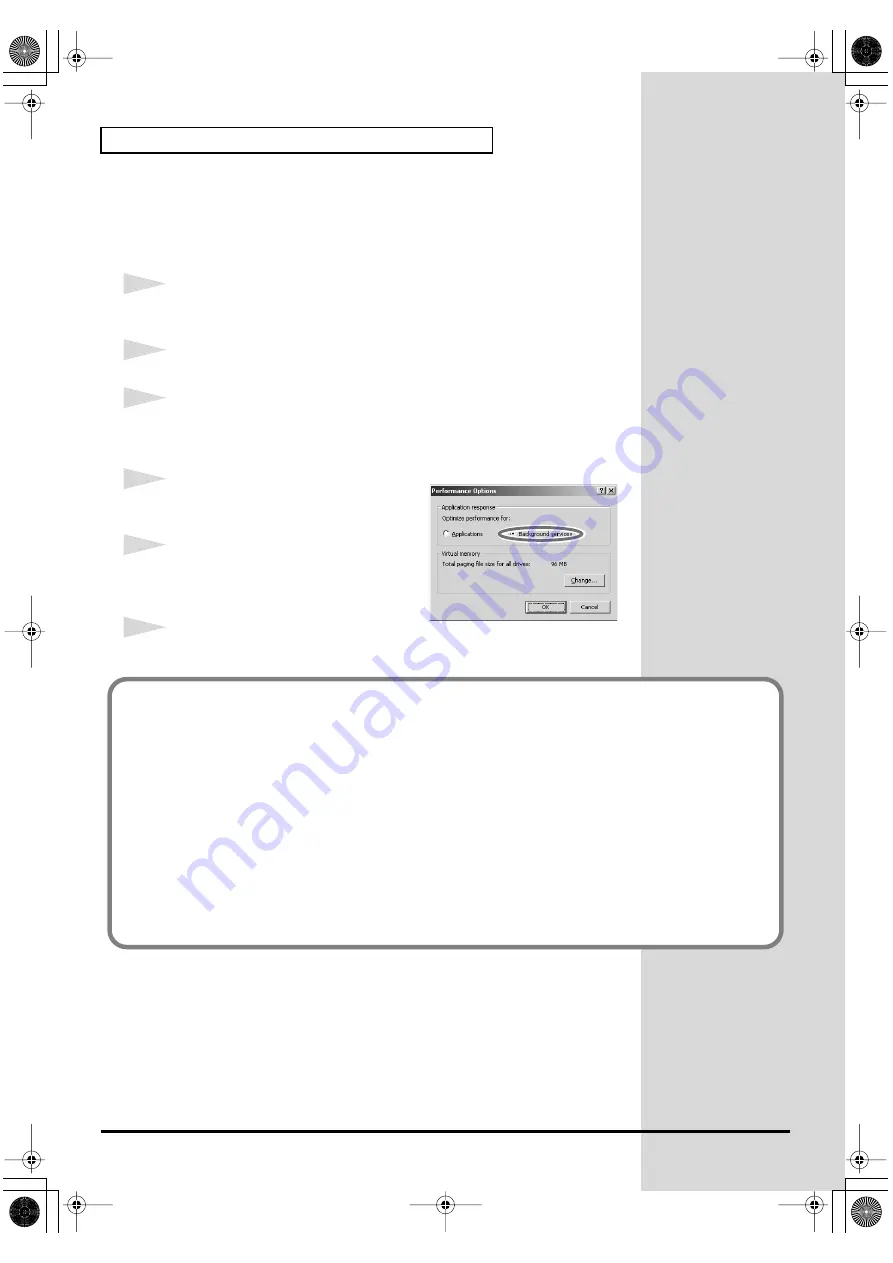
20
Getting Connected and Installing Drivers (Windows)
Enabling background processing
In Windows 2000, make settings to enable background processing. If you fail
to make this setting, you may experience interruptions in the sound. To
ensure that MIDI and audio processing occurs smoothly, use the following
procedure to make settings.
1
Click the Windows
Start
button, and from the menu that appears, select
Settings | Control Panel
. In
Control Panel
, double-click the
System
icon.
2
Click the
Advanced
tab.
3
At the right of the
Performance
field, click
[Performance Options]
.
The
Performance Options
dialog box will appear.
fig.back2000
4
In the
Application response
field, choose
“Background services”
and click
[OK]
.
5
Click
[OK]
to close the
System
Properties
dialog box.
6
Next, make MIDI device and audio device settings (p. 22).
If you changed “File signature verification”
If you changed the
“File signature verification”
(p. 17) setting, restore the original setting after
Windows restarts.
1.
After Windows restarts, log in to Windows as a user with
administrative privileges
,
(such as
Administrator
).
2.
In the Windows desktop, right-click the
My Computer
icon, and from the menu that
appears, select
Properties
. The
System Properties
dialog box will appear.
3.
Click the
Hardware
tab, and then click
[Driver Signing]
. The
Driver Signing Options
dialog box will appear.
4.
Return the
“File signature verification”
setting to the original setting (either “Warn” or
“Block”), and click
[OK]
.
5.
Click
[OK]
. The
System Properties
dialog box will close.
PCR-A30_e2.book 20 ページ 2003年10月22日 水曜日 午後3時19分






























