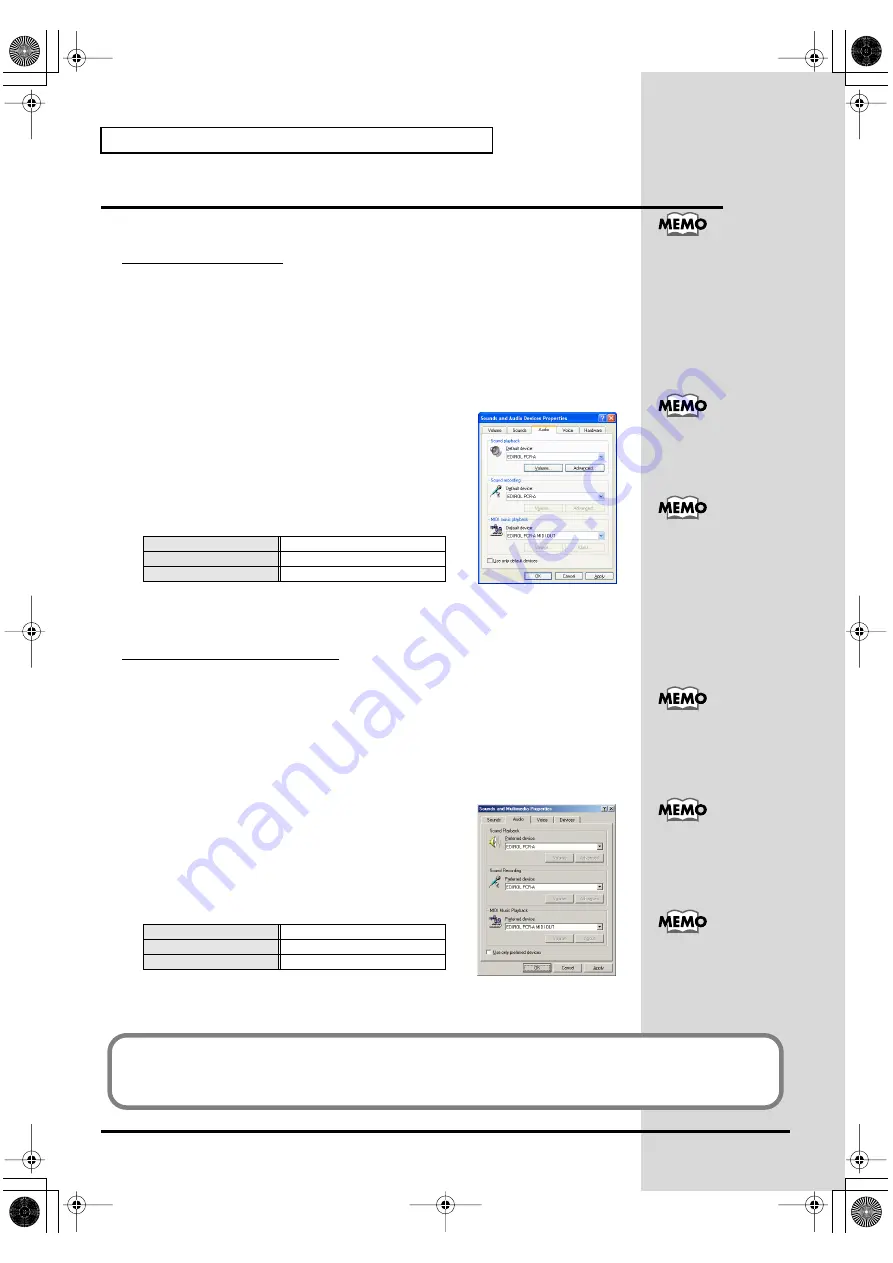
22
Getting Connected and Installing Drivers (Windows)
Settings and checking
■
Specifying the audio and MIDI input/output destination
Windows XP users
1.
Open
Control Panel
.
Click the Windows
start
button, and from the menu that appears, select
Control
Panel
.
2.
Open the
Sounds and Audio Devices Properties
dialog box.
In
“Pick a category”
click
“Sound, Speech, and Audio Devices”
. Next, in
“or
pick a Control Panel icon”
, click the sounds and Audio Devices icon.
3.
Click the
Audio
tab.
fig.XP
4.
For
MIDI music playback
, click the
▼
located at the
right of
[Default device]
, and select the following
from the list that appears.
5.
Close the
Sounds and Audio Devices Properties
dialog box.
Click
[OK]
to complete the settings.
Windows 2000 / Me users
1.
Open
Control Panel
.
Click the Windows
Start
button, and from the menu that appears, select
Settings | Control Panel
.
2.
Open the
Sounds and Multimedia Properties
.
In
Control Panel
, double-click the
Sounds and Multimedia
icon to open the
“Sounds and Multimedia Properties”
dialog box.
3.
Click the
Audio
tab.
fig.MEe
4.
For
MIDI music playback
, click the t located at the
right of
[Preferred device]
, and select the following
from the list that appears.
5.
Close the
Sounds and Audio Devices Properties
dialog box.
Click
[OK]
to complete the settings.
Sound playback
EDIROL PCR-A
Sound recording
EDIROL PCR-A
MIDI music playback
EDIROL PCR-A MIDI OUT
Sound playback
EDIROL PCR-A
Sound recording
EDIROL PCR-A
MIDI music playback
EDIROL PCR-A MIDI OUT
Depending on how your
system is set up, the
Sounds and Audio
Devices
icon may be
displayed directly in the
Control Panel
(the Classic
view). In this case, double-
click the
Sounds and
Audio Devices
icon.
For details on the PCR-
A30’s input/output
devices, refer to
For details on adjusting the
audio latency and using
ASIO Direct Monitor, refer
to
If the
Sound and
Multimedia
icon is not
displayed, click
“Show all
control panel options”
in
the frame at the left.
For details on the PCR-
A30’s input/output
devices, refer to
For details on adjusting the
audio latency and using
ASIO Direct Monitor, refer
to
This completes settings for using the PCR-A30 with an application that uses the standard Windows
device settings, such as Media Player.
For details on how to make these settings, refer to the owner’s manual for your software.
For details on the PCR-A30’s input/output devices, refer to
PCR-A30_e2.book 22 ページ 2003年10月22日 水曜日 午後3時19分






























