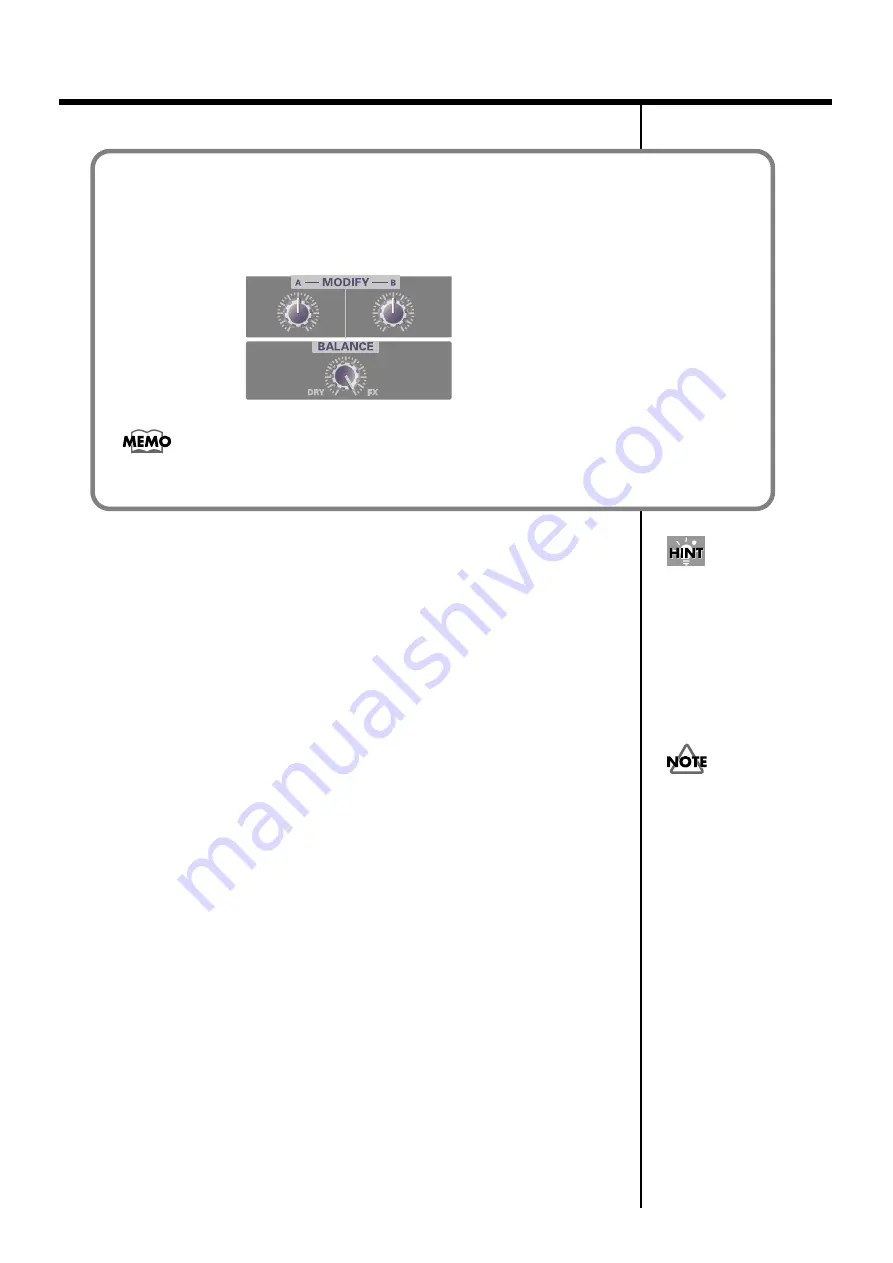
109
Applying effects
7.
Set
effect knobs A and B
and the
effect balance knob
to the default
positions shown in the diagram above.
8.
While you speak into the mic, slowly adjust
effect knobs A and B
to
adjust the effect to your liking.
You may wish to practice your narration while watching the actual video.
9.
Begin editing your video while you add the narration.
You will probably want to use the following procedure.
Start recording on your video deck
↓
Start playback on your video camera
↓
Start recording your narration
Immediately after you have set the
audio/voice effect knob
to
[1] NARRATION ENHANCER
,
the effect will have the default settings (see diagram below, or p. 113) regardless of the actual
positions of
effect knobs A and B
and the
effect balance knob
.
Default settings for [1] NARRATION ENHANCER
fig.narration-1_70
fig.MEMO
Other effects can also be used to modify the character of the voice. For details on each
effect, read
(p. 32). You can also try out many other possibilities as
The sound will become
clearer as you turn
effect
knob A
and
effect knob B
toward the right. For
details on effects, refer to
For details on operating
your video camera and
video deck, refer to the
owner’s manual for your
device.
Summary of Contents for M-100FX
Page 11: ...11 Basic operation ...
Page 105: ...105 Applications ...
Page 122: ...122 Effect applications MEMO ...
Page 123: ...123 Supplementary information ...
Page 182: ...182 Index MEMO ...






























