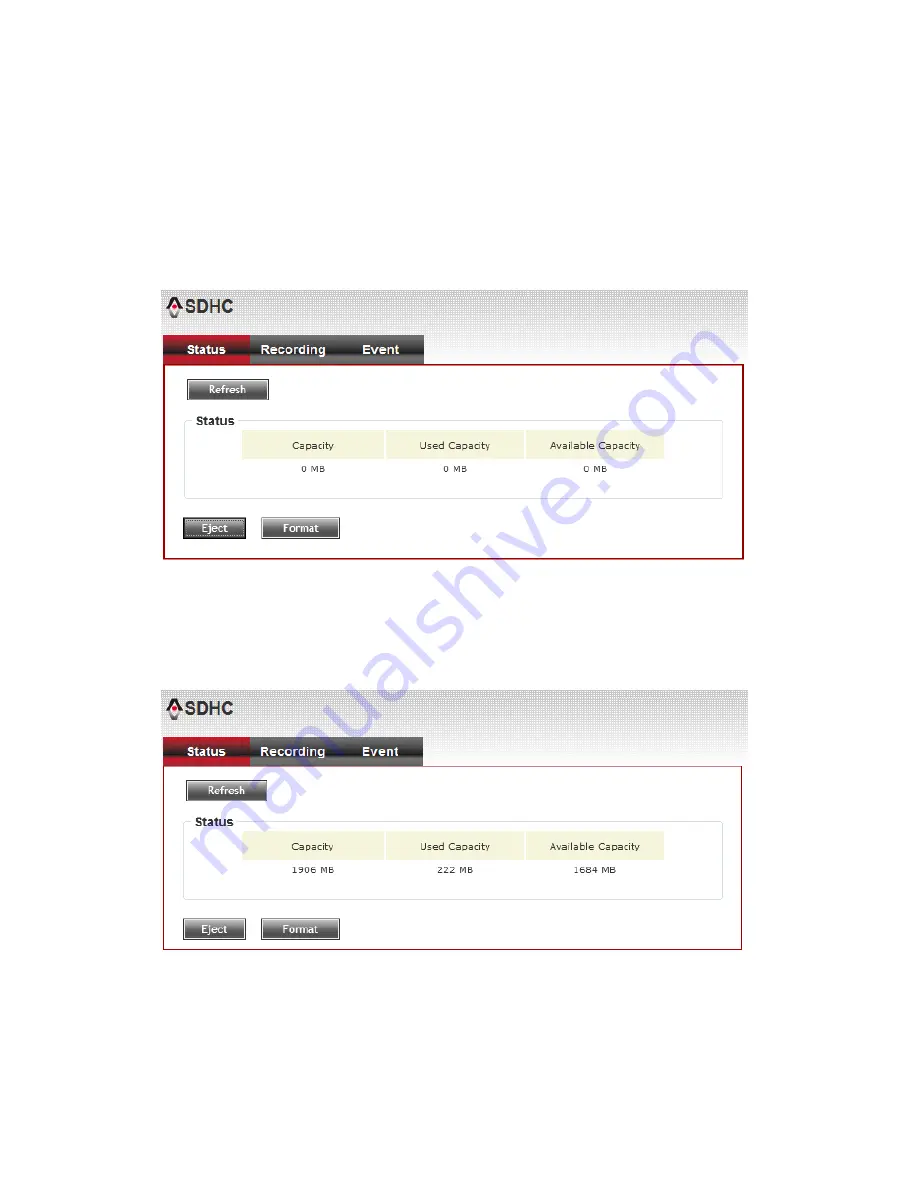
51
3-11 SDHC
The IP camera module has an optional SD card slot PCBA board. The
standard module does not include this board. The UI shows the capacity is
0 MB when the module without SD card slot and memory card.
f
you need the function please check the option when you place the order
of the IP camera module.
Once the module equipped SD card slot and SD card is inserted, the UI will
show the capacity of the SD card like the image hereunder.
There are two UI pages to show the record on the SD card. They are
mapping to the setting of “Recording to SD card” and “Event” accordingly.
Click “All file” to list all files. You also can define the range and click “Search”
to sort the files needed. It shows likes the images in the next page.
Summary of Contents for ND-233E
Page 1: ...ND 233E User Manual 09 2012 v1 0 ...
Page 55: ...52 Set the time range then click Search then shows the records like below ...
Page 67: ...64 ...
Page 69: ...66 Or click Start button of Windows and select All Programs EdiView ...
Page 89: ...86 ...
Page 104: ...101 ...
Page 118: ...115 ...






























