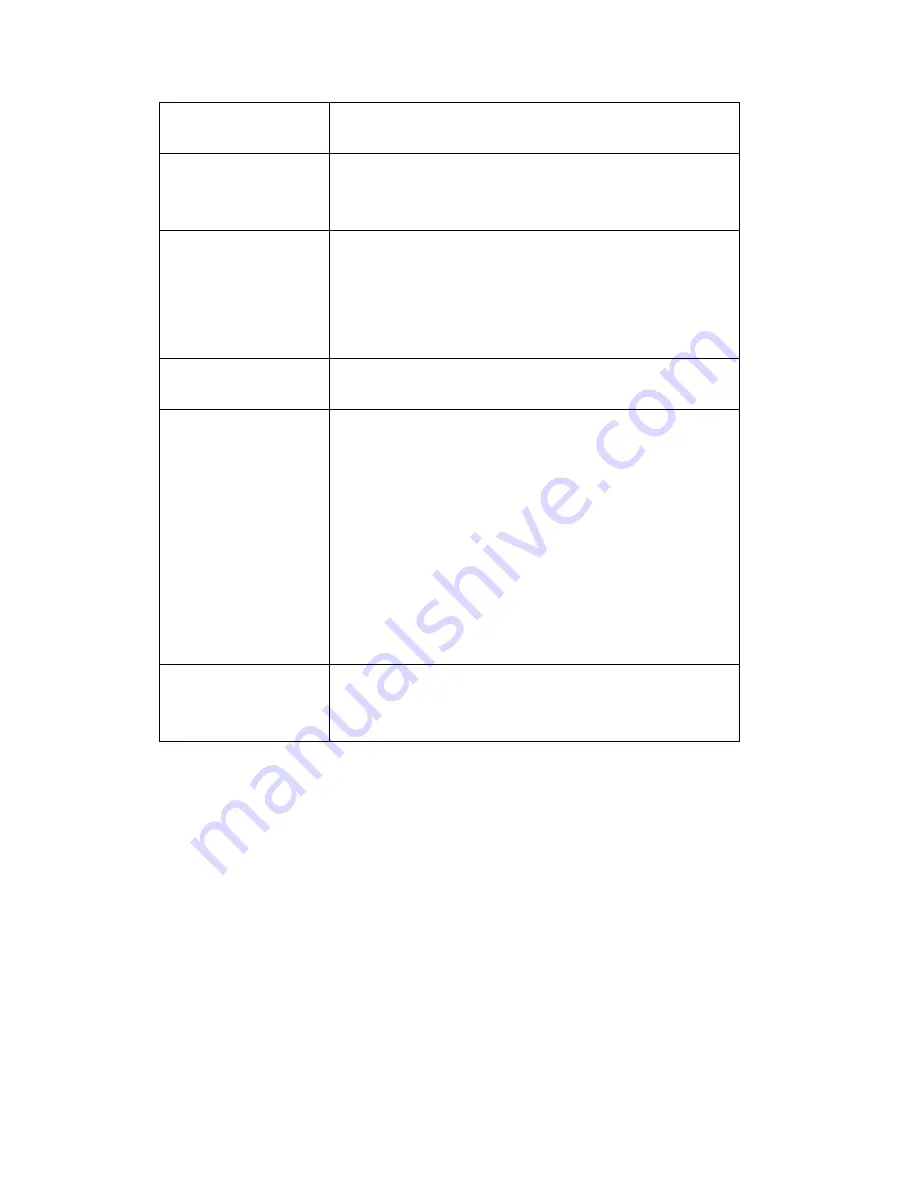
23
Timezone
Select the time zone of residence from
dropdown menu to keep correct date and time.
Daylight Saving
If the area you live uses daylight saving, check
this box; otherwise do not check this box to keep
time correct.
Keep the current
date and time
Select this option and date / time setting will not
be changed when you click ‘Apply’ in the page.
You can check ‘Camera Date and Time’ item in
this page to know IP camera’s current date and
time setting.
Synchronize with
computer time
Select this item and IP camera will use your
computer’s time as its time.
Synchronize with
NTP Server
Select this item and IP camera will keep its date
and time setting synchronized with specified
time server (NTP server). Please input NTP
server’s IP address or host name in ‘NTP Server
Address’ field, and select time update interval
from ‘Update Interval’ dropdown menu.
Please note that if this IP camera can’t access
Internet, you must have a time server on local
area network, or set the time manually.
Set Manually
Set IP camera’s date and time manually. Please
set current date and time by ‘Date’ and ‘Time’
dropdown menu.
When you finish with above settings, click ‘Apply’ button to save changes.
3-2 Security
In this menu, you can configure IP camera’s login account.
There are three kinds of account:
-
Administrator (Can view IP camera’s video and make changes of camera
setting)
-
User (Can view IP camera’s video and see settings, but can’t make any
change)
Summary of Contents for ND-233E
Page 1: ...ND 233E User Manual 09 2012 v1 0 ...
Page 55: ...52 Set the time range then click Search then shows the records like below ...
Page 67: ...64 ...
Page 69: ...66 Or click Start button of Windows and select All Programs EdiView ...
Page 89: ...86 ...
Page 104: ...101 ...
Page 118: ...115 ...






























