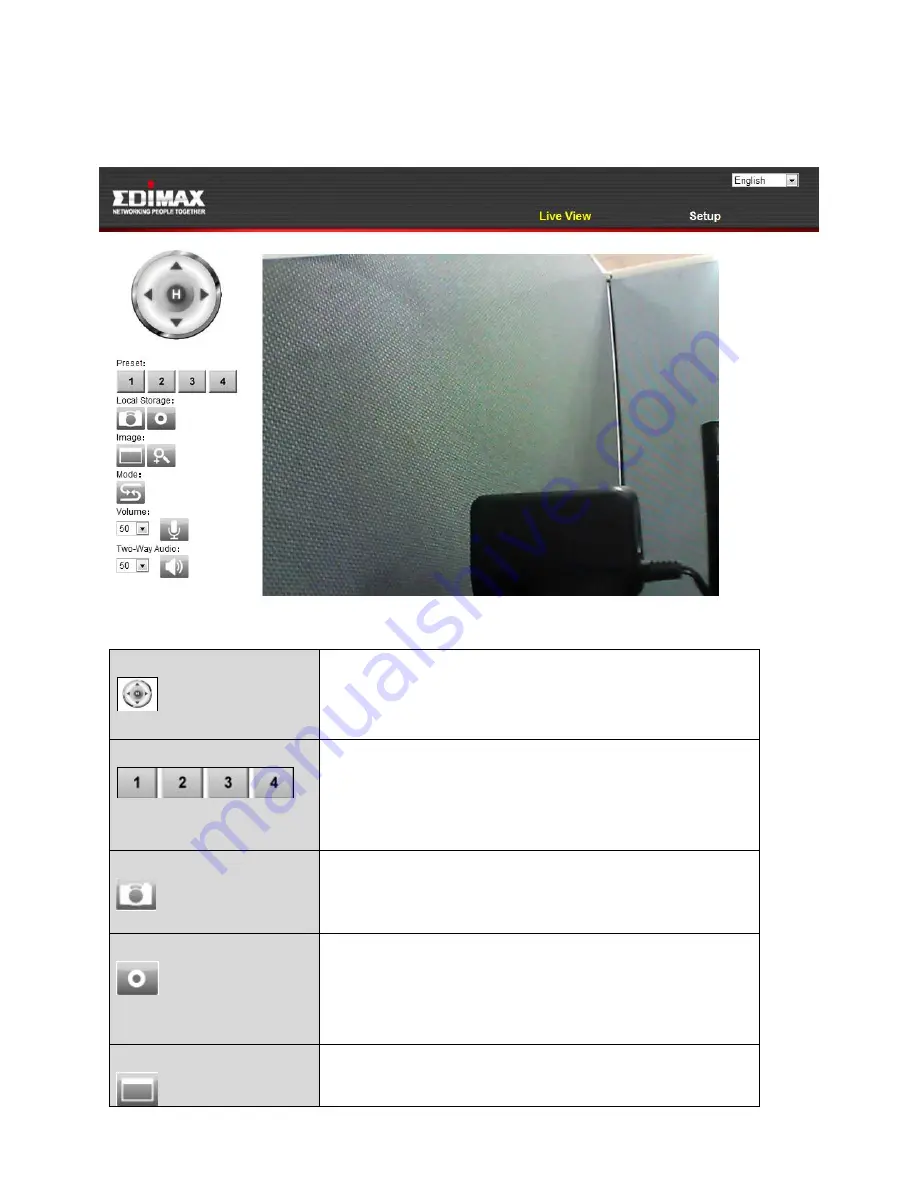
20
4.
For computer users, the “Live View” screen will be displayed, as shown
below. On the live view screen you can see a live stream from your camera
and utilize various camera control using the icons down the left side.
Remote Control
Use the remote control to pan/tilt the camera
and adjust the viewing position.
Preset
Adjust the camera’s viewing position to any of
four preset viewing points. Presets can be
configured in Pan & Tilt
Preset (refer to
IV-
4-2. Preset
)
Snapshot
Save a snapshot (image) of the network
camera’s current view. You will be prompted
to select a location to save the image.
Record
Record video. You will be prompted to select
a location to save the recording. The icon will
display blue while recording, click the icon
again to stop recording.
Full Screen
Expand the live view of the network camera
to full screen mode. Press the “Esc” key on
Summary of Contents for IC-7001W
Page 1: ...I IC 7001W User Manual 10 2013 v1 0 ...
Page 6: ...2 I 3 Back Panel Antenna LED LAN Port Power Port WPS Reset Button Audio Output ...
Page 31: ...27 D E ...
Page 63: ...59 ...
Page 70: ...66 4 Check the installation location and click Next to continue 5 Click Next to continue ...
Page 91: ...87 VI 3 2 4 About Software version is displayed in this tab ...
Page 104: ...100 Android iOS ...
Page 111: ...107 ...






























