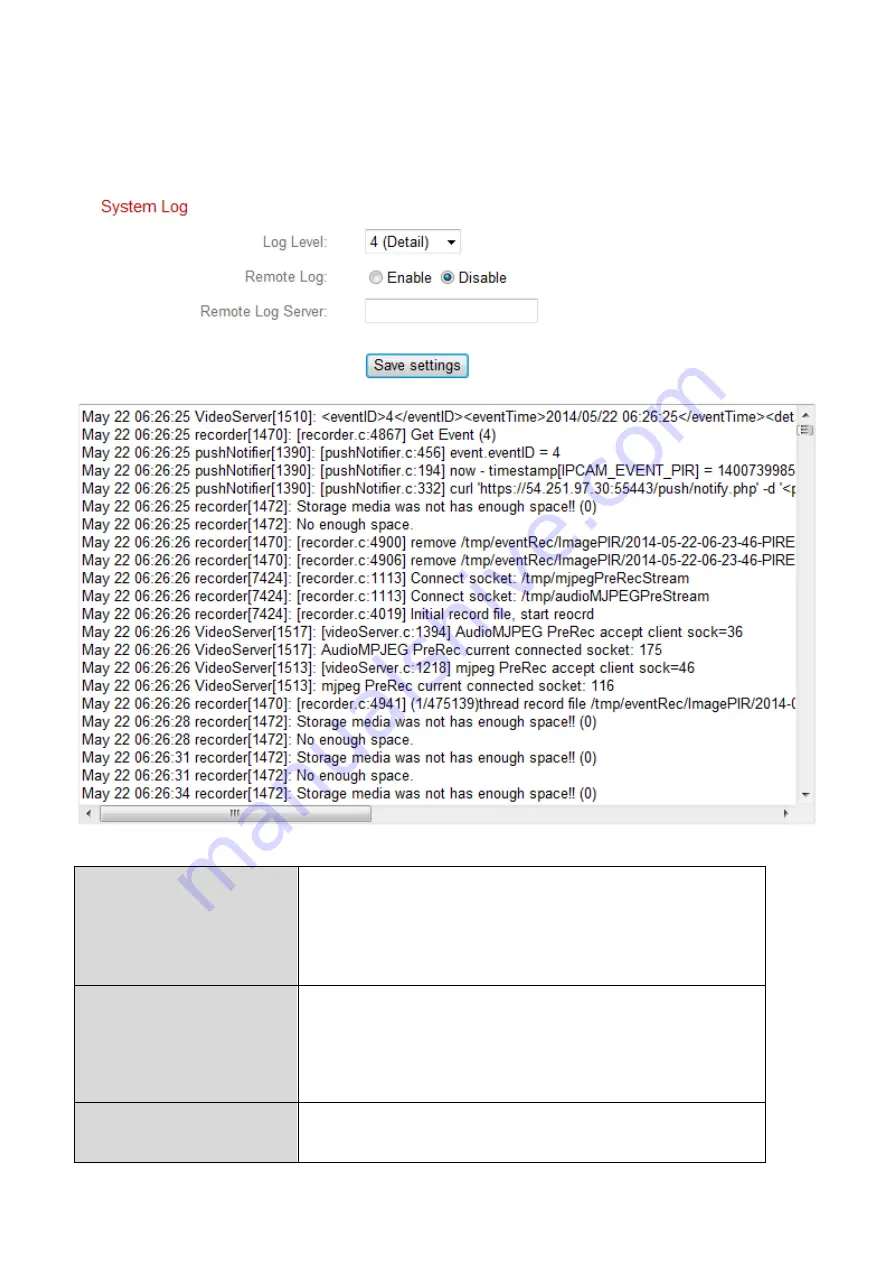
92
IV-7-2.
System Log
A system log provides information about the network camera’s usage and
actions. The system log can also be sent to a remote server for archiving.
Log Level
Select a level of detail for the log from the
dropdown list, from 0 - 4. 0 (minimum) will
only log critical information, while 4
(maximum) will log everything.
Remote Log
Enable or disable the network camera’s
remote log function, to send the log to a
remote server for archiving. The network
camera supports syslog log servers.
Remote Log Server
Enter the IP address or host name of the log
server you wish to use.
Summary of Contents for IC-5170SC
Page 1: ...IC 5170SC User Manual 09 2016 v1 0...
Page 41: ...41 A B C D E...
Page 65: ...65...
Page 83: ...83 recordings...
Page 99: ...99...
Page 118: ...118 VI 3 2 4 About The About tab displays the software version number...
Page 137: ...137...
















































