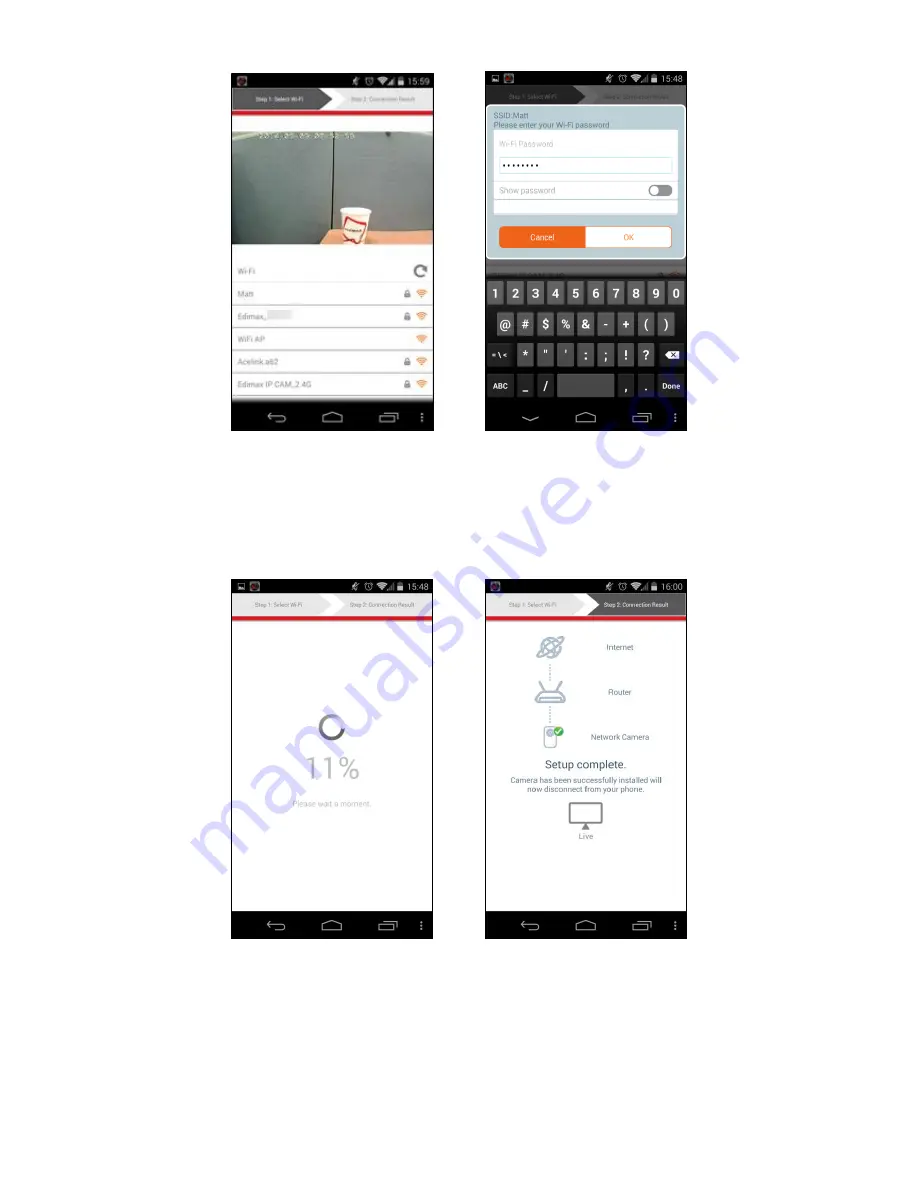
10
5.
Please wait a moment while your camera connects to your Wi-Fi. When
you see the “Setup complete” screen, click the “Live” icon to continue or
wait for a few seconds to continue automatically.
6.
Setup is complete. The camera’s LED should display
on
and
green
. You
should see a live stream from your network camera which you can view
anytime you are connected to the Internet.
Summary of Contents for IC-3116W
Page 1: ...IC 3116W Quick Installation Guide English 05 2015 v2 0...
Page 18: ...18...




































