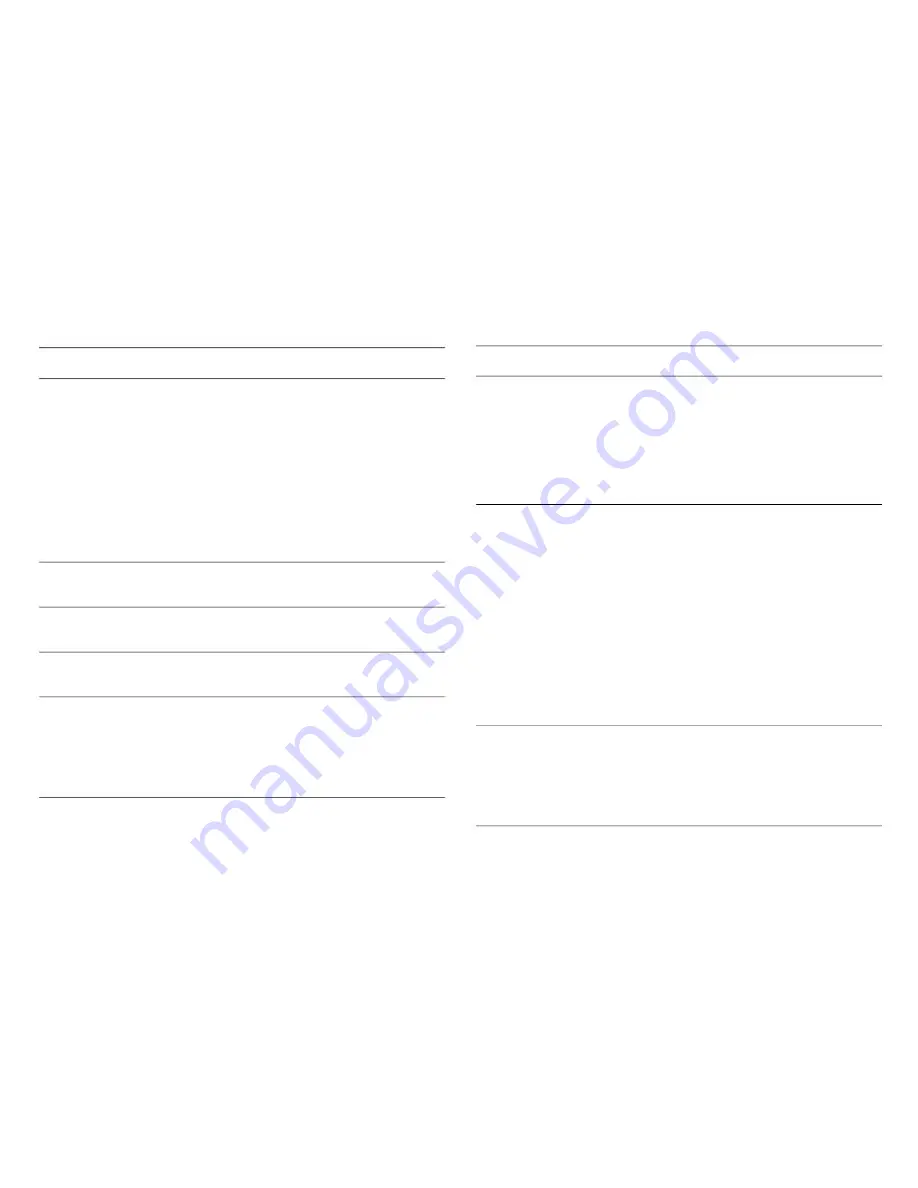
C
ONFIGURING THE
S
URVEILLANCE
S
OFTWARE
C
ONFIGURING
N
ETWORK
S
ETTINGS
I
TEM
Network Type
D
ESCRIPTION
This camera can obtain an IP address
from a DHCP server automatically (if
you have one), or be set a fixed IP
address. Select
DHCP
to obtain an IP
address automatically or
Static IP
Address
to assign a fixed IP address
to this network camera.
When
DHCP
is selected, IP address
parameters below will be grayed out.
I
TEM
D
ESCRIPTION
Secondary DNS Enter the IP address of the backup
DNS server here. When the primary
DNS is unreachable, the network cam-
era will use the IP address specified
here as the DNS server instead.
This field is optional.
Web Port
Enter the port number of the web man-
agement interface here. If it‟s not 80,
you will have to add
:port#
after the
IP address / hostname of this network
camera.
For example, if the HTTP port number
you specified here is 90 and the IP
address of the network camera is
10.20.20.30, then enter
http://
10.20.20.30:90
in the address bar
of Internet Explorer.
Enable PPPoE
The camera can connect to the Internet
directly through an xDSL modem, via
PPPoE. Select
Enable
to activate the
PPPoE feature of this network camera,
select
Disable
to disable it.
IP Address
Subnet Mask
Gateway
Primary DNS
Enter the IP address for this network
camera here.
Enter the subnet mask for this network
camera here.
Enter the gateway address of the local
network here.
Enter the IP address of the DNS server
here. Please enter the IP address only.
If you do not know the address of the
DNS server, ask your network adminis-
trator or your ISP for help.
3-16
Summary of Contents for IC-3110
Page 1: ...IC 3110 USER MANUAL 07 2012 V1 0...
Page 15: ...What s Inside...
Page 23: ...Getting Started...
Page 44: ...Configuring the Surveillance Software...
Page 146: ...Using the Surveillance Software...






























