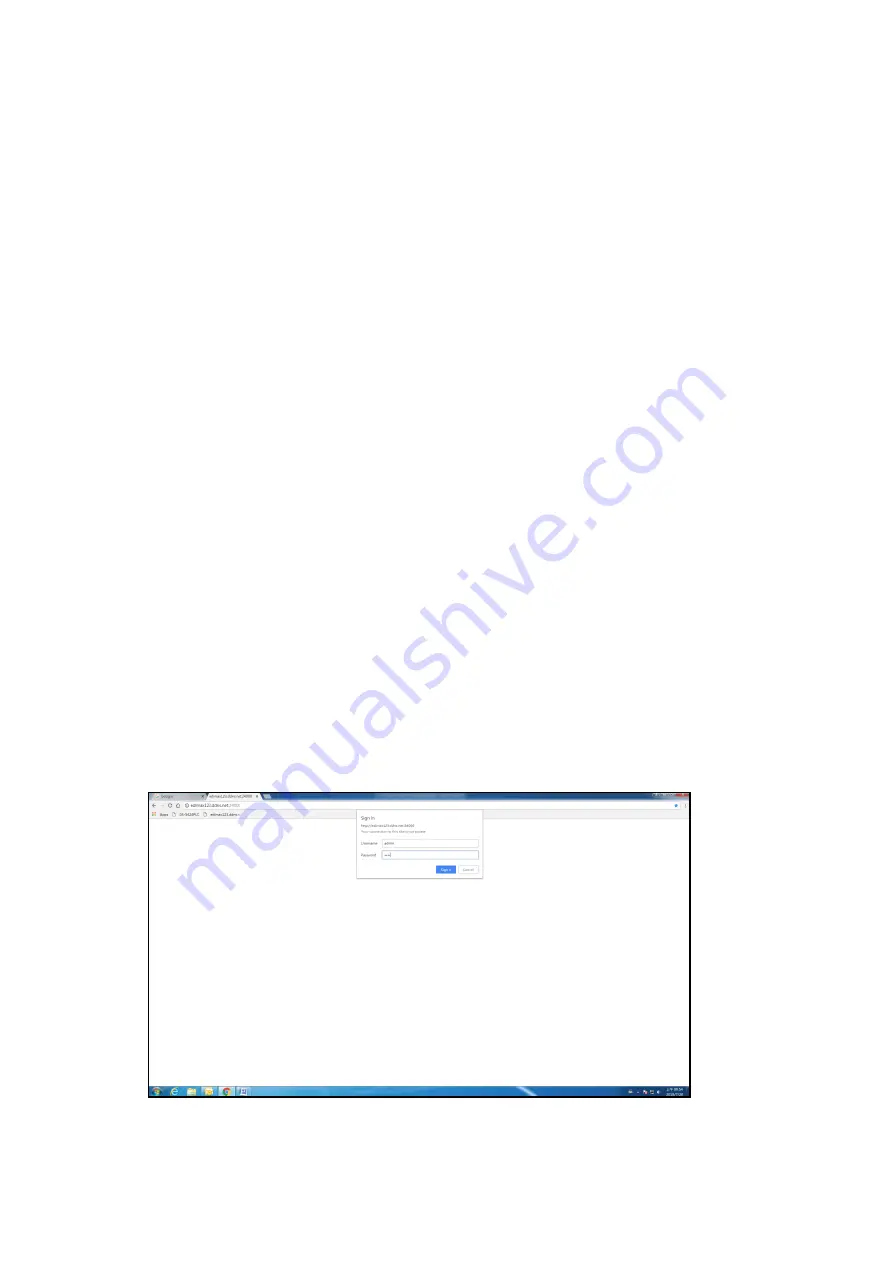
10
III-1-4
Starting the Web-based Configuration Utility
This section describes how to navigate the web-based switch configuration utility.
Be sure to disable any pop-up blocker.
Browser Restrictions
If you are using older versions of Internet Explorer, you cannot directly use an IPv6
address to access the device. You can, however, use the DNS (Domain Name System)
server to create a domain name that contains the IPv6 address, and then use that
domain name in the address bar in place of the IPv6 address.
If you have multiple IPv6 interfaces on your management station, use the IPv6 global
address instead of the IPv6 link local address to access the device from your browser.
Launching the Configuration Utility
To open the web-based configuration utility:
1.
Open a Web browser.
2.
Enter the IP address of the device you are configuring in the address bar on the
browser (factory default IP address is 192.168.2.1) and then press Enter.
When the device is using the factory default IP address, its power LED flashes
continuously. When the device is using a DHCP assigned IP address or an administrator-
configured static IP address, the power LED is lit a solid color. Your computer’s IP address
must be in the same subnet as the switch. For example, if the switch is using the factory
default IP address, your computer’s IP address can be in the following range: 192.168.2.x
(whereas x is a number from 2 to 254).
After a successful connection, the login window displays.
Figure 9 - Login Window
















































