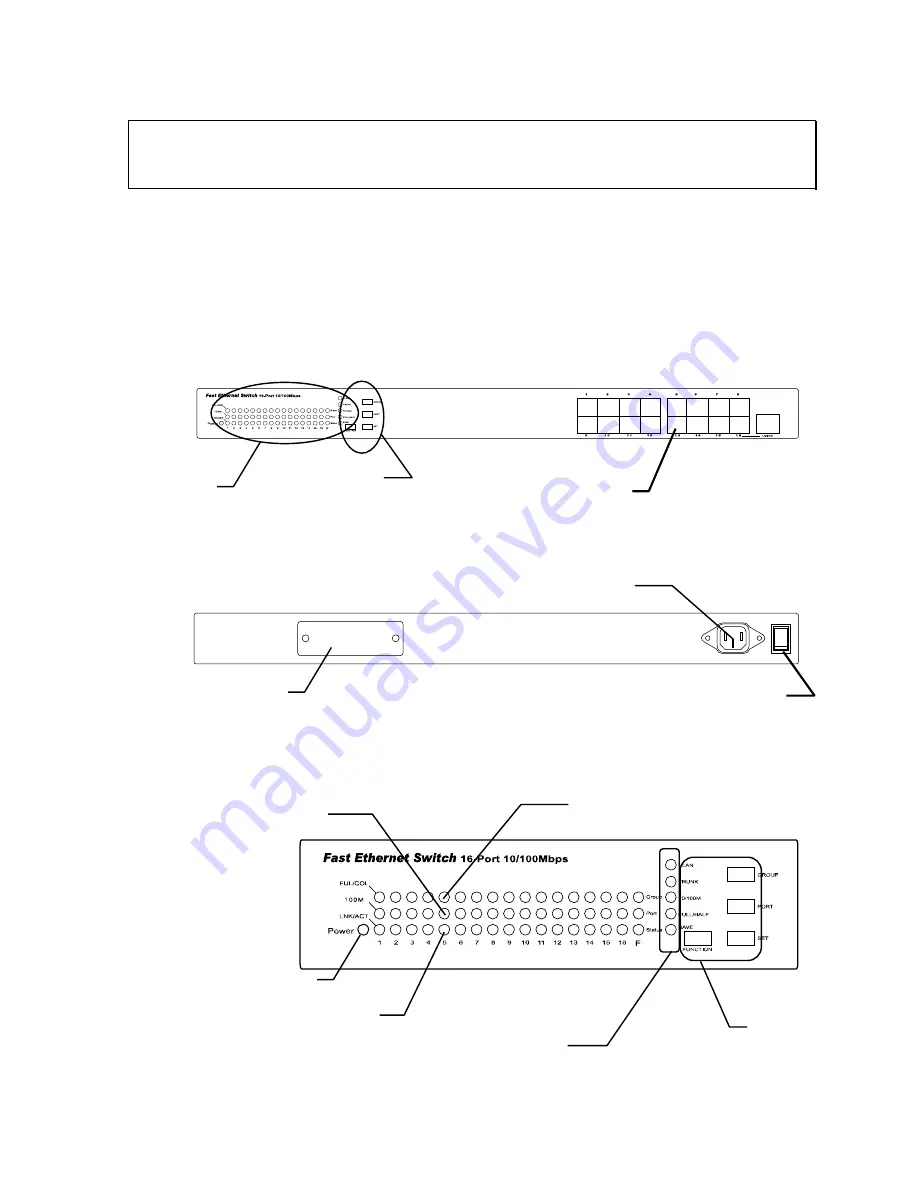
4.
Physical Description
(1) Panel
Front View
Control Button
LED
Rear View
I
o
SW
AC 100-240V
POWER
Power Connector
Power Switch
RJ-45 Connectors
Expansion Slot
LED/Button Panel
Power LED
Setup
Buttons
Setup Functions
Normal : Link / Activity
Setup : Status
Normal : 100Mbps
Setup : Port
Normal : Full Duplex / Collision
Setup : Group















