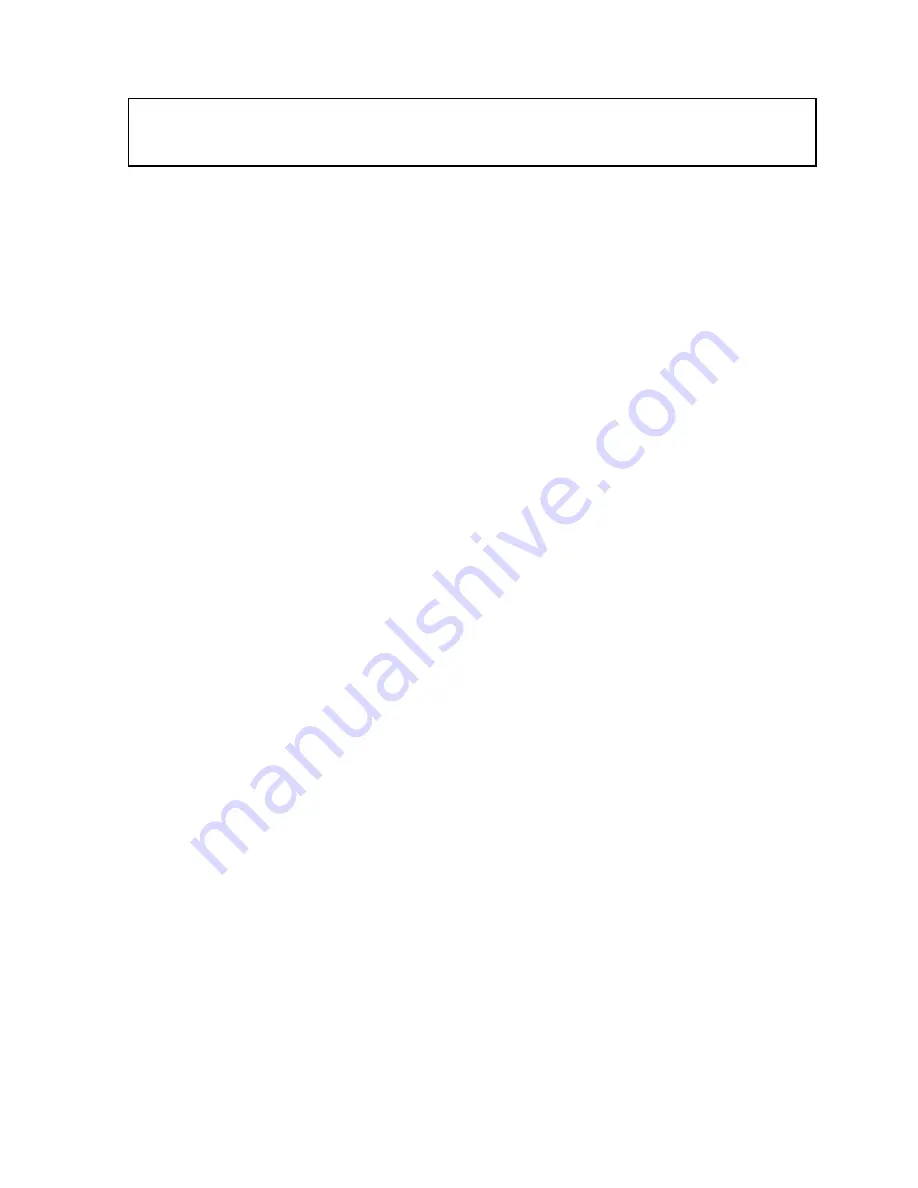
1.
Introduction
Congratulations on your purchase of this 16-port Smart Fast
Ethernet Switch. This high performance switch provides sixteen
fast ethernet ports to segment network traffics, extend fast ethernet
connection distance, and convert data packets between different
transmission speeds.
This Switch provides sixteen shielded RJ-45 ports. These are
10BaseT/100BaseTX Auto-negotiation ports.
This switch utilize stored-and-forward switching architecture
that filters and forwards data after the complete data packet is
received and examined to be free of errors. With one set of status
LEDs for each individual port, the switch operation status can be
easily monitored.
It’s rackmount design that can be mounted on the industrial
standard 19 inches rack in the enterprise wiring center.
This switch supports both full & half duplex on all ports which
are able to provide 200Mbps of bandwidth to the connected devices,
with auto-negotiation providing smooth migration from Ethernet to
Fast Ethernet. It also supports backpressure and IEEE 802.3x
advanced flow control capability that can reduce congestion and
prevent packet loss.
And it offers advance features :
VLAN : Port based VLAN allows you to set virtual
LANs within your network
Trunking : Reduce the bottleneck between swtiches
Fiber Option : Provide one fiber module option















