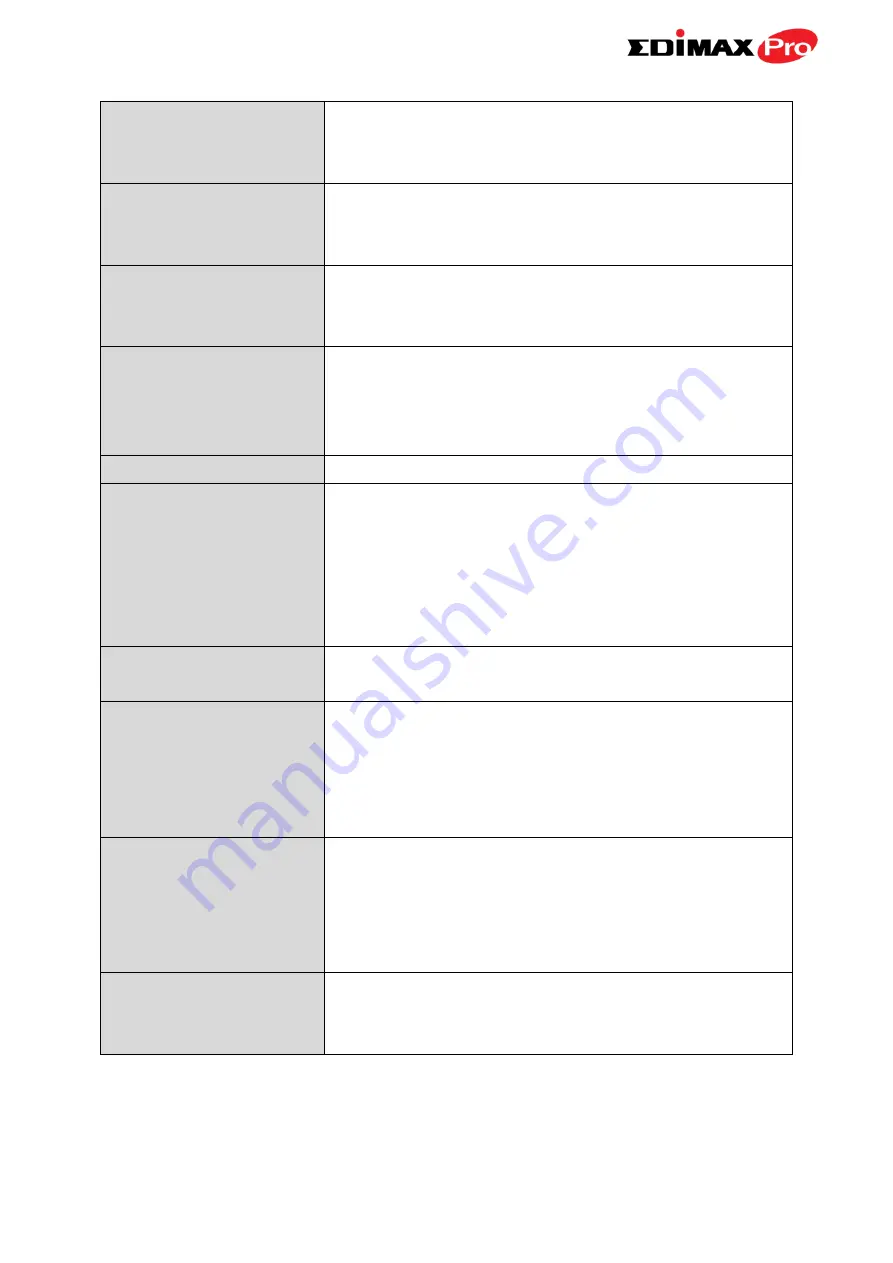
43
Wireless
Enable or disable the access point’s 2.4GHz
wireless radio. When disabled, no 2.4GHz
SSIDs will be active.
Band
Select the wireless standard used for the
access point. Combinations of 802.11b,
802.11g & 802.11n can be selected.
Enable SSID Number
Select how many SSIDs to enable for the
2.4GHz frequency from the drop down menu.
A maximum of 16 can be enabled.
SSID#
Enter the SSID name for the specified SSID (up
to 16). The SSID can consist of any
combination of up to 32 alphanumeric
characters.
VLAN ID
Specify a VLAN ID for each SSID.
Auto Channel
Enable/disable auto channel selection. Auto
channel selection will automatically set the
wireless channel for the access point’s 2.4GHz
frequency based on availability and potential
interference. When disabled, select a channel
manually as shown in the next table.
Auto Channel Range
Select a range from which the auto channel
setting (above) will choose a channel.
Auto Channel
Interval
Specify a frequency for how often the auto
channel setting will check/reassign the
wireless channel. Check/uncheck the “Change
channel even if clients are connected” box
according to your preference.
Channel Bandwidth
Set the channel bandwidth: 20MHz (lower
performance but less interference), 40MHz
(higher performance but potentially higher
interference) or Auto (automatically select
based on interference level).
BSS BasicRateSet
Set a Basic Service Set (BSS) rate: this is a
series of rates to control communication
frames for wireless clients.
Summary of Contents for CAP1750
Page 1: ...CAP1750 User Manual 12 2015 v1 1...
Page 24: ...18 A i ii iii...
Page 25: ...19 B i ii iii iv...
Page 27: ...21 D E i i ii ii iii iii...
Page 31: ...25...
Page 82: ...76 3 Remember to Apply your changes and make sure Enable is checked...
Page 101: ...Edimax Pro NMS 95 Edimax Pro NMS...
Page 108: ...Edimax Pro NMS 102...
Page 232: ...Edimax Pro NMS 226 3 Click Local Area Connection 4 Click Properties...
Page 233: ...Edimax Pro NMS 227 5 Select Internet Protocol Version 4 TCP IPv4 and then click Properties...
Page 254: ...248...
















































