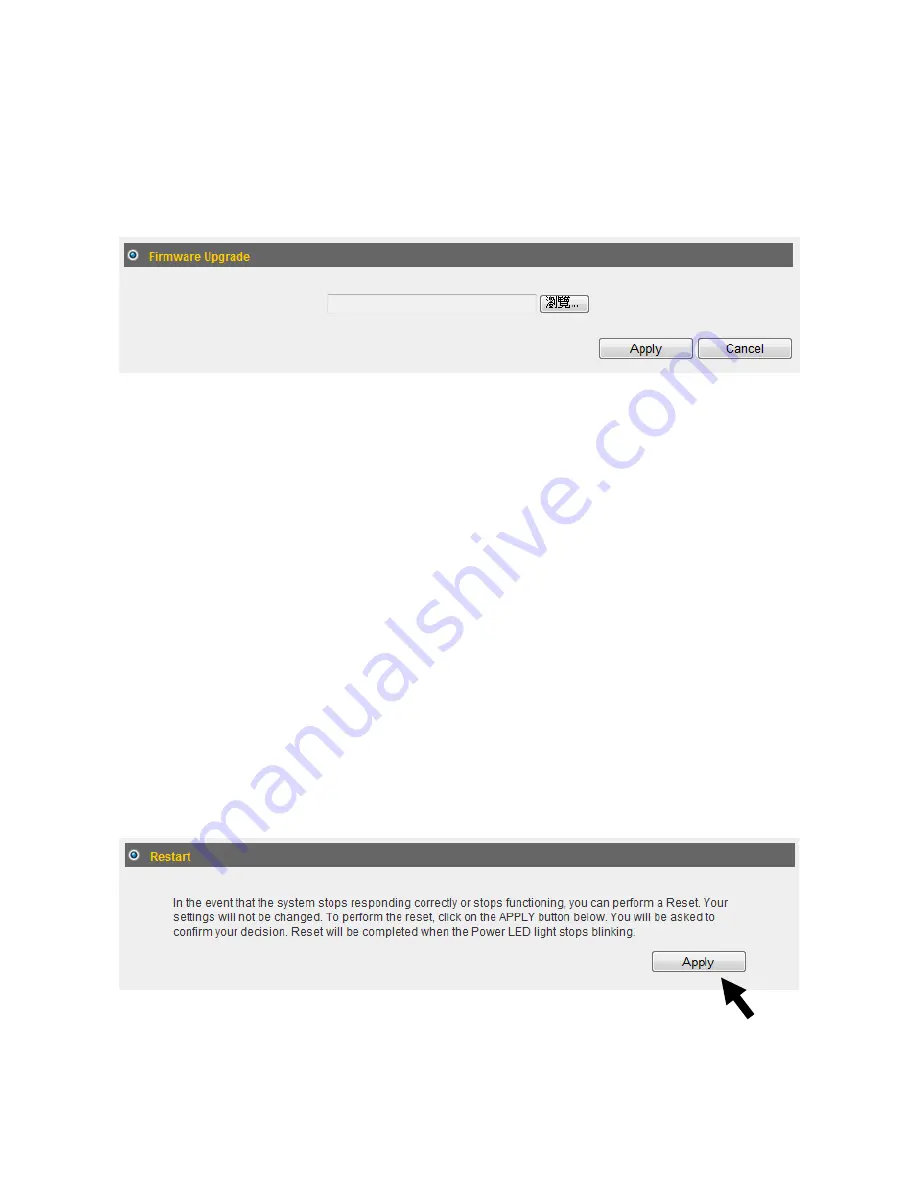
146
4
‐
2
‐
2
Firmware
Upgrade
You
can
upgrade
your
firmware
in
the
“Firmware
Upgrade”
section.
1.
Download
the
firmware
file
from
our
company’s
website
and
save
it
on
your
computer.
2.
Click
“Browse...”
to
find
the
firmware
file
saved
on
your
computer,
then
click
“Apply”
to
start
firmware
upload.
The
broadband
router
will
restart
after
the
file
is
uploaded.
All
your
current
settings
will
be
lost
after
the
firmware
is
upgraded.
NOTE:
It
is
recommended
that
you
use
a
wired
Ethernet
connection
and
not
a
wireless
connection
to
upload
the
firmware
file.
Do
not
switch
the
broadband
router
or
computer
off
while
performing
firmware
upgrade.
This
will
cause
the
broadband
router
to
malfunction.
4
‐
2
‐
3
Restart
If
your
broadband
router
is
not
functioning
properly
or
responding
slowly,
restarting
the
broadband
router
may
solve
the
problem.
1.
Select
“Reset”.
2.
Click
the
“Apply”
button
to
restart
the
broadband
router.
3.
When
you
are
prompted
to
confirm
the
restart,
click
“OK”.
Summary of Contents for BR-6675nD
Page 1: ......
Page 15: ...14 2 Select Obtain an IP address from a DHCP server then click OK...
Page 150: ...149...




































