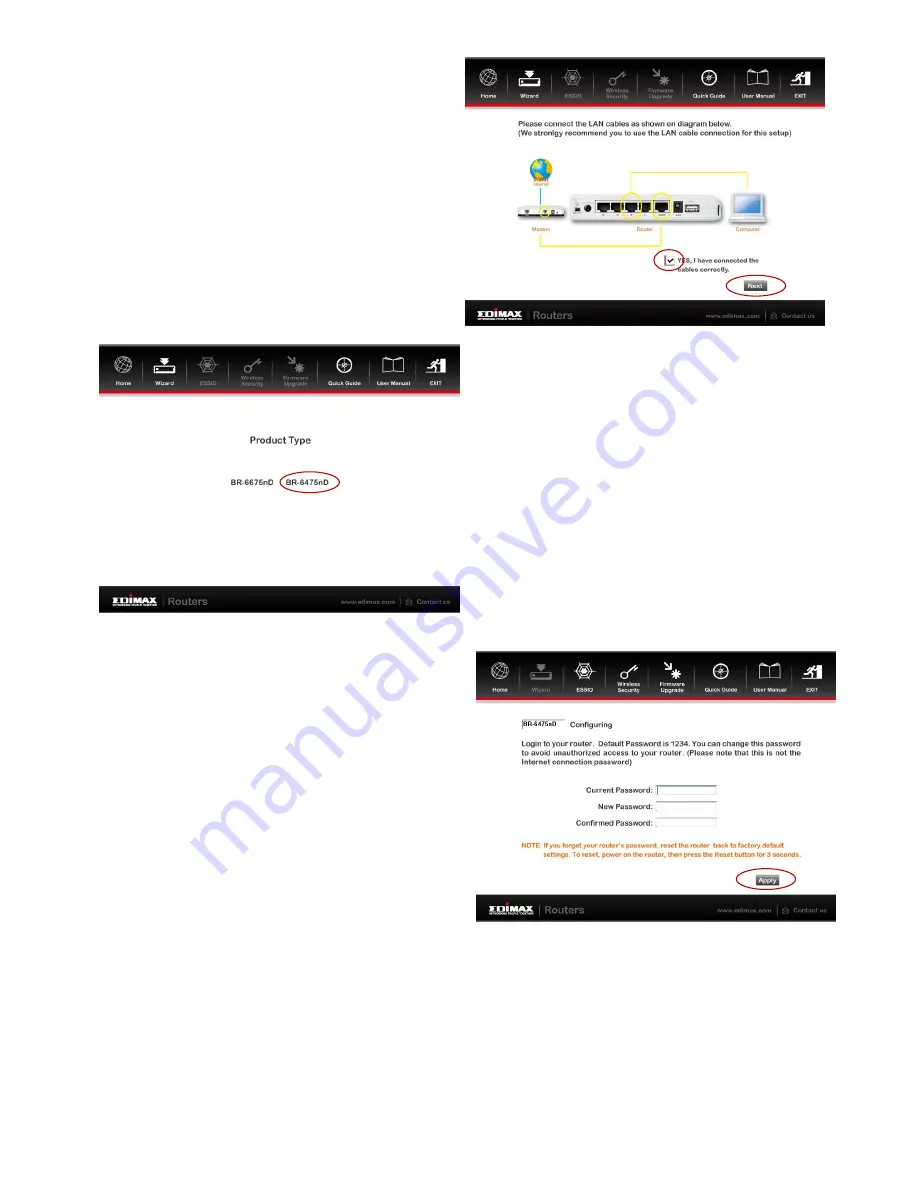
4
8
.
Check that all cables are properly
connected and check the box labeled
“YES, I have connected the cables
correctly”
before clicking
“Next”
.
9
.
Select your product type – in this case
“BR-6475nD”
.
10
.
Enter the default password
1234
in
the field labeled
“Current Password”
and then if you wish to change this
password, enter a new password in the
fields marked
“New Password”
and
“Confirm New Password”
. Click
“Apply”
and then
“Ok”
.
Note: This is the password to login to your router to configure the settings – not
the password to connect to the router’s Wi-Fi network(s). If you change this
password, please make a note of the new password.
If you forget, you can reset the password back to its default value of 1234 by
resetting the router back to factory defaults, see Troubleshooting.
Summary of Contents for BR-6475nD
Page 1: ...BR 6475nD Quick Installation Guide 11 2012 v1 1 ...
Page 21: ...20 ...




















