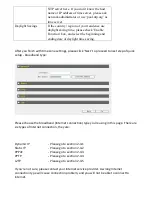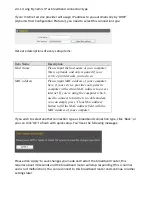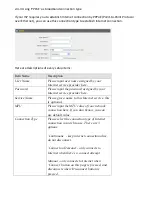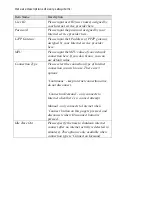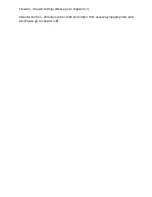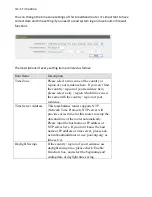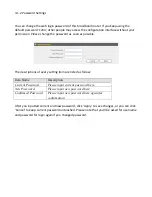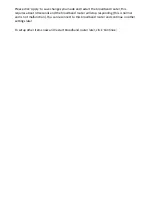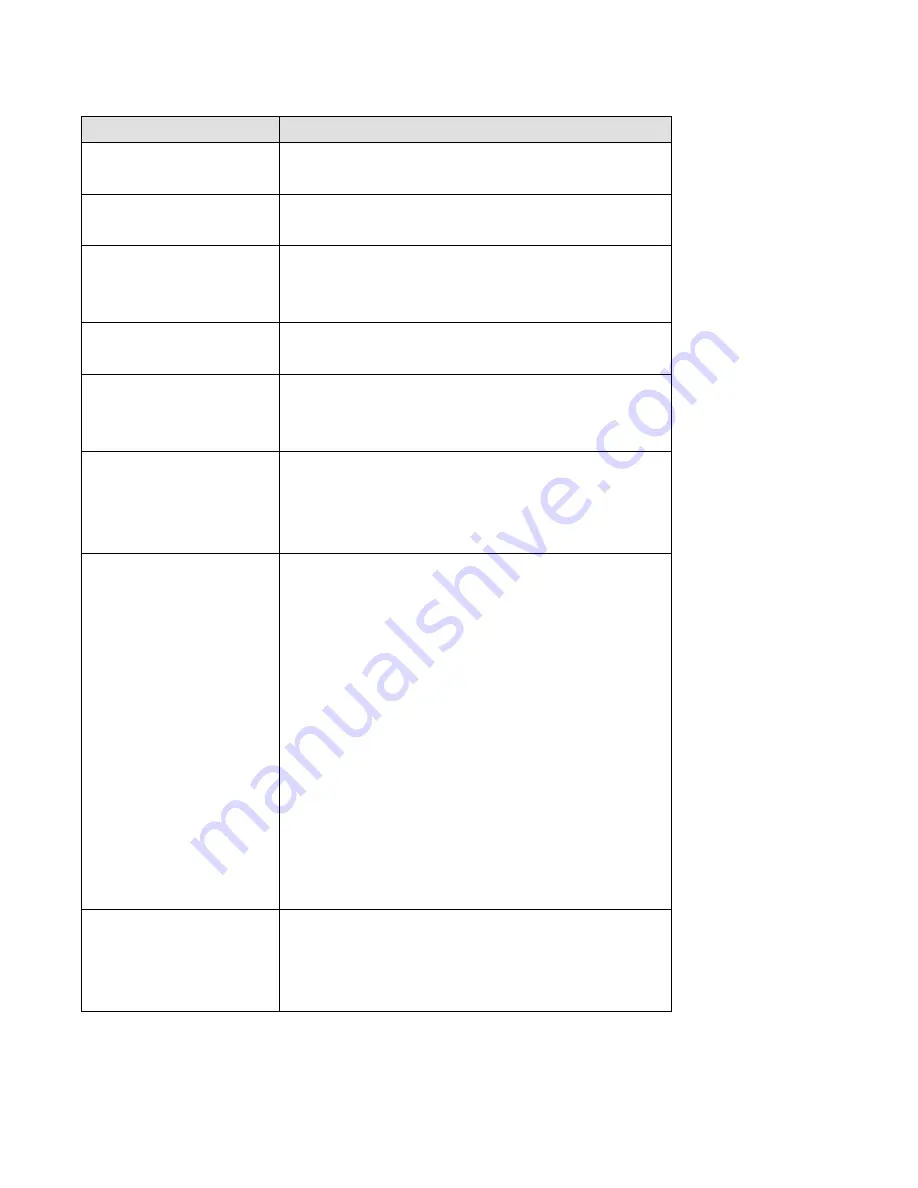
Here
are
descriptions
of
every
setup
items:
Item Name
Description
User ID
Please input user ID (user name) assigned by
your Internet service provider here.
Password
Please input the password assigned by your
Internet service provider here.
PPTP Gateway
Please input the IP address of PPTP gateway
assigned by your Internet service provider
here.
Connection ID
Please input the connection ID here, this is
optional and you can leave it blank.
MTU
Please input the MTU value of your network
connection here. If you don’t know, you can
use default value.
BEZEQ-ISRAEL
Check ‘Enable’ box if you’re using BEZEQ
network service in Israel. Do not check this
box if you’re using other Internet service
provider.
Connection Type
Please select the connection type of Internet
connection you wish to use. There are 3
options:
‘Continuous’ - keep internet connection alive,
do not disconnect.
’Connect on Demand’ - only connects to
Internet when there’s a connect attempt,
Manual - only connects to Internet when
‘Connect’ button on this page is pressed, and
disconnects when ‘Disconnect button is
pressed.
Idle Time Out
Please specify the time to shutdown internet
connect after no internet activity is detected in
minute(s). This option is only available when
connection type is ‘Connect on Demand’.
Summary of Contents for BR-622nC
Page 1: ......
Page 12: ...Bottom Item Name Description Wall mount hole Mount BR 6228nS_nC on the wall...
Page 17: ...2 Select Obtain an IP address from a DHCP server then click OK...
Page 28: ...Please click start run at the bottom lower corner of your desktop Input cmd then click OK...
Page 136: ...3 7 1 Internet Connection This page shows the current status of Internet connection...
Page 137: ...3 7 2 Device Status This page shows current wireless LAN and wired LAN configuration...
Page 147: ......