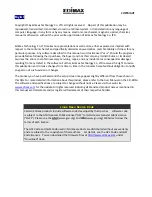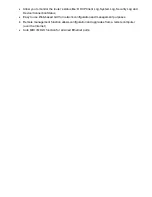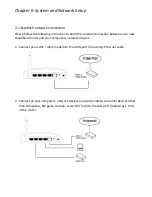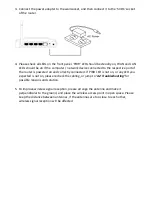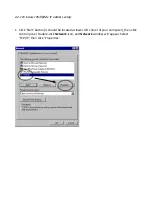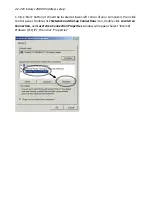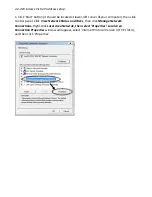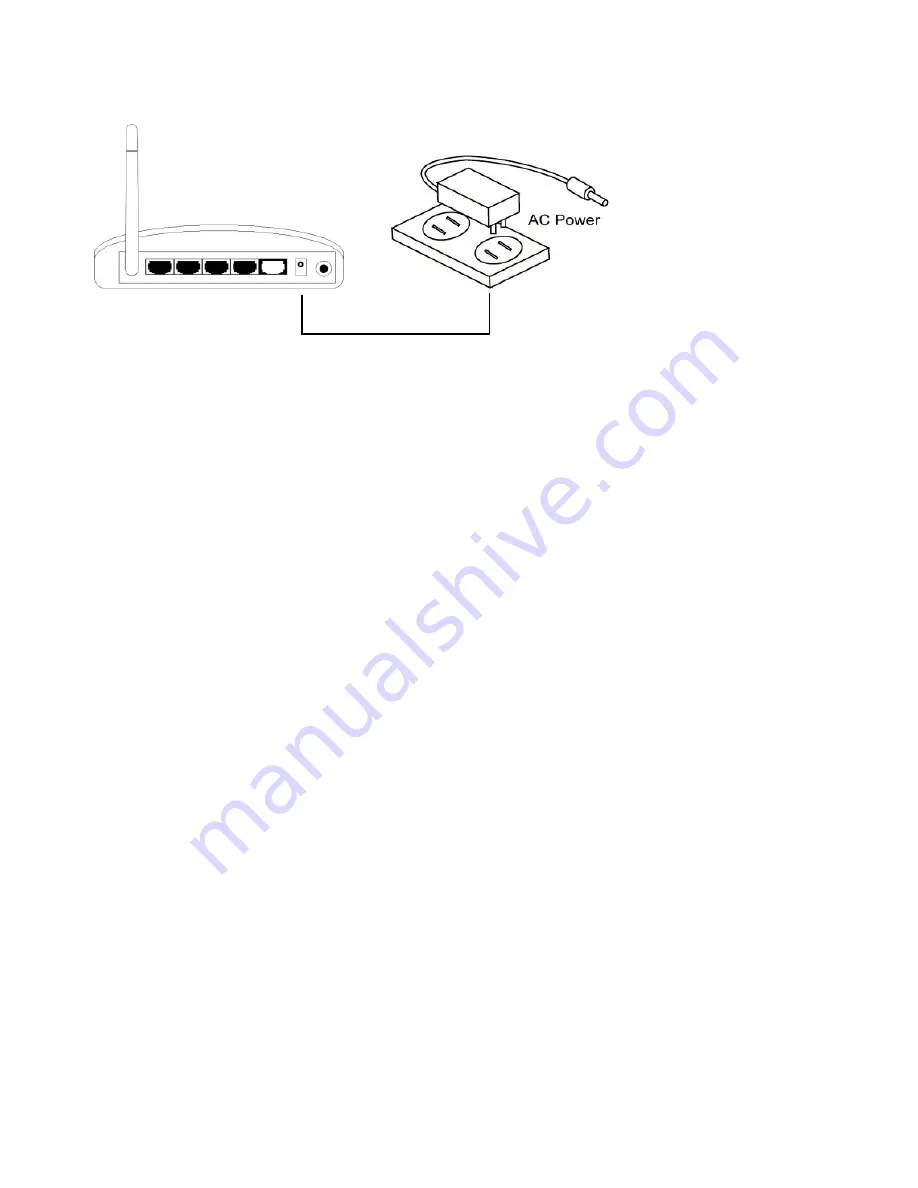
3.
Connect
the
power
adapter
to
the
wall
socket,
and
then
connect
it
to
the
‘5VDC’
socket
of
the
router.
4.
Please
check
all
LEDs
on
the
front
panel.
‘PWR’
LED
should
be
steadily
on,
WAN
and
LAN
LEDs
should
be
on
if
the
computer
/
network
device
connected
to
the
respective
port
of
the
router
is
powered
on
and
correctly
connected.
If
PWD
LED
is
not
on,
or
any
LED
you
expected
is
not
on,
please
recheck
the
cabling,
or
jump
to
‘4
‐
2
Troubleshooting’
for
possible
reasons
and
solution.
5.
To
improve
wireless
signal
reception,
please
arrange
the
antenna
and
make
it
perpendicular
to
the
ground,
and
place
the
wireless
access
point
in
open
space.
Please
keep
the
distance
between
antennas,
if
the
antennas
are
too
close
to
each
other,
wireless
signal
reception
will
be
affected.
Summary of Contents for BR-622nC
Page 1: ......
Page 12: ...Bottom Item Name Description Wall mount hole Mount BR 6228nS_nC on the wall...
Page 17: ...2 Select Obtain an IP address from a DHCP server then click OK...
Page 28: ...Please click start run at the bottom lower corner of your desktop Input cmd then click OK...
Page 136: ...3 7 1 Internet Connection This page shows the current status of Internet connection...
Page 137: ...3 7 2 Device Status This page shows current wireless LAN and wired LAN configuration...
Page 147: ......