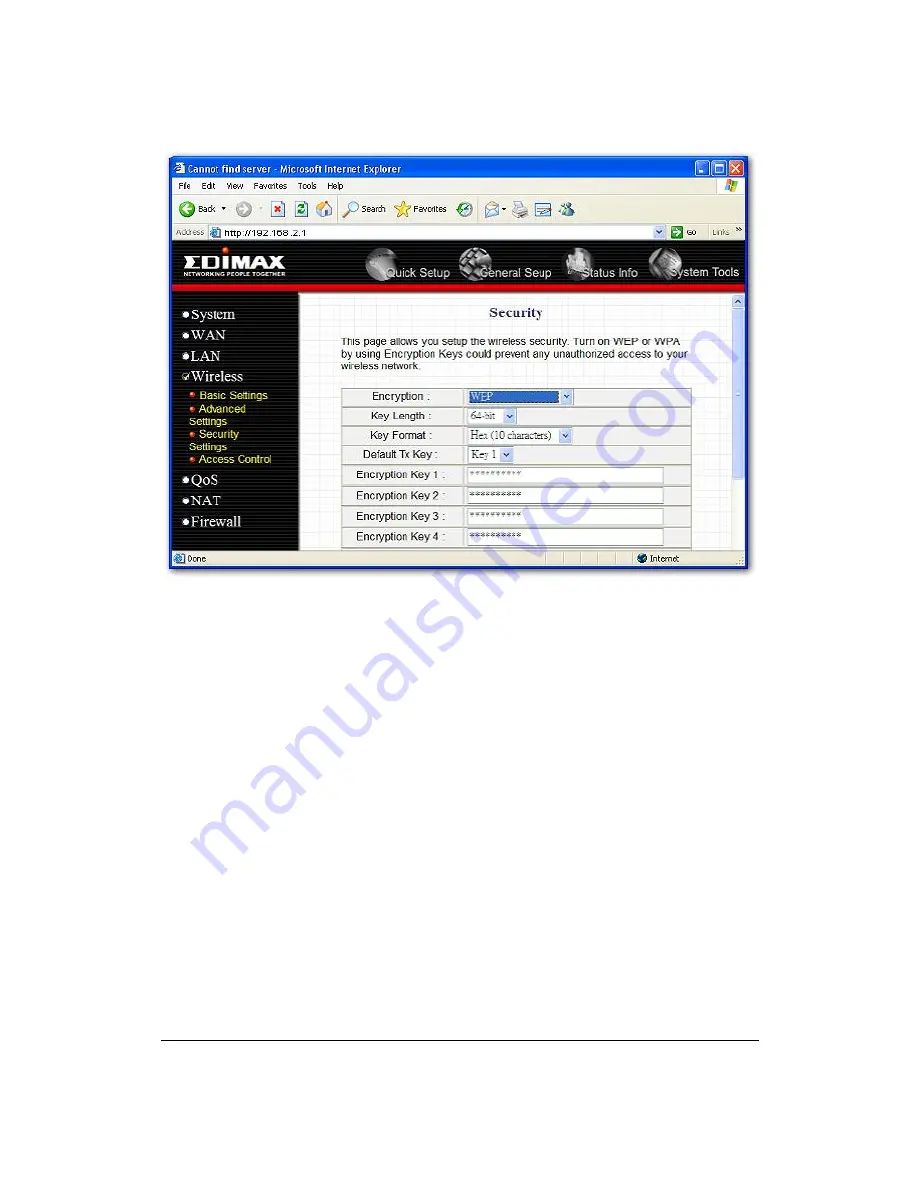
49
For the WEP settings, please refer to section 2.4.3.1
“
WEP only
”
. For the 802.1x settings,
please refer to section 2.4.3.2
“
802.1x only
”
.
2.4.3.4 WPA Pre-shared key
Wi-Fi Protected Access (WPA) is an advanced security standard. You can use a pre-
shared key to authenticate wireless stations and encrypt data during communication. It
uses TKIP or CCMP(AES) to change the encryption key frequently. So the encryption
key is not easy to be broken by hackers. This can improve security very much.
















































