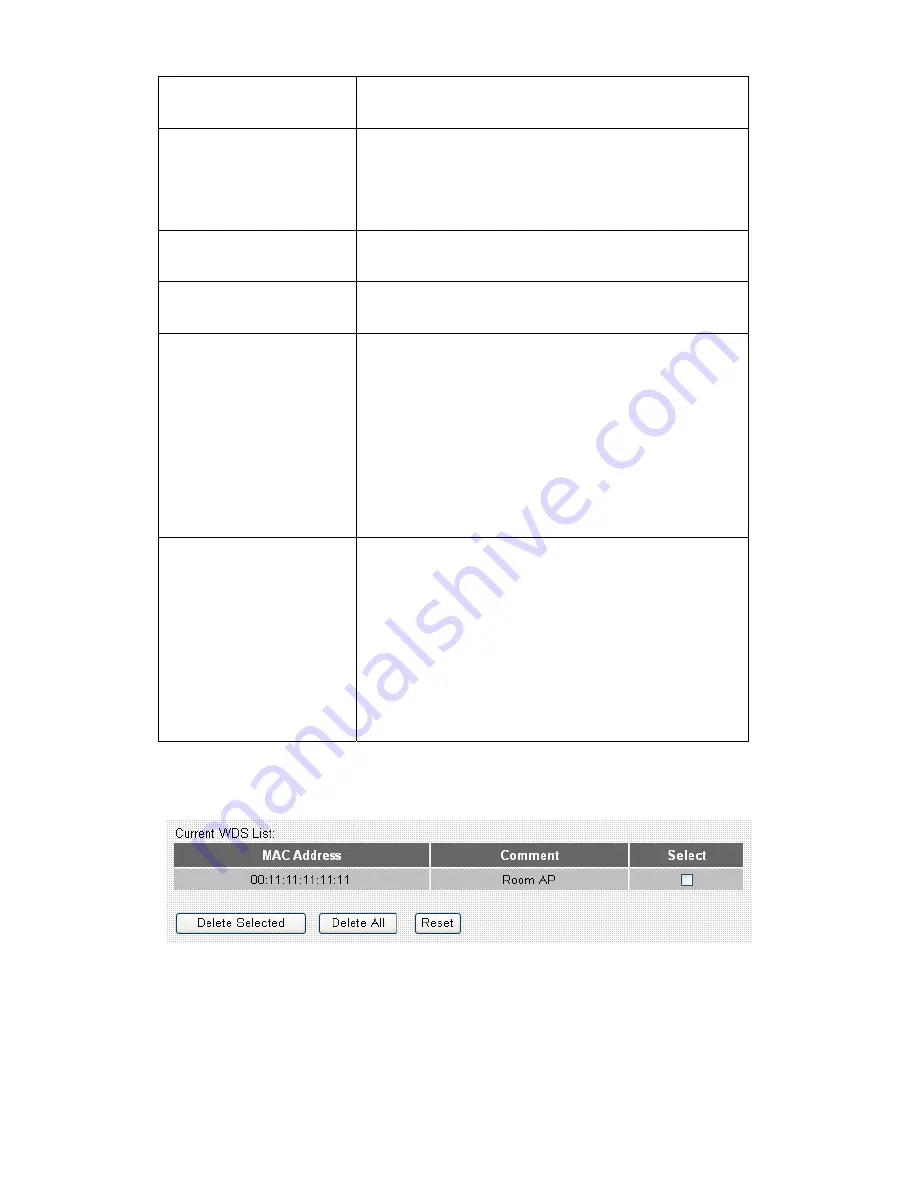
68
MAC Address
Input the MAC address of other WDS-enabled
access point.
Comment
Input any descriptive text about this MAC address,
so you can remember the purpose of this MAC
address. You can input up to 20 alphanumerical
characters in this field.
Apply Changes
Click this button to add above MAC address and
comment to WDS access point list.
Reset
Clear the contents of ‘MAC Address’ and
Comment’ field.
Set Security
Click this button to set WDS security (encryption).
All WDS access points must use the same
security setting so they can communicate with
each other.
Please refer to chapter 2-7-3 for detailed
instructions about how to input proper encryption
parameters.
Show Statistics
Click this button and a new window with all
statistics (Tx / Rx packet counts, error counts etc.)
will appear. Click ‘Close’ to close the window.
Please note: If your browser prevents pop-up
window from appearing, please disable this
function or you will not be able to use 'Show
Statistics' function.
All WDS AP addresses in the list will be listed in ‘Current WDS List’ table:
If you want to delete one or more AP(s) listed here, check ‘Select’ box of the
AP(s) you wish to delete, then click ‘Delete Selected’ button; Click ‘Delete All’
to delete all AP. If you want to unselect all selected boxes, click ‘Reset’ button.
Summary of Contents for br-6204wlg
Page 1: ...0...
Page 17: ...16 2 Select Obtain an IP address from a DHCP server then click OK...
Page 26: ...25 Please click start run at the bottom lower corner of your desktop Input cmd then click OK...
Page 78: ...77 DDNS service Next Save DDNS settings Cancel Discard all settings you made in this page...
Page 80: ...79 3 1 1 Status Information You can check current system wide status of this router here...
Page 88: ...87 Chapter IV Appendix 4 1 Specifications...
Page 93: ...92...
















































