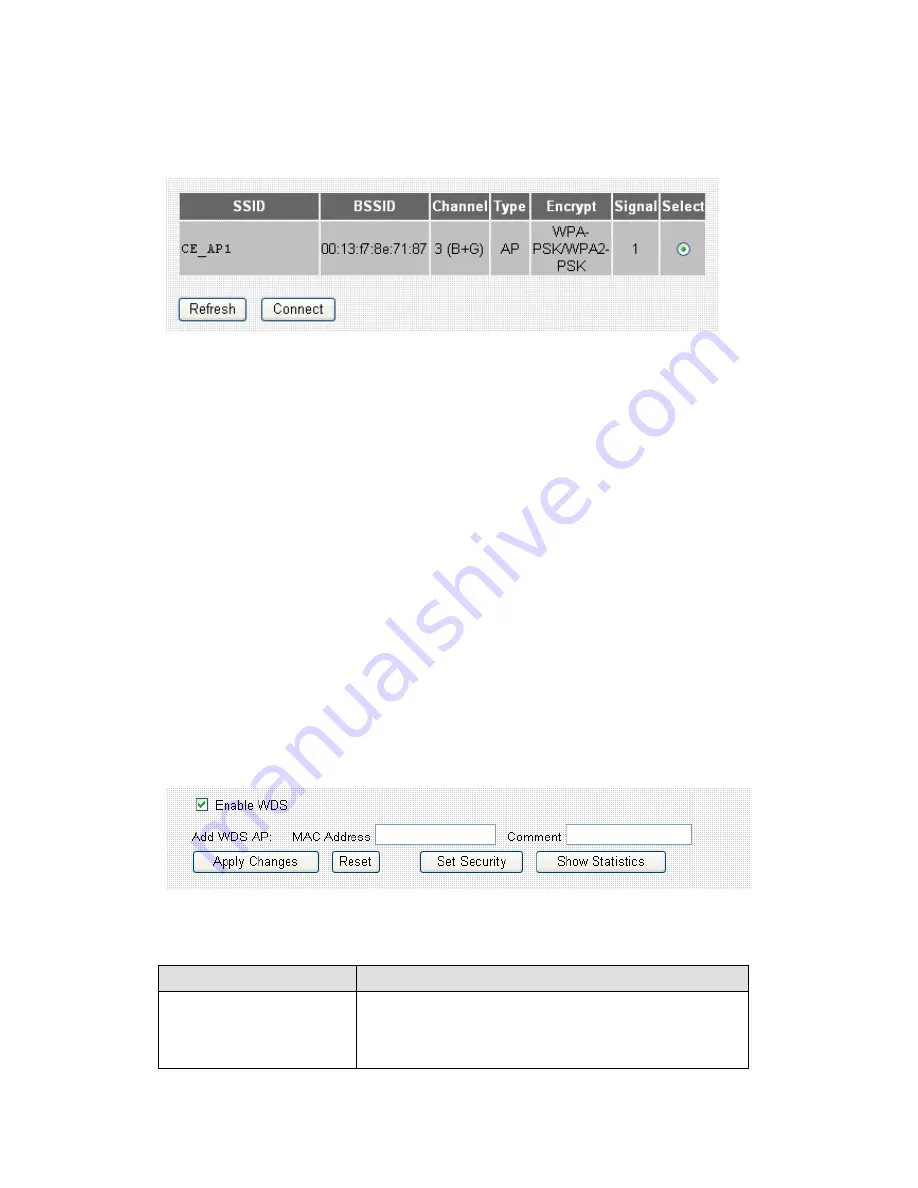
67
connect is listed. If not, please click ‘Refresh’ button. You may have to click
‘Refresh button for several times before the access point you wish to connect
appears.
When the access point you wish to connect appears, click ‘Select’ of that
access point, then click ‘Connect’ button. This router will use current
encryption setting to connect to selected access point.
2-7-6 WDS Setting
This wireless router supports WDS (Wireless Distribution System). You can
connect this router with other WDS-enabled wireless access point, and all
clients (wireless & wired) of every WDS-enabled wireless access point can
communicate with each other. Therefore, you can use WDS to extend the
range and scope of your network.
To use WDS, you must select ‘WDS’ or ‘AP+WDS’ as working mode (as
described in chapter 2-7-1). WDS function will not work in other working
modes.
The descriptions of every setup item are listed below:
Item Name
Description
Enable WDS
Check this box to enable WDS function. This
option is only available when the working mode of
this router is ‘WDS’ or ‘AP+WDS’.
Summary of Contents for br-6204wlg
Page 1: ...0...
Page 17: ...16 2 Select Obtain an IP address from a DHCP server then click OK...
Page 26: ...25 Please click start run at the bottom lower corner of your desktop Input cmd then click OK...
Page 78: ...77 DDNS service Next Save DDNS settings Cancel Discard all settings you made in this page...
Page 80: ...79 3 1 1 Status Information You can check current system wide status of this router here...
Page 88: ...87 Chapter IV Appendix 4 1 Specifications...
Page 93: ...92...






























