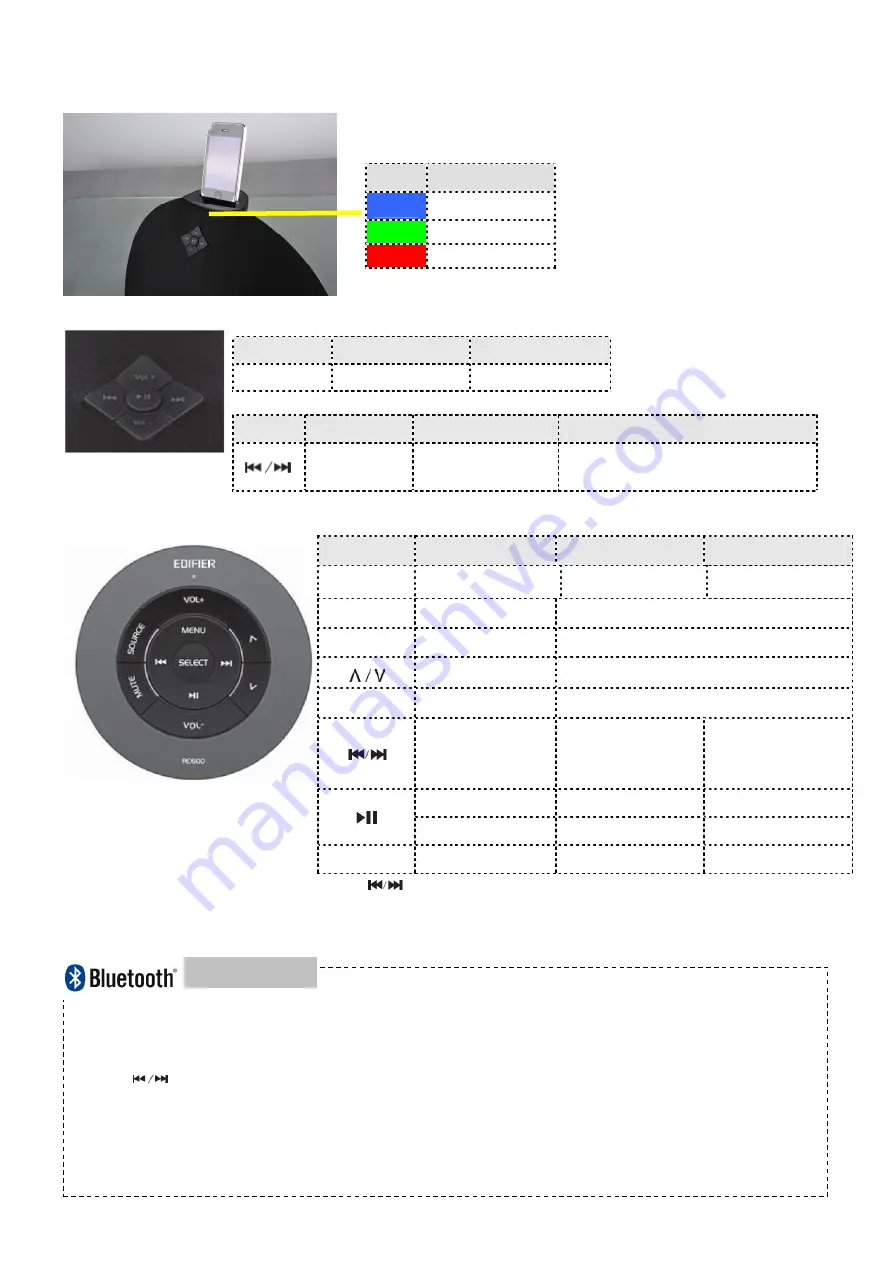
Page 4
Illustrations and Operating Functions
Page 5
Remote control
illustration
Page 6
Operational guidance
V1.0
Buttons on front grille of speaker
Buttons
Input
Press or hold
Vol. + / Vol. -
Bluetooth/iPod/AUX
Volume up/down
Buttons
Input
Press
Press & hold
Bluetooth/ iPod
Previous/next track
Fast rewind / forward in current track
(iPod mode only)
Input indicator
LED
Input
Blue
Bluetooth
Green
AUX
Red
iPod / iPhone
Buttons
Input
Press
Press & hold
SOURCE
Bluetooth/iPod/AUX
Select audio source
N/A
MUTE
Bluetooth/iPod/AUX Mute
VOL+ / VOL-
Bluetooth/iPod/AUX Volume up/down
iPod
Previous/next items;
MENU
iPod
Open the menu of iPod/ iPhone
Bluetooth / iPod
Previous/next track
Fast rewind / forward
in current track for
iPod mode only
Bluetooth / iPod
Play/Pause
Standby
AUX
N/A
Standby
SEL
iPod
Select and play
N/A
Note:
are not available in AUX input.
.Press
SOURCE
to select Bluetooth input, the LED under the iPod/iPhone dock is blue.
. Set you device (mobile phone, tablet device, MP3 player etc.,) to search and select “EDIFIER Breathe”.
. Play your audio device.
Note: ●
are available only for the source devices support AVRCA (Audio/Video Remote Control Profile).
● When connecting to a Bluetooth Source device (e.g. mobile phone), make sure the source device supports A2DP
(Advanced Audio Distribution Profile)
● PIN code for connection is “0000” if needed.
For specific details about Bluetooth setup and connectivity, please refer to the user manual for your computer.
Note:
1. Default input is Bluetooth.
2. When system is
MUTE
,
the LED blinks.
3. When system is in standby mode, the
LED fades in and fades out.
Bluetooth input
























