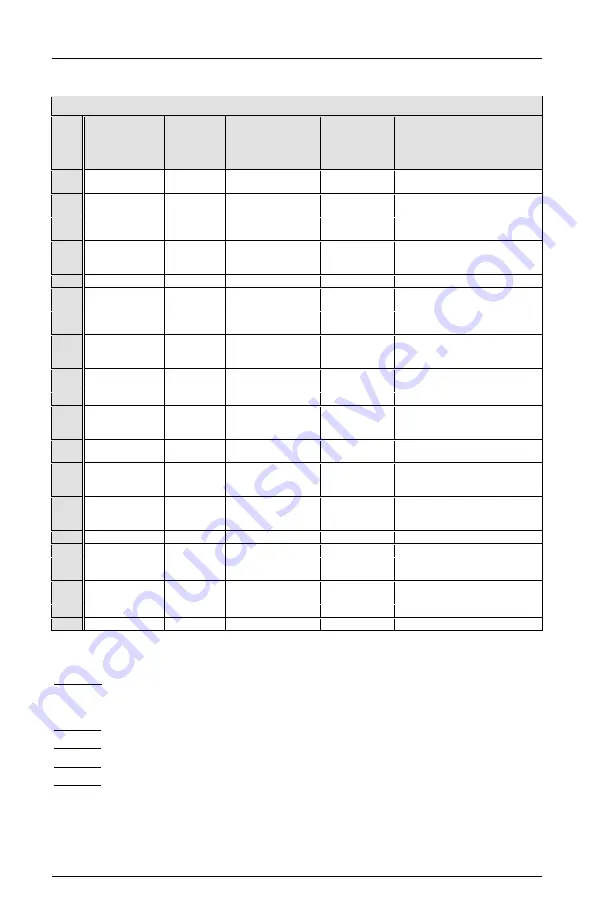
iCITE
®
DA-Data Aggregator
®
DA-400™
and
iCITE
®
Installation Manual
Eberle Design Inc.
Page
8
DA-500E H-7 (Analog Inputs/Relay)
Pin
WIRE
MARKING
WIRE
COLOR
RECOMENDED
VOLTAGE
RANGE
MAXIMUM
VOLTAGE
WITHOUT
DAMAGE
FUNCTION
A1 ANALOG DC 1
BLUE
0-30 VDC
0-42 VDC
Typically used to measure Stop
Time signal level
A2 ANALOG DC 3
BLUE
0-30 VDC
0-42 VDC
Typically used to measure the
voltage on the BBS status output
A3 ANALOG DC 5
BLUE
0-30 VDC
0-42 VDC
Typically used to measure the
+12VDC cabinet voltage
A4 ANALOG DC 7
BLUE
0-30 VDC
(8-28 VDC for power)
0-42 VDC
(5-30 VDC for
power)
Analog DC in 7
DC Input (FC1 installed 1.25A
ATO)
A5 LOGIC GROUND
BLACK
Cabinet Logic Ground connection
A6
COM1/
SOURCE1
BROWN
Relay Common connection
A7
NO1/DRAIN1
VIOLET
0-300 VAC
0-30 VDC
Relay Normally Open connection
A8 ANALOG AC 3
YELLOW
0-240VAC
0-300VAC
Typically used to measure the
Voltage applied to the Cabinet
Heater
A9 ANALOG AC 5
YELLOW
0-240VAC
0-300VAC
Typically used to measure the Door
Switch Voltage
A10 ANALOG AC 7
YELLOW
0-240VAC
0-300VAC
User defined AC input signal
B1 ANALOG DC 2
BLUE
0-30 VDC
0-42 VDC
Typically used to measure the
voltage on the positive lead of the
Battery Backup System Battery
B2 ANALOG DC 4
BLUE
0-30 VDC
0-42 VDC
Typically used to measure the
signal level for cabinet Flash
B3 ANALOG DC 6
BLUE
0-30 VDC
0-42 VDC
Typically used to measure the
voltage on the Battery Backup on
Batt signal.
B4 Temperature
Sensor
BLUE
0-5 VDC(temp sensor
(0-24 VDC as analog
input)
0-30 VDC
Temperature
(Analog DC input 8)
B5 Temp Sense -
BLACK
Temperature sensor -
B6 EARTH GROUND
GREEN
Earth Ground to the cabinet
B7 ANALOG AC 2
YELLOW
0-240VAC
0-280VAC
Typically used to measure Battery
Backup AC line
B8 ANALOG AC 4
YELLOW
0-240VAC
0-280VAC
Typically used to measure the
Cabinet Fan Voltage
B9 ANALOG AC 6
YELLOW
0-240VAC
0-280VAC
User defined AC input signal
B10 ANALOG AC 8
YELLOW
0-240VAC
0-280VAC
User defined AC input signal
Table 2 H-7 Harness Inputs
NOTE 1: The AC input voltages are all referenced to the “AC NEUTRAL” connection, and
are Isolated from the Logic ground. If the AC NEUTRAL wire is not connected, the
measured voltages will be incorrect.
NOTE 2: DC measurements referenced to AC NEUTRAL may also be made.
NOTE 3: AC1 (CAB AC LN) is used to measure the frequency of oscillation for cabinet.
NOTE 4: Typical input impedance is 202K Ohm.
NOTE 5: All DC inputs are referenced to LOGIC GND.
After wiring all the associated, active connections and testing them for proper voltages, the
DA-400™ can then be powered up. The Input Power connector should be plugged into the
unit first. A LED on the front panel (POWER) should light up. This indicates that the unit is












































