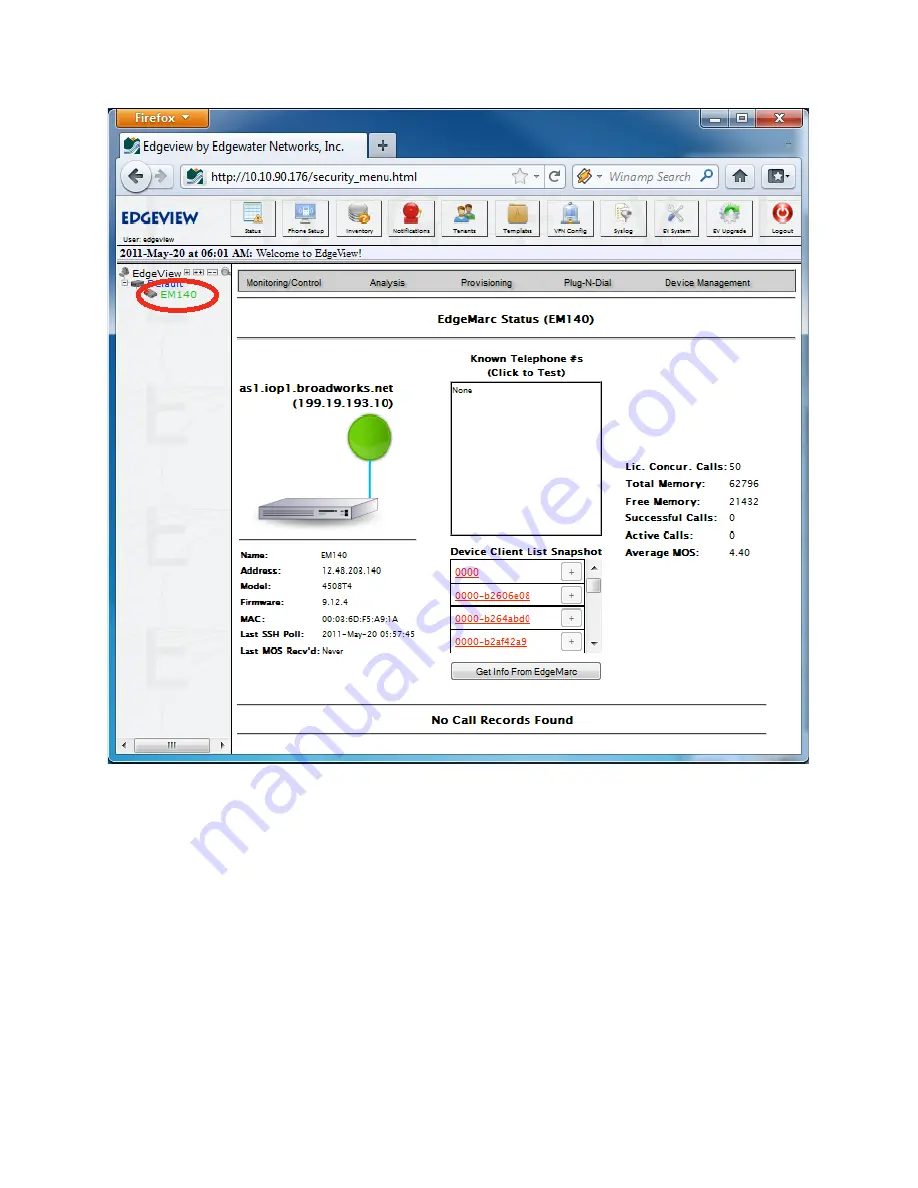
16
The EdgeMarc Status page has several different areas indicating different status values. The green
balloon represented in this screen shot shows the status of the SIP servers connected to the EdgeMarc
(i.e., Green is Up). There may be more than one SIP server shown here. In addition, the user can click on
the balloon for more information. Underneath the SIP Server status we provide the general information
which may have been gathered during the most recent successful polling cycle.
To gather information, EdgeView will ssh into each EdgeMarc on a (default) 5-minute interval. Some of
the information is shown here such as the EdgeMarc’s model, the VOS (firmware) version, RAM statistics,
calls, etc. If there is a problem with ssh polling, a warning will also be shown on this page on the
Last
SSH Poll
line.
The box of Known Telephone Numbers contains those phone number that have been explicitly managed
through EdgeView. The Device Client List Snapshot contains the identifiers of all the devices attached to
the EdgeMarc. These devices
may or may not
be explicitly managed by EdgeView. To explicitly manage
the device, click on the button with the plus (+) sign.
Summary of Contents for EdgeView 5300LF2
Page 9: ...5 When completed successfully the page will be updated with the values...
Page 12: ...8...
Page 15: ...11...
Page 16: ...12 This brings up the EdgeMarc Edit page...
Page 17: ...13...
Page 25: ...21 Modify the Group and hit Save...
Page 26: ...22...
Page 35: ...31 The upgrade status will show Completed Successfully upon completion of the upgrade...
















































