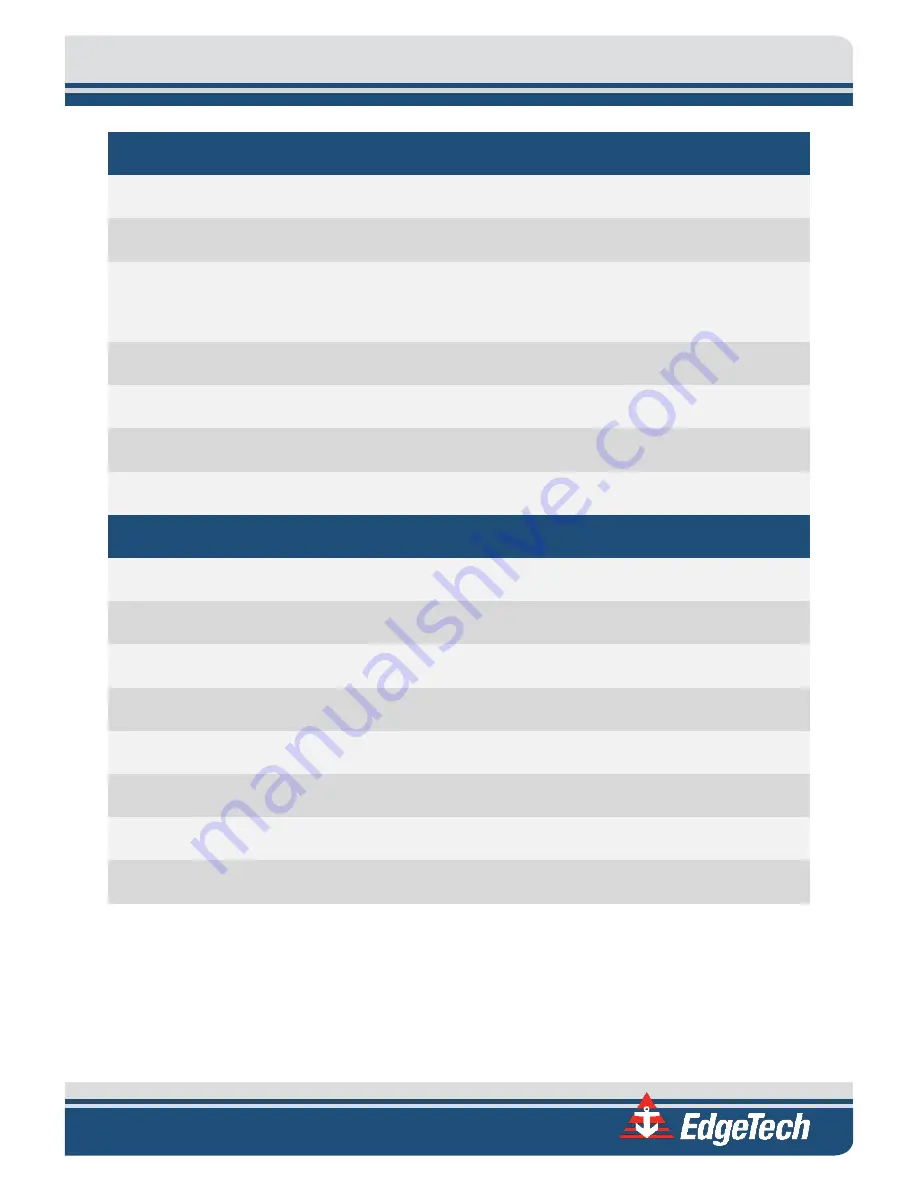
3-7
FRONT PANEL STARMUX IV
Starmux IV Power Switch
Rocker switch. Turns the Starmux Digital Link on or off. The rear line
power switch needs to be turned on for this switch to function.
LAN Indicator Light
Green indicator. Flashes continuously when an Ethernet connection is
established.
LINK Indicator Light
Green indicator. Flashes while the Starmux Digital Link establishes a
reliable communications link with the side-scan sonar. Illuminates
continuously when a reliable communications link with the sonar is
established.
Fish Power Indicator Light
Red indicator. Illuminated when the Starmux Digital Link and the side-
scan sonar are on.
Cable Fault Indicator Light
Red indicator. Blinks 1Hz rate for missing cable or 3Hz rate for
excessive current or shorted cable.
Power Indicator Light
Green indicator. Illuminates several seconds after start.
Digital Current Meter
Display
Displays the Starmux's current output.
REAR PANEL STARMUX IV
Line VAC Connector
Connection for the AC power cord.
Line Power Switch
Rocker switch. Switches AC power to the POWER switch on the front
panel of the Starmux Digital Link.
AC Fuse
5A Fuse (PN# 0003728)
Grounding Lug
Electrical grounding lug for sea ground.
Network Ethernet
Connector (1)
RJ-45 Standard Ethernet connection for connecting to the external
topside processor.
FSK Sync Connector
BNC Input data connector for an FSK beacon external trigger. See
Sea Cable Connector
Sub Conn MCBH4F female connector to sea cable going out to tow
vehicle.
FUSE 2.5A
The newest models do not require this fuse. This connector may be
capped or not exist at all.
Table 3-1: Starmux IV Front and Rear Panel Controls, Indicators, and Connection Descriptions
3.3.2
Starmux IV and EdgeTech 2U Computer Controls, Indicators, and
Connections
The Starmux IV and EdgeTech 2U computer are mounted in a rugged 6U case. Components can be
removed and rack-mounted if desired. The Starmux IV and Computer controls, indicators, and connectors
, respectively.











































