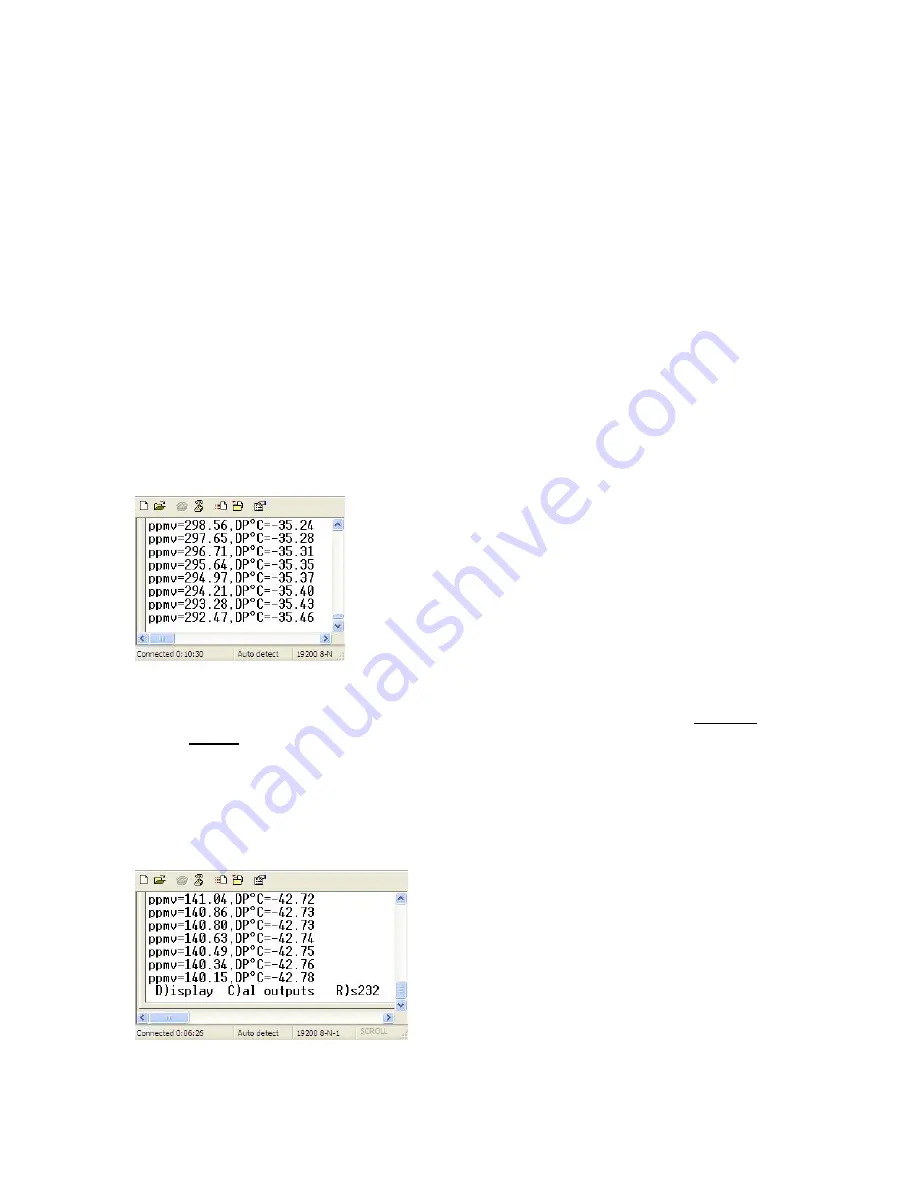
14
5.4 USING THE RS-232 SERIAL PORT TO PROGRAM YOUR
SETTINGS
5.4.1 SERIAL PORT SETUP
Plug a standard RS-232 cable into the DB-9 connector on the circuit board in the
PPM1 or PPM2. Plug the other end into your terminal or computer. If your
computer does not have a serial port, you will have to obtain a USB to Serial
adaptor, install the driver for it, and use the USB port.
Using a communications program such as Hyperterminal or equivalent, program
the settings as follows:
Baud Rate:
19.2K
Data Bits:
8
Parity:
None
Stop Bit:
1
Flow Control:
None
You should now see flowing data on your monitor,
displaying the same information that is shown on the
PPM1 or PPM2 Digital Display, with a periodic
update rate. If you do not, check your serial port
settings and cable connections.
NOTES:
1. WHEN PROGRAMMING ALPHABETIC CHARACTERS, USE UPPER
CASE ONLY.
2. IF YOU HAVE MORE THAN ONE WINDOW OPEN ON YOUR
DESKTOP, CLICK ON THE HYPERTERMINAL WINDOW TO SELECT
IT BEFORE PROGRAMMING.
5.4.2 CHANGING THE DIGITAL DISPLAY
You can select any two of several measured
or calculated parameters to appear on the
front panel Digital Display. Proceed as
follows:
Press the “Escape” key on your keyboard.
You will see three items that you can
program; D)isplay, C)al outputs, and R)s232,
as shown here. Since we are planning to
Summary of Contents for PPM1
Page 26: ...26 8 0 APPENDIX 8 1 PPM1 MOUNTING DIMENSIONS...
Page 27: ...27 8 2 SENSOR DIMENSIONS...
Page 29: ...29 Notes...





























