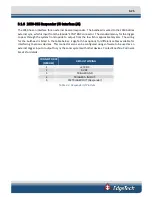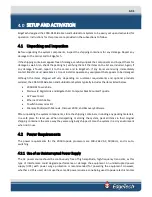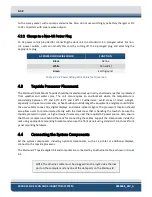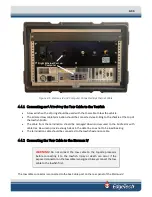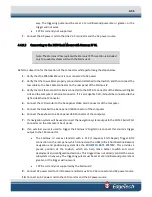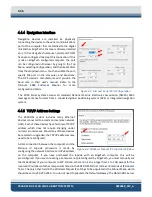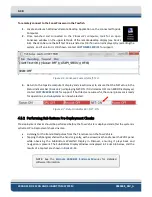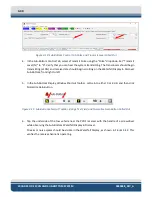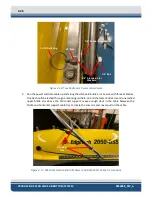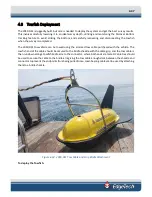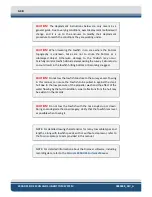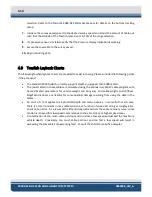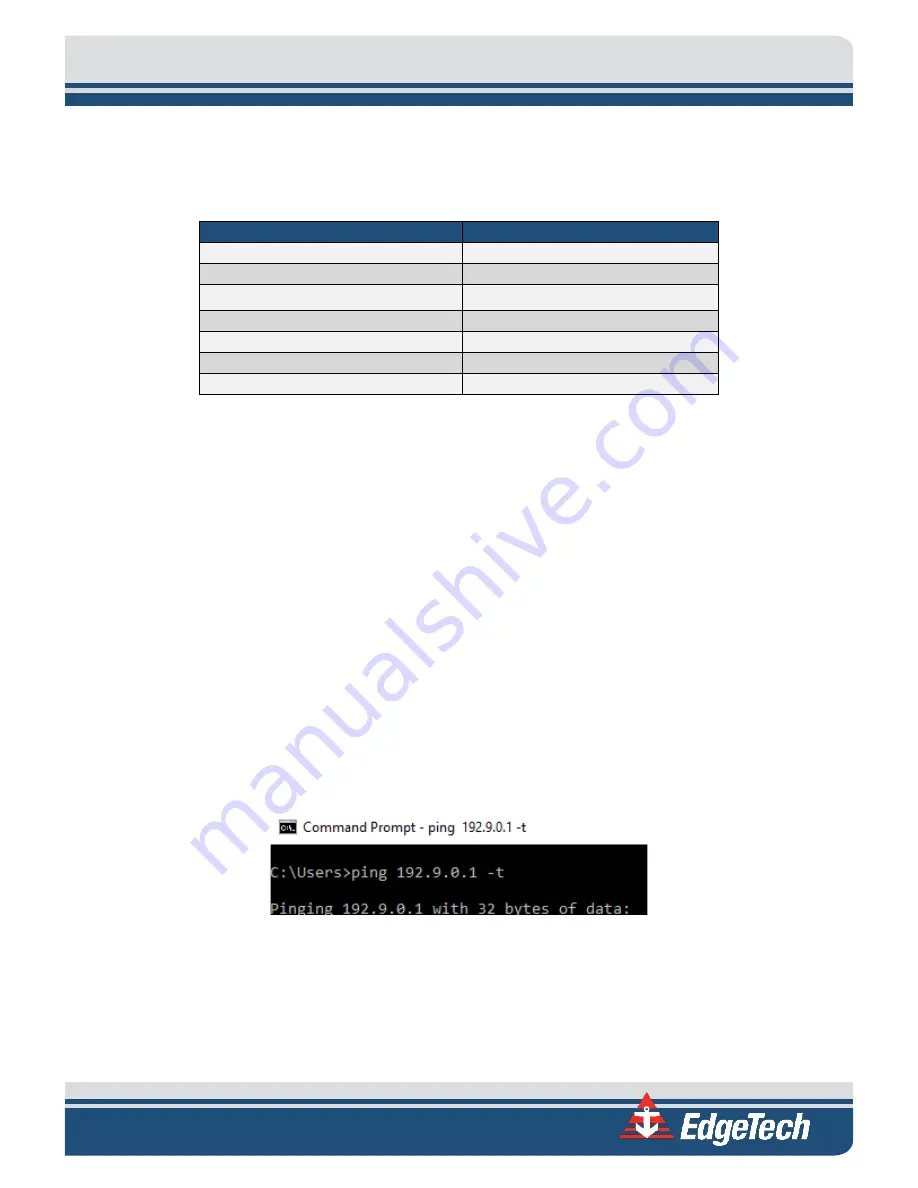
4-37
=
Address Automatically radio button is automatically selected by Windows, so the Preferred DNS Server
and Alternative DNS Server fields do not need to be populated.
DEVICE
TCP/IP ADDRESS
Topside Modem
192.168.2.253 (Starmux IV)
Towfish Modem
No Access
Topside CPU Wired LAN
192.9.0.99
Towfish CPU
192.9.0.101
Towfish CPU (ROV Option)
192.9.0.103
IP Range Not Recommended
192.9.0.104-192.9.0.224
IP Range Not Recommended
192.9.0.226-192.9.0.255
Table 4-2: 2050-DSS Factory Installed Component IP Addresses
4.5
Performing System Pre-Deployment Testing
It is good practice to test that the subsea processor is active and error-free, followed by a test of each
sonar subsystem before deployment. Instructions on how to do so are provided in the manual sections
below.
4.5.1
Testing the Sonar Processor
Testing the Sonar processor involves performing a network ping test to ensure connectivity between the
topside and sonar processor and then remoting into the processor’s computer and checking the
SONAR.EXE application for errors. Enable the sonar processor in Web Relay before performing any test.
To perform the network ping test.
1.
Open Windows command prompt on the topside computer.
2.
Type PING 192.9.0.1 -t into the prompt. This sends a ping command to the towfish.
Figure 4-5: Command Prompt Ping Test
•
If at any point you want to stop the ping command, press ctrl+c on your keyboard.
•
If you receive a response, then there is an active connection.
•
If a “request timed out” message is displayed, there is an issue with the network connection.
•
Close the Command Prompt Application when complete. If successful, proceed to remoting
to the sonar processor for the next test.