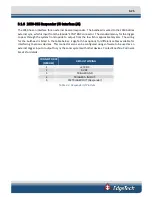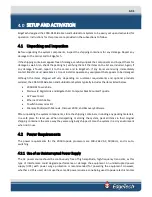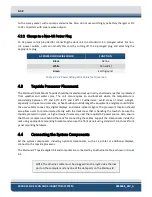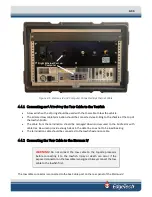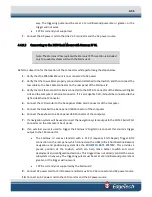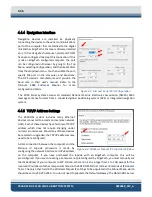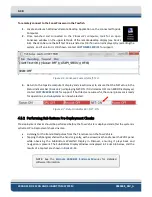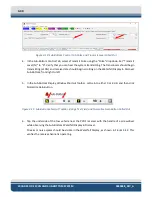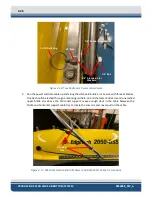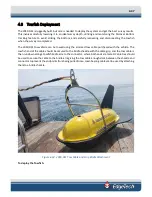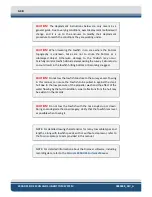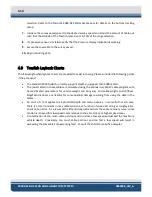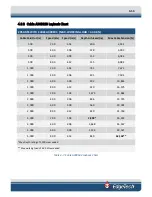4-38
2050-DSS SIDE SCAN AND SUB-BOTTOM SYSTEM
0024048_REV_A
To remotely connect to the Sonar Processor in the Towfish.
1.
Locate and launch Window’s Remote Desktop Application on the connected Topside
Computer.
2.
Once launched and connected to the Processor’s computer, look for an open
Sonar.exe window on the upper left side of the remote desktop display (see
). Check to be sure the Self Test Value is listed as OK. If an error is displayed, try restarting the
system, and if an error is still shown, contact
Figure 4-6: Sonar.exe Successful Self-Test
3.
Return to the topside computer’s display and view Discover to ensure that the NET value in the
Status Indicator bar (
) is displaying NET: ON. If it is listed as OFF or an ERROR is displayed,
contact
for support. If both tests are successful, the sonar processor is ready
for operations, and subsystems can now be tested.
Figure 4-7: Status Indicator Bar- NET: ON
4.5.2
Performing Sub Bottom Pre-Deployment Checks
Pre-deployment checks should be performed
before
the Tow Vehicle is deployed and
after
the system is
activated. Pre-Deployment checks involve:
•
Listening for the transmitted pulses from the Transducers on the Tow Vehicle
•
Tapping the fiberglass shell with a hand or, gently, with a screwdriver handle near the PVDF panel
while observing the Sub-Bottom Waterfall Display in Discover, ensuring it plays back and
navigation is present. The Sub-Bottom Display Window is displayed in
results of a tap test are shown in
NOTE:
software information.