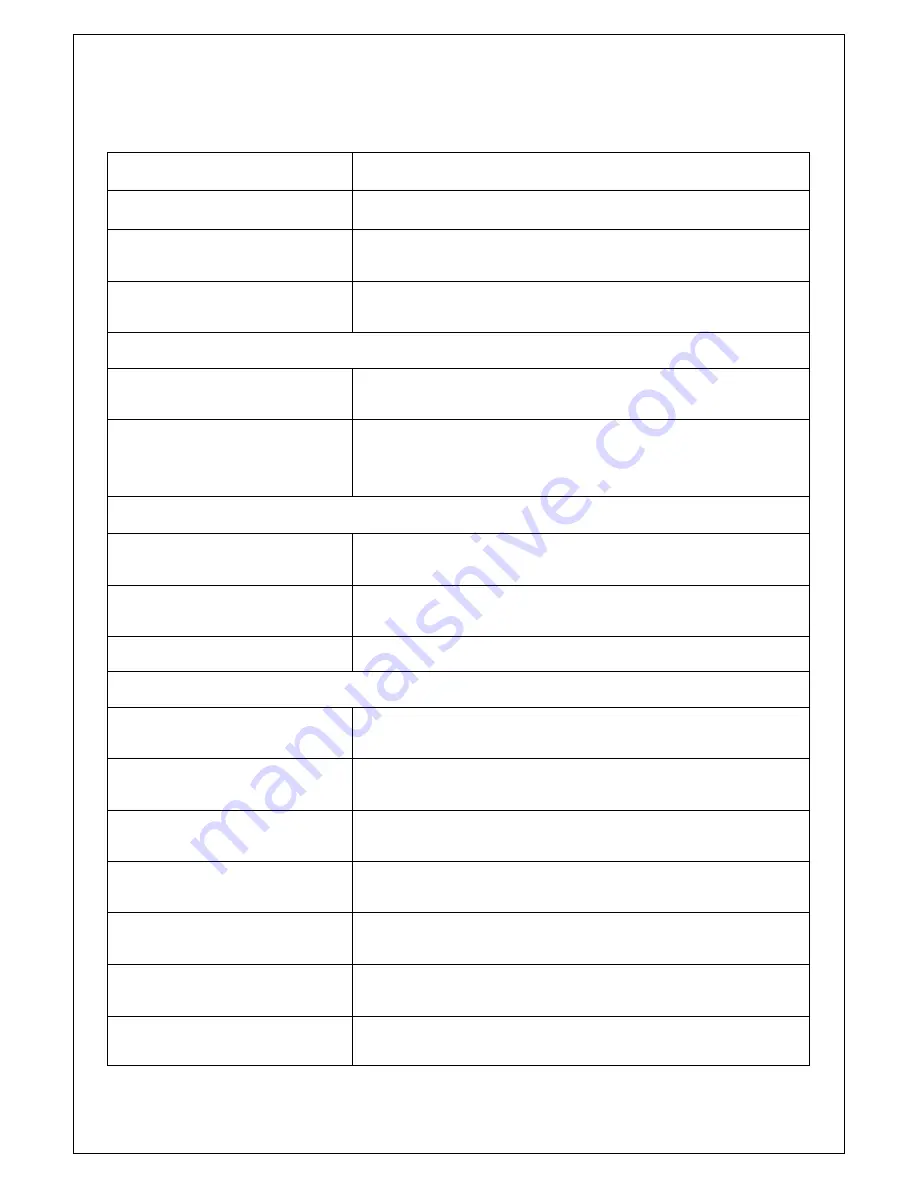
12
2.4 Function List
:
Function
Description
1. Copy
This option makes USB/SD flash copy.
2. Compare
This option makes a bit-by-bit comparison between the master
source and all other copied flash cards.
3. Copy+Compare
This option will make a copy first and then compare the copied
flashes with the source immediately after the copy has finished.
4. Information
4.1 USB/SD Info
This feature will show USB/SD flash’s basic information such as
flash type, content size, and available space.
4.2 System Info
This feature will show information of the duplicator system, including
controller model number, buffer memory capacity and software
version.
5. Utility
5.1
Quick Erase USB/SD
This operation can quickly erase the index of the USB/SD flash in
the Writer bay.
5.2
Full Erase USB/SD
This operation will completely erase data of USB/SD flash in the
Writer bay. It takes longer than Quick Erase.
5.3
System Update
This operation can upgrade the system firmware via the USB
6. Setup
6.1
Start-up Menu
You can select which function is shown first when the duplicator is
turned on.
6.2 Copy Area
(Quick Copy Mode)
ON to copy FAT16/32 file content. OFF to copy non FAT (RAW card)
copy file format.
6.3 Button Beep
You can choose whether to hear a beep or not when a button is
pressed.
6.4 Asyn Hold Time
To set how long the system should wait to ask if to continue or exit
the function of Asynchronous copying job.
6.5 Ignore Size
To set the tolerance % of the source and target capacity tolerance.
The default setting is “don’t care”. No limit of capacity tolerance.
6.6 Asynchronous
To set the function of Asynchronous copy mode. To keep all copies
in Synchronous method.
6.7 Language
Set system language interface.
Summary of Contents for edgedupe SD707
Page 1: ...Version CF SD USB 80612...
Page 15: ...14 1 11 USB SD...
Page 16: ...15 1 7 CF...
Page 17: ...16...





















