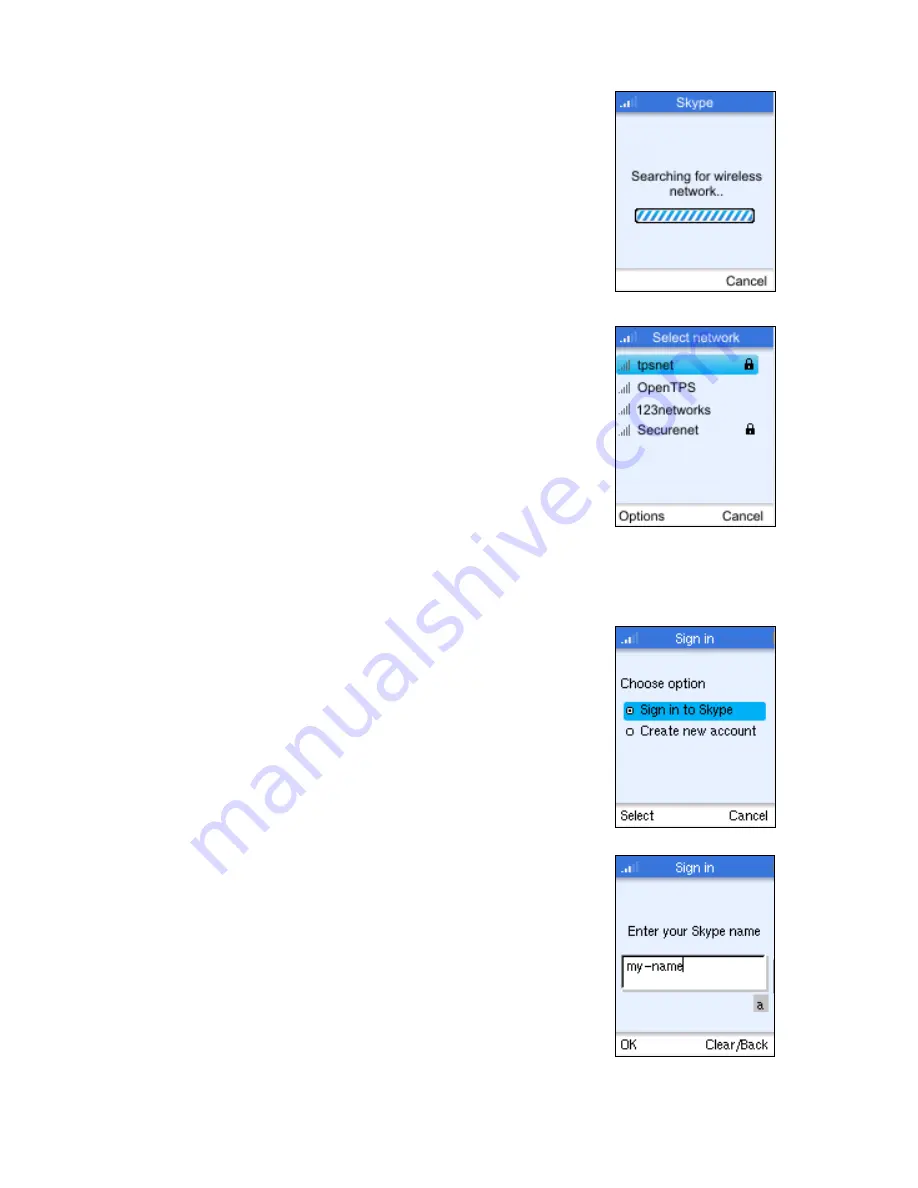
Getting Started
3-2
3.
The phone scans for nearby wireless networks and
lists those that it finds.
Normally, you need to be within 90 m (300 ft) of a
network’s wireless access point to be able to connect
to it. If the network you want to connect to is not on
the list, move to another location and try again.
4.
From the wireless networks list, select the wireless
network that you want to connect to and press the
Left Soft Key to access Options menu. Then select
“Connect.”
If a security key is required, the phone prompts for the
key value. Security keys should be provided by the
wireless network operator.
The access point information is stored in the phone’s
memory as a “Preferred Network” and will be used
next time the phone is powered on.
5.
If you already have a Skype account, sign in with your
user name and password.
Note:
If you are already signed into your Skype account from
your PC, you should sign out first before using the
phone. You cannot sign into your Skype account from
two devices at the same time.
You can also create a new account using the phone.
See “Creating a New Skype Account” on page 3-7.
When your Skype login is successful, you can start
making calls. Your current list of contacts should
display in the Contacts screen.
Summary of Contents for WM4201
Page 1: ...The whole world can talk for free Skype Com WA6102 ZZ WM4201 Skype Wi Fi Phone User Manual...
Page 2: ......
Page 3: ...User Manual Guide Skype Wi Fi Phone IEEE 802 11b g Wireless Phone...
Page 4: ...WM4201 E042006 CS R01 149100034600E...
Page 12: ...Introduction 1 4...
Page 16: ...Installing the Battery 2 4...
Page 26: ...Getting Started 3 10...
Page 44: ...Wi Fi Network Settings 7 4...
Page 66: ...Skype End User License Agreement B 12...
Page 67: ......






























