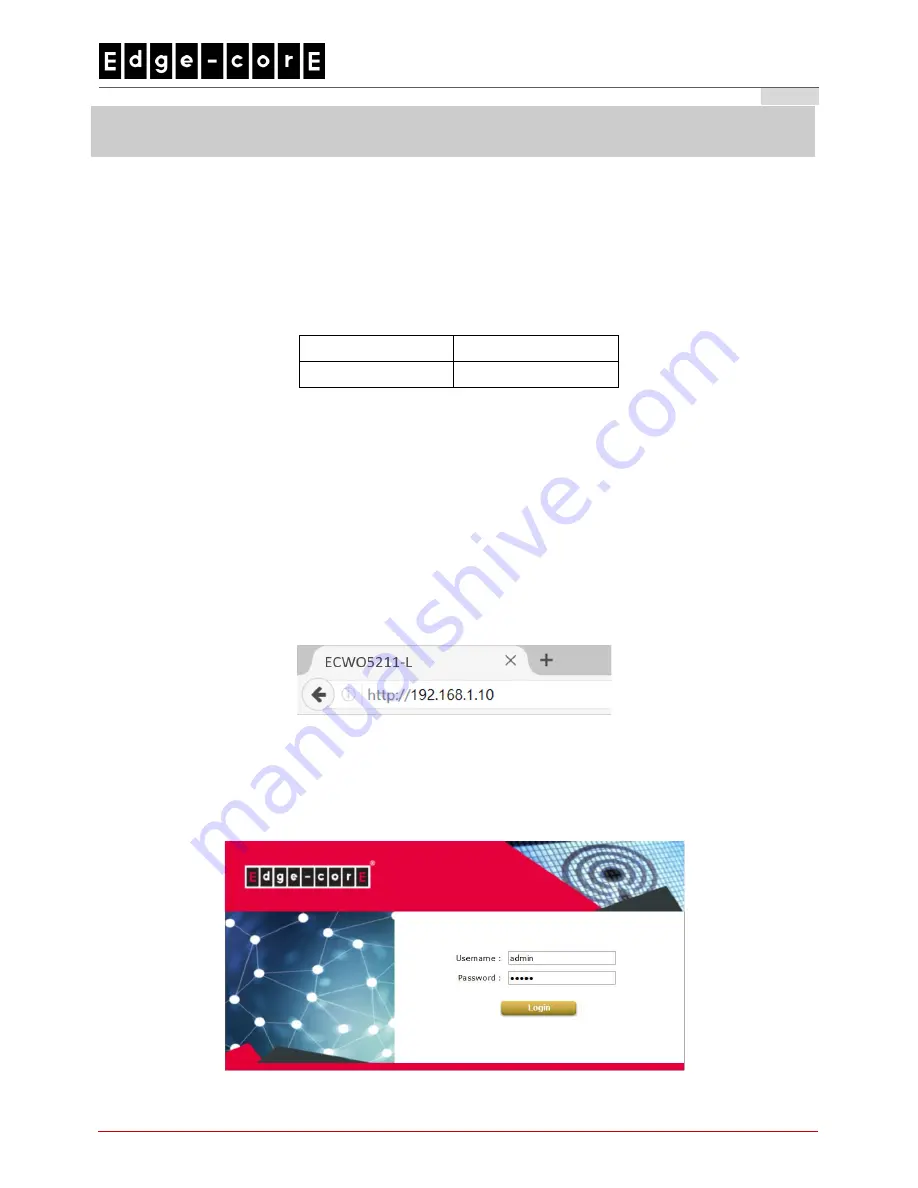
Quick Installation Guide
ECWO5211-L Enterprise Access Point
ENGLISH
6
Getting Started
Edgecore ECWO5211-L supports web-based configuration. Upon the completion of hardware installation,
Access Point can be configured through a PC by using its web browser such as Mozilla Firefox 2.0 or Internet
Explorer version 6.0 and above.
The default values of LAN IP address and subnet mask of ECWO5211-L are:
IP Address
192.168.1.10
Subnet Mask
255.255.255.0
Steps:
1. To access the web management interface, connect the administrator PC to the LAN port of ECWO5211-L
via an Ethernet cable. Then, set a static IP address on the same subnet mask as ECWO5211-L in TCP/IP
of your PC, such as the following example:
IP Address: 192.168.1.100
Subnet Mask: 255.255.255.0
2. Launch the web browser on your PC by entering the IP address of ECWO5211-L (
http://192.168.1.10
) at
the address field, and then press
Enter
.
Example of entering ECWO5211-L
’s default IP Address via a web browser
3. The following Admin Login Page will appear. Enter
“admin”
for both the
Username
and
Password
fields,
and then click
Login
.
Administrator Login Page










