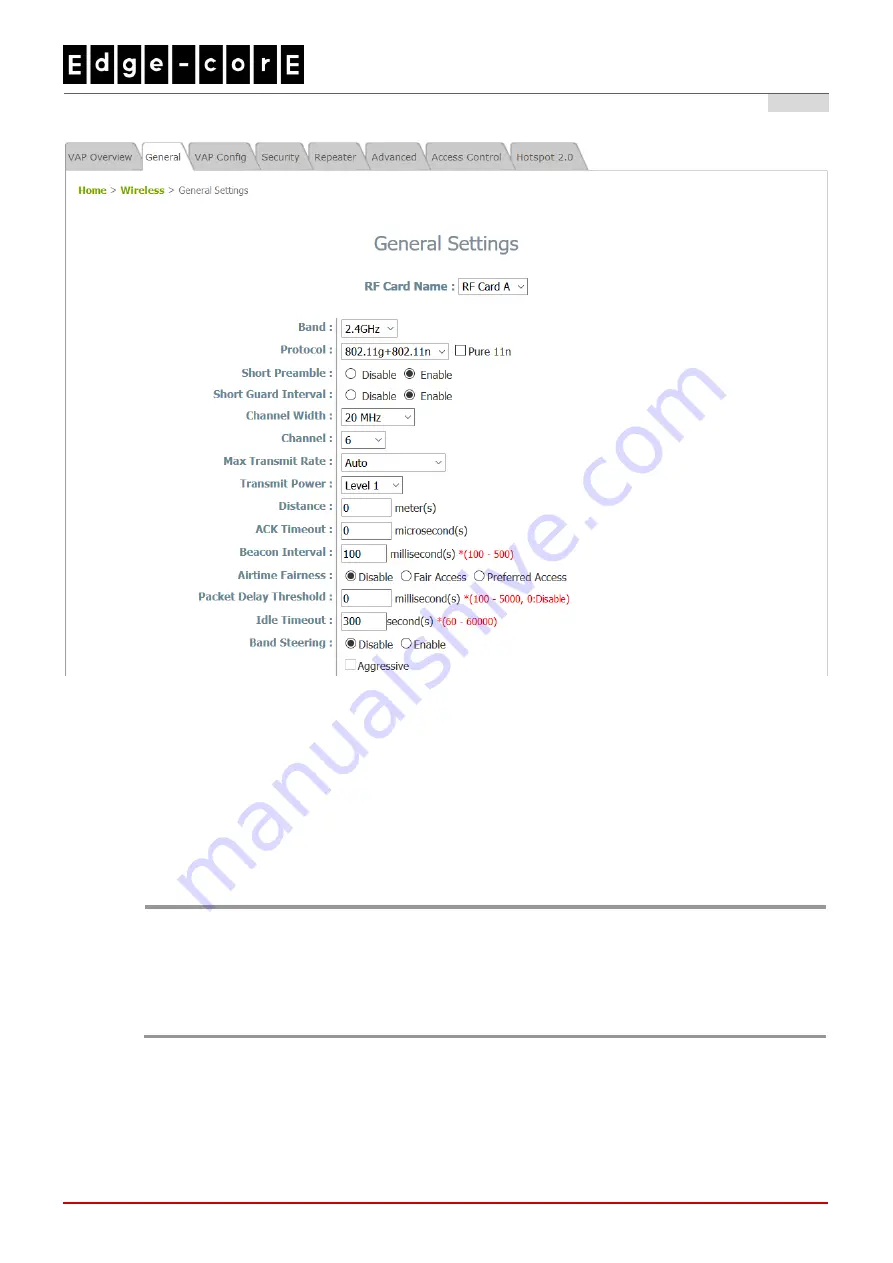
Quick Installation Guide
ECWO5210-L Outdoor Access Point
ENGLISH
13
Step 2. Configure General AP (Access Point) Settings
Wireless General Settings Page
Click on the
Wireless
icon on the main menu, and then select the
General
tab.
Determine the
Band
,
Protocol
and
Channel
settings:
Select your preferred
Band
,
Protocol
and
Channel
for you wireless connection. For example, select
2.4GHz
for the band,
802.11g+802.11
n for the protocol and
6
for the channel.
Note:
Admin should be aware of Dynamic Frequency Selection (DFS) mandated on some channels of the
5GHz band. When an ECWO5210-L detects interference, this mechanism will limit the ability to
broadcast the SSID on one of the channels listed below:
1) Country Code: 841 (US)
DFS Channels: 52 56 60 64 100 104 108 112 116 132 136 140 149 153 157 161 165
2) Country Code: 250 (EU)
DFS Channels: 52 56 60 64 100 104 108 112 116 120 124 128 132 136 140




































