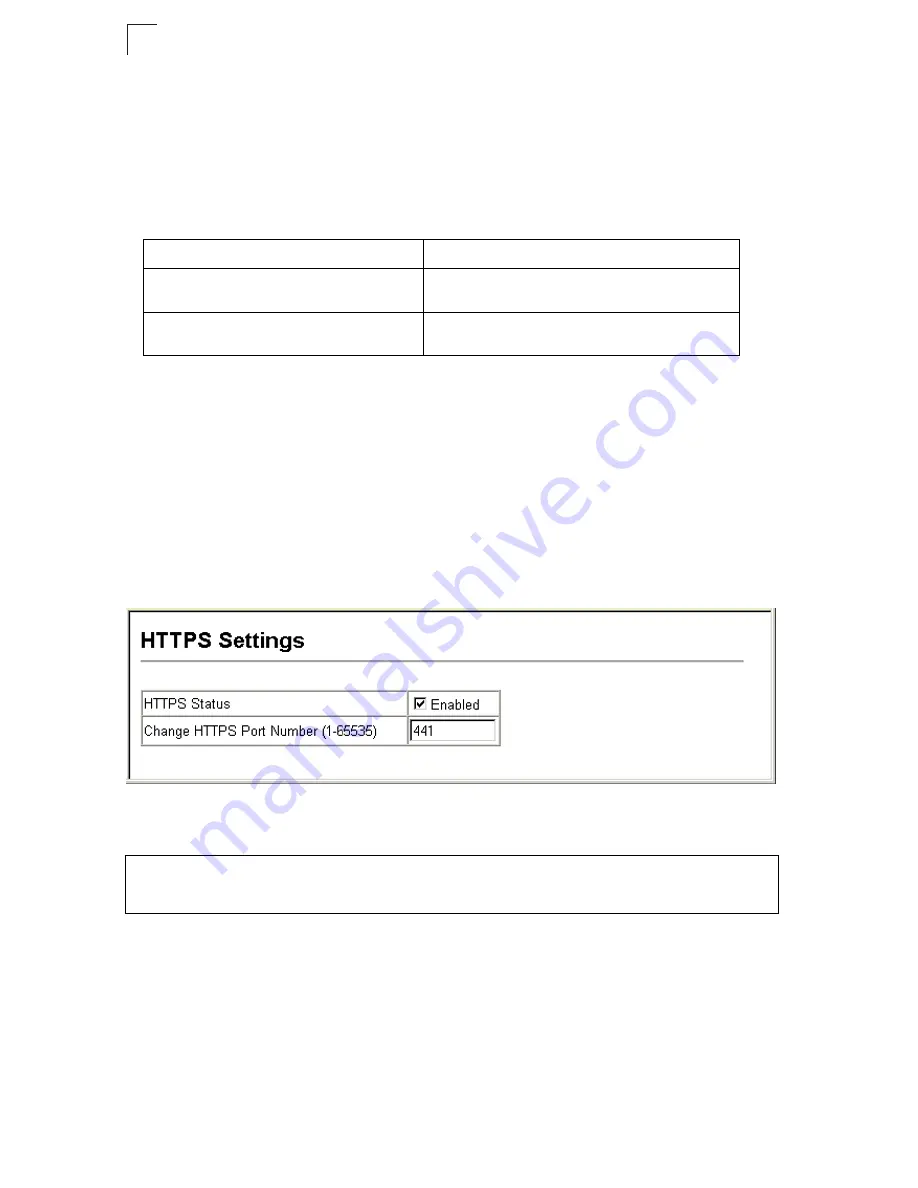
User Authentication
12-6
12
- The client and server generate session keys for encrypting and decrypting data.
• The client and server establish a secure encrypted connection.
A padlock icon should appear in the status bar for Internet Explorer 5.x or above
and Netscape 6.2 or above.
• The following web browsers and operating systems currently support HTTPS:
• To specify a secure-site certificate, see “Replacing the Default Secure-site
Certificate” on page 12-6.
Command Attributes
•
HTTPS Status
– Allows you to enable/disable the HTTPS server feature on the
switch. (Default: Enabled)
•
Change HTTPS Port Number
– Specifies the UDP port number used for HTTPS/
SSL connection to the switch’s web interface. (Default: Port 443)
Web
– Click Security, HTTPS Settings. Enable HTTPS and specify the port number,
then click Apply.
Figure 12-3 HTTPS Settings
CLI – This example enables the HTTP secure server and modifies the port number.
Replacing the Default Secure-site Certificate
When you log onto the web interface using HTTPS (for secure access), a Secure
Sockets Layer (SSL) certificate appears for the switch. By default, the certificate that
Netscape and Internet Explorer display will be associated with a warning that the
site is not recognized as a secure site. This is because the certificate has not been
signed by an approved certification authority. If you want this warning to be replaced
by a message confirming that the connection to the switch is secure, you must
Table 12-1 HTTPS System Support
Web Browser
Operating System
Internet Explorer 5.0 or later
Windows 98,Windows NT (with service pack 6a),
Windows 2000, Windows XP
Netscape 6.2 or later
Windows 98,Windows NT (with service pack 6a),
Windows 2000, Windows XP, Solaris 2.6
Console(config)#ip http secure-server
41-12
Console(config)#ip http secure-port 441
41-13
Console(config)#
Summary of Contents for Direk Tronik 24/48-Port
Page 2: ......
Page 4: ...ES4524D ES4548D F0 0 0 4 E112006 CS R01 149100030400A...
Page 22: ...xxii Tables...
Page 26: ...xxvi Figures...
Page 28: ...Getting Started...
Page 50: ...Initial Configuration 2 14 2...
Page 52: ...Switch Management Configuring Domain Name Service 29 1 Switch Clustering 30 1...
Page 68: ...Basic System Settings 4 8 4...
Page 118: ...Simple Network Management Protocol 11 18 11...
Page 142: ...Configuring 802 1X Port Authentication 14 8 14...
Page 154: ...Access Control Lists 15 12 15...
Page 232: ...Configuring Protocol Based VLANs 25 4 25...
Page 252: ...Quality of Service 27 8 27...
Page 282: ...Using the Command Line Interface 31 10 31...
Page 290: ...General Commands 33 6 33...
Page 300: ...System Management Commands 34 10 34...
Page 308: ...File Management Commands 35 8 35...
Page 326: ...Event Logging Commands 37 8 37...
Page 336: ...Time Commands 39 6 39...
Page 406: ...Access Control List Commands 44 18 44...
Page 418: ...Interface Commands 45 12 45...
Page 432: ...Broadcast Storm Control Commands 47 2 47...
Page 436: ...Rate Limit Commands 49 2 49...
Page 478: ...VLAN Commands 52 18 52...
Page 508: ...Quality of Service Commands 56 10 56...
Page 518: ...Multicast Filtering Commands 57 10 57...
Page 532: ...IPv4 Interface Commands 59 6 59...
Page 560: ...IPv6 Interface Commands 60 28 60...
Page 566: ...Switch Cluster Commands 61 6 61...
Page 568: ...Appendices...
Page 582: ...Glossary Glossary 8...
Page 587: ......
Page 588: ...ES4524D ES4548D E112006 CS R01 149100030400A...
















































